FAQs
Frequently asked questions about WiperSoft.
Below are the answers to the most frequently asked questions. If your question is not completely answered, please submit a question at Contact Form and a representative will assist you.
Instructions on how to configure Account Settings and Activate WiperSoft will be provided below.
Note 1: In order to activate WiperSoft, you will need to disable any firewall software that may be operating on your computer. Once the activation process in complete, you may turn your firewall on again.
Note 2: If you do not see a ‘Not Registered, Please Register now’ message when you open WiperSoft, that means the program has already been activated.
To activate WiperSoft:
- Open WiperSoft software and click the Settings tab.
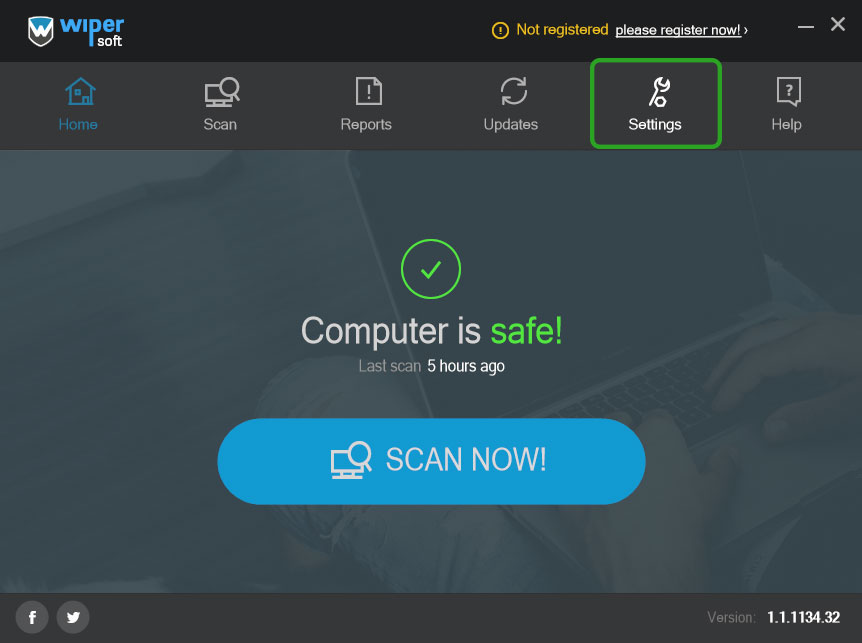
- Under “User details” section type in your username (email) and password.
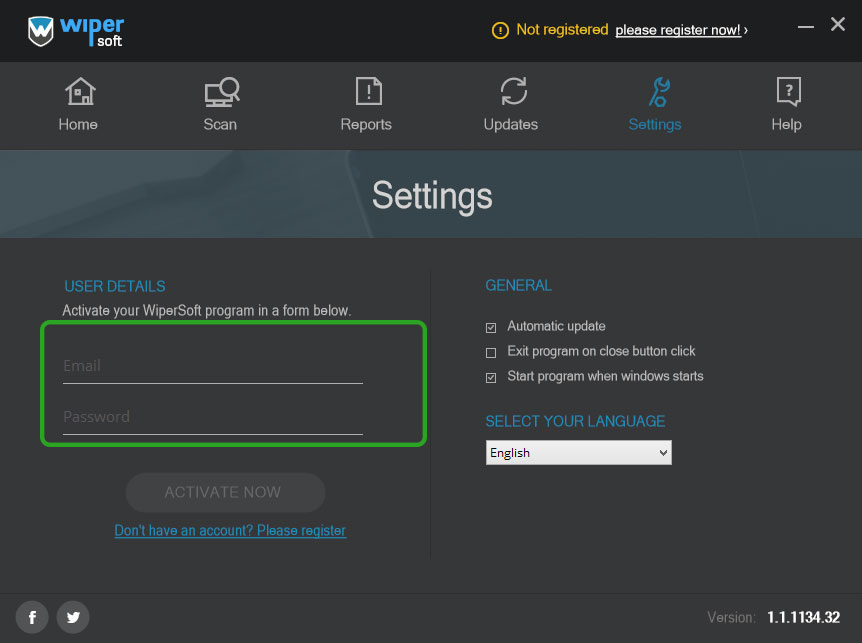
- Click ‘Activate now’.
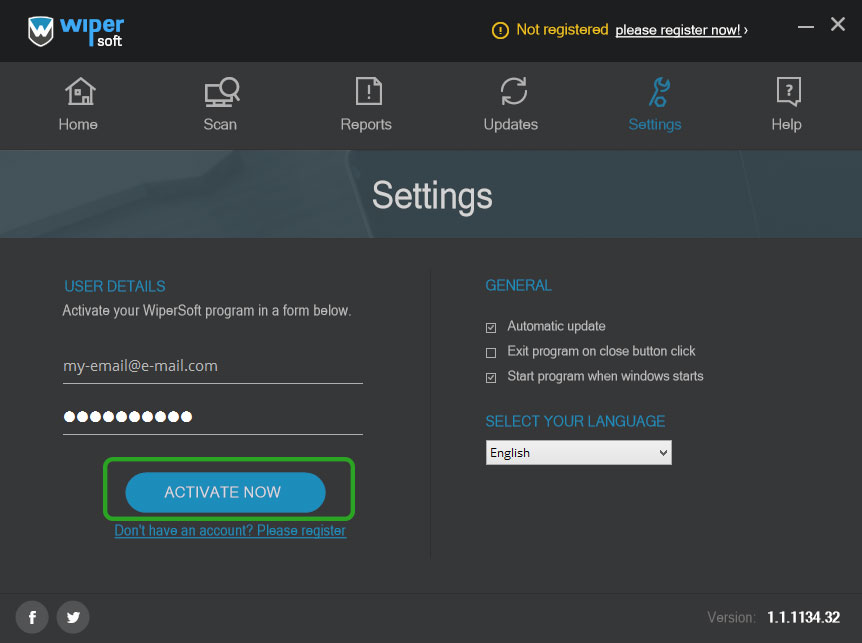
Note: Ensure that the username and password fields are blank when you type in your details. If there is something saved, delete it.
Please double check that you put in your email and password correctly, i.e., as was stated in the email.
For all purchases, renewals and billing issues regarding WiperSoft, please contact our payment processor vendor, Paddle, directly for fast resolution.
(a) contact our payment processor Paddle WiperSoft Billing Questions
(b) contact us (at the following URL: www.wipersoft.com/contact-us/)
So that our payment processor vendor can locate your account faster, make sure that you include your order number in the email, or have it available when you call. Alternatively, if you cannot find your order number, provide them with your information so that they can use it to locate your account.
Our vendors, Paddle, can be contacted using LIVE CHAT
If you do not receive the “Order Confirmation” email, here are a few reasons as to why it could have happened:
- Your spam blocker, email client or ISP could be blocking the email and sending it to the spam folder. This is usually the most likely reason why your “order confirmation” email did not reach your inbox.
- There is a possibility that you mistyped your email address during purchase. If that is the case, you need to contact our vendor, Paddle. Contact information will be provided below.
If you cannot find the email in the spam folder or realize that you have made a mistake with your contact information, please contact our vendor, Paddle LIVE SUPPORT or by email support@paddle.com . Their employee will be able to provide you with your account details or send you your account information again after fixing the mistakes in your contact information.
Or you may also contact us directly via email at support@wipersoft.com
During a scan, WiperSoft will usually find cookies on your system but there is no need to worry. They are text files that hold certain information about you. They are not malware. The reason WiperSoft identifies them, and the reason why you should allow the program to delete them, is because malware could get your private information via those cookies. This is why cookies will most likely appear on every scan.
Even when cookies re-occur over and over again, that does not signal an infection thus there is no need to be worried. However, cookies should be removed as often as possible.
There may be cases when WiperSoft is unable to completely remove a threat. If you were infected with a mutating malware threat, like a trojan or rootkit, the security program would have trouble removing it automatically because the infection changes into an unidentifiable form.
To deal with these kinds of issues, you would need to contact the WiperSoft technical support team. Please use the below provided links to get in touch.
WiperSoft cleans all the unwanted applications from your computer. It deals with such problems as browser hijackers, undesirable toolbars, adware, and other irritating browser add-ons that entered your computer without your consent.
WiperSoft makes your browsing much more enjoyable. It uses award-winning technology to detect all the possible threats and to provide you with a list from which you can choose the applications you wish to delete.
This security tool will delete all the unwanted applications from your computer.
WiperSoft is compatible with any computer that has Windows XP or some later version of this operating system. You will also need Internet Explorer 6 and maybe some other later versions of it.
If there is a need to restart the PC, WiperSoft will inform you about it.
This security tool will reduce the number of irritating and intrusive applications in your system. Your system will be fully protected from the moment you install WiperSoft.
If you want to uninstall WiperSoft, you simply need to follow these instructions: https://wipersoft.com/how-to-uninstall-wipersoft.
We will be happy to help you with any questions, if you contact us at https://www.wipersoft.com/contact-us/.
We appreciate all your thoughts about our product. You can leave your feedback in the feedback section of the WiperSoft tool or you can send us a message at https://www.wipersoft.com/contact-us/.
Thank you for letting us know about any errors that you may encounter at https://www.wipersoft.com/contact-us/.
WiperSoft’s usage is very simple. After your download this security tool, you just have to click the ‘Run’ button for it to be installed. When you see a screen which allows you to choose between Home, Reports, Scan, Update, Settings, and Help sections, we recommend to click Scan. A full scan of your system will be performed and the security tool will present a list of all the files, registry entries, folders, etc. that are used by the unwanted programs. From this list you will be able to deselect all the entries that you wish to keep inside your system. After that click, ‘Remove Threats’ and WiperSoft will deal with the rest of them. You will see that the security tool restarts your computer and deletes all the indicated registry entries and files.
It should also be mentioned that some adware applications (like Babylon and Delta Search) inform the users that the modifications they performed in user’s browsers are about to be changed. If you see such alerts, you need to give your permission for WiperSoft to proceed. Part of this tool’s job is to UNDO all the changes performed by the unwanted programs. It means that WiperSoft will reset the browsers and will return them to the default Microsoft, the more preferable one.
If you are a new user of WiperSoft, you are eligible for a free trial. The free trial allows you to clean your computer of detected threats one time. However, you have to wait 48 hours after activation for the free trial to become active.
How to activate WiperSoft free trial
1. When you install WiperSoft, you will need to scan your computer. Press “Scan Now!”.
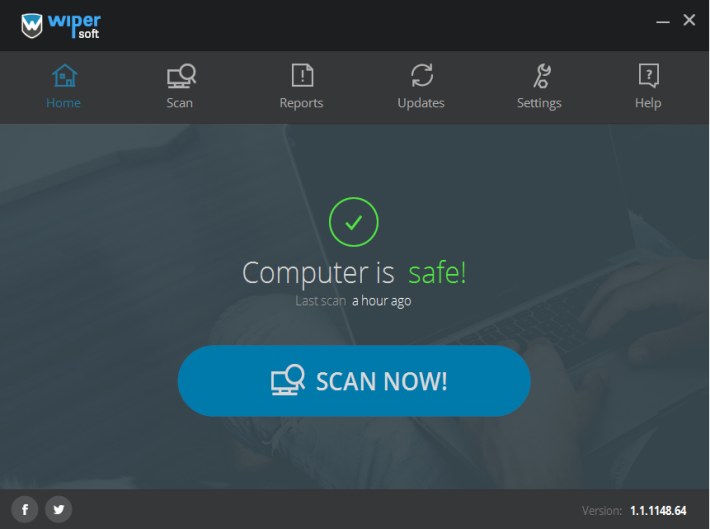
2. Wait for the scan to complete, it may take a few minutes. If something is detected during the scan, press “Remove threats”.
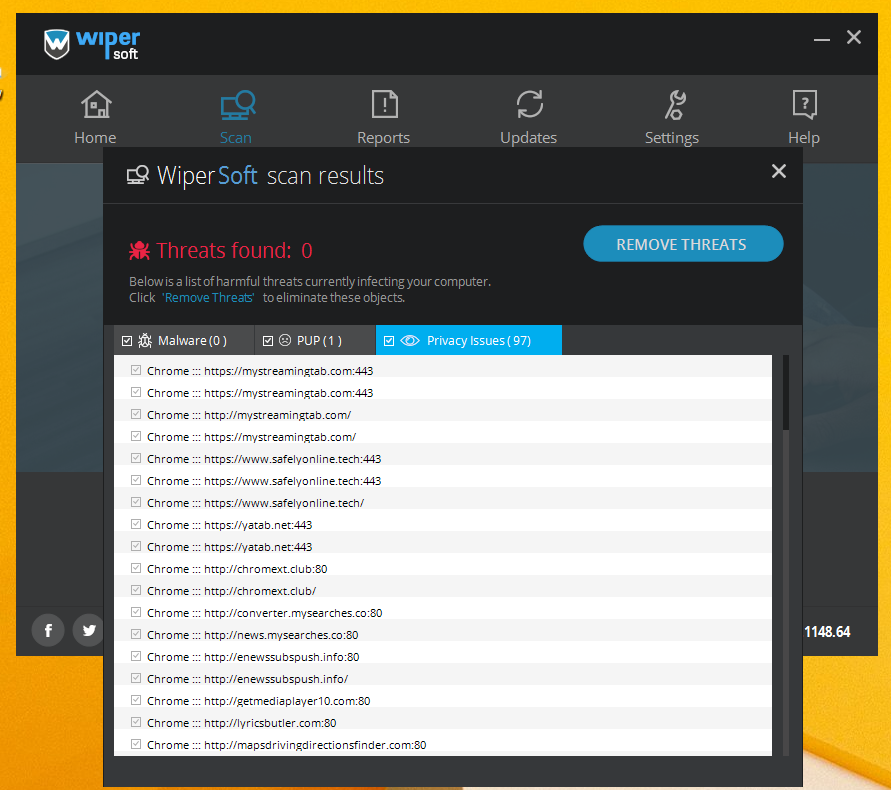
3. A window requesting that you register for the full version of WiperSoft will pop up. At the bottom, you will see a “Get free trial” option. Press that if you wish to get a free trial.
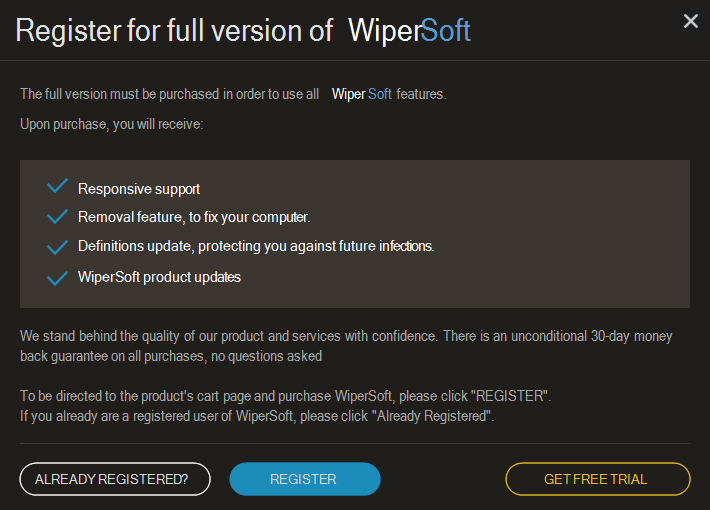
4. A WiperSoft free trial window will appear. Read the information provided carefully, and if you wish to use the free trial, press “Activate trial in 48 hours”.
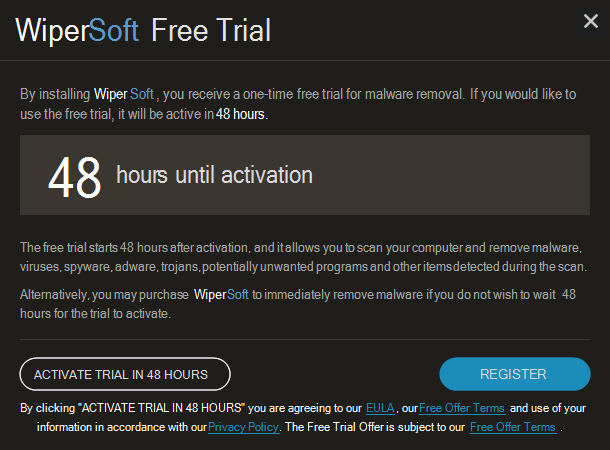
Keep in mind that you have to press “Activate trial in 48 hours” for the timer to start.
WiperSoft will notify you when 48 hours have passed, and you will be able to delete the detected threats. If you do not wish to wait 48 hours until the trial is active, you can purchase the full program and start using it immediately by pressing “Register”.

You can cancel your subscription at any time.
- the fastest way to cancel your subscription is to notify one of our third-party payment partners via support@paddle.com or by live chat;
- contact us (at the following URL: www.wipersoft.com/contact-us) and request to cancel your subscription;
- cancel your subscription on your WiperSoft account at https://www.wipersoft.com/login.
Please ensure that your notice includes your name, details of the order (including the order confirmation number), and, where available, your phone number and the registered email address from your order confirmation. If you cancel beyond the initial 30 day cancellation period, you cannot apply for a refund for payments already made. You will continue to have access to the full functionality of WiperSoft until the end of your subscription period. Subscriptions are personal and non-transferable. If you want to continue to receive the full functionality of WiperSoft after your subscription ends, it is your responsibility to renew your subscription.
By purchasing a license, you are signing up for automatic renewal. Your license will be automatically renewed once the subscription period ends. For example, if you purchased the 6-months license, the license will automatically renew after 6 months, and you will be charged again. You will be charged the same amount you paid when first making the purchase. If you purchased a license with a discount, the same discount will be applied when renewing the license. You will be informed about upcoming license renewal and given sufficient time to make adjustments or cancel if you wish. More information about cancelling your subscription or getting a refund can be found on our FAQs page.
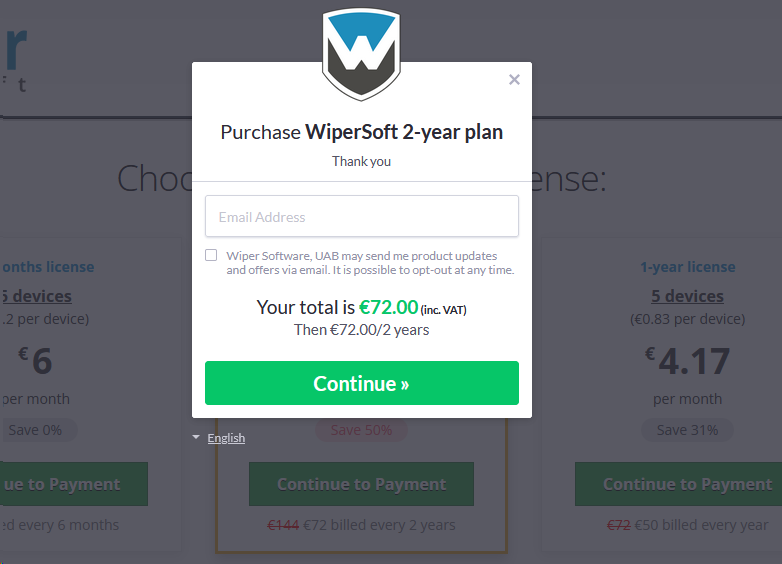
- To request a refund for purchases made at WiperSoft’s purchase page, You must contact WiperSoft. You must comply with the following guidelines and commence the refund request within 30 days from the purchase date in accordance with our policy below. WiperSoft has also authorized Paddle to provide refunds outside the 30 day period when to do so is required by law.
- All refund requests must be made to WiperSoft within 30 days of the date WiperSoft made the software available to You for download (the “Purchase Date”). You can make the refund request by contacting WiperSoft via email support@wipersoft.com. WiperSoft will also provide You with a refund, where to do so is required by law.
- WiperSoft is not responsible for lost or misdirected emails, delays in downloading, or other delays in the communication system.
- You must provide WiperSoft and Paddle with sufficient information to be able to identify the transaction, including Your order number, and/or Your email address, and/or the date of the transaction provided to You when the download was ordered.
- WiperSoft will only refund the amount paid for the software and the appropriate taxes charged with that order.
- Refunds will be made in the same manner as the product was purchased. For example, if You purchased the software using PayPal, WiperSoft will send You the refund to Your PayPal account. If You made the purchase by credit card, WiperSoft will credit Your credit card account.
For all refunds, purchases, renewals, and billing issues regarding WiperSoft, please contact our payment processor vendor, Paddle, directly for fast resolution.
(a) contact our payment processor Paddle LIVE CHAT; email support@paddle.com
(b) contact us (at the following URL: www.wipersoft.com/contact-us/); email support@wipersoft.com
