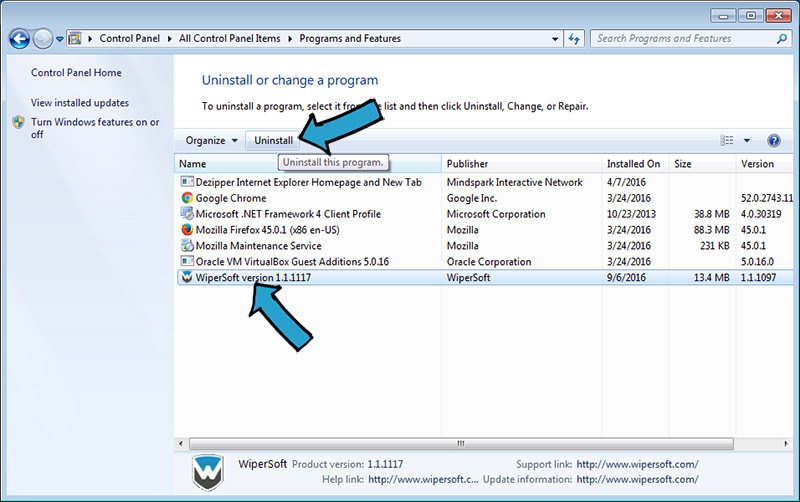How to uninstall WiperSoft
Uninstall WiperSoft using WiperSoft’s default uninstall prompt:
- Go the Start menu. In the search field type “wipersoft uninstall” and click on WiperSoft Uninstall.
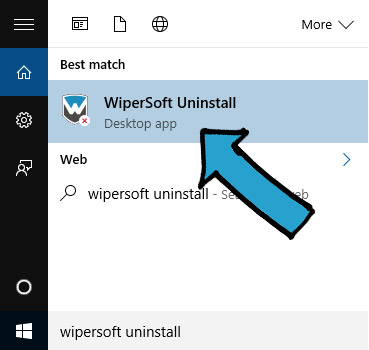
- On new window click Yes and wait for WiperSoft uninstall process to finish.
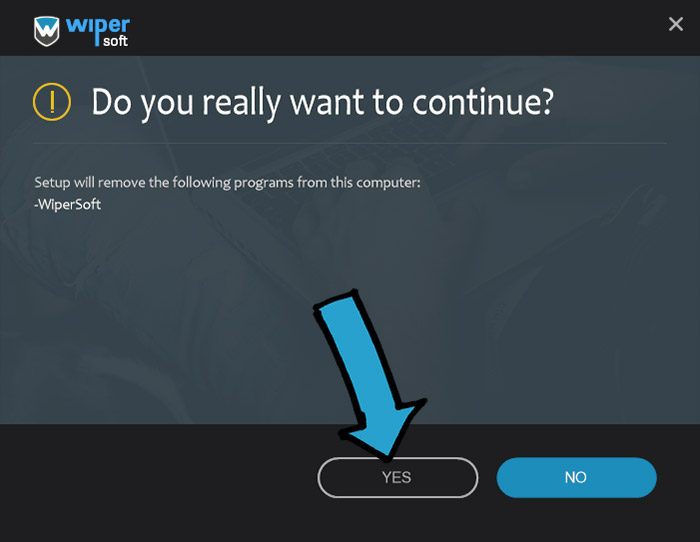
Windows 8 / 8.1 / 10 WiperSoft uninstall instructions:
- Go the Start menu, select Settings.
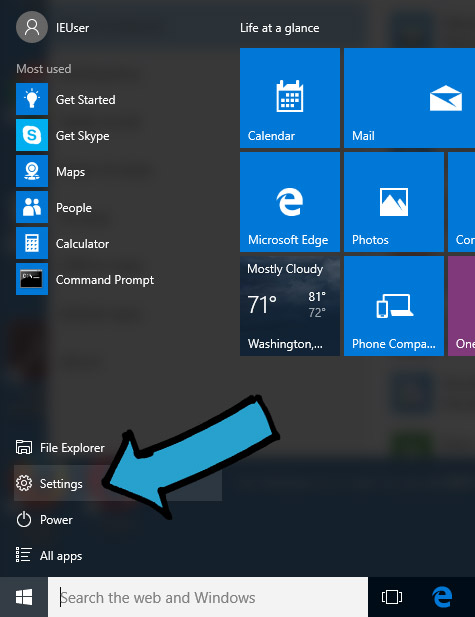
- Locate System and click on it.
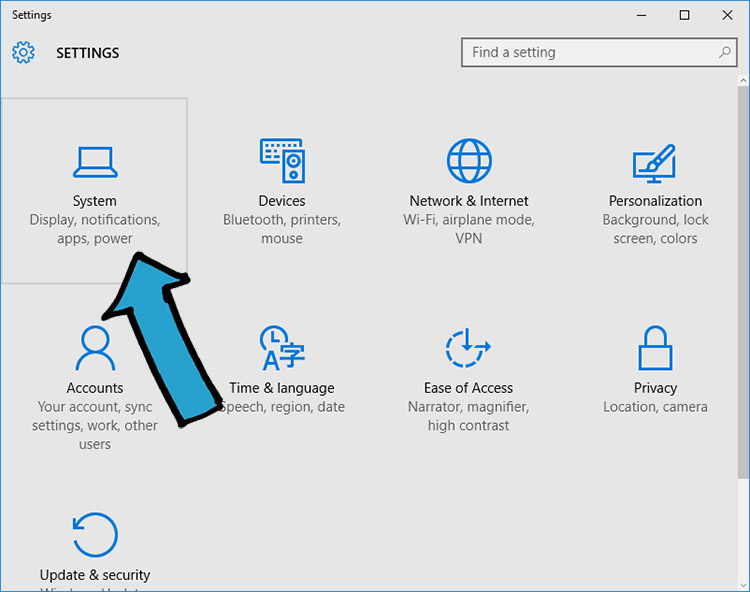
- Click the Apps & features menu item and select WiperSoft application. Click Uninstall button.
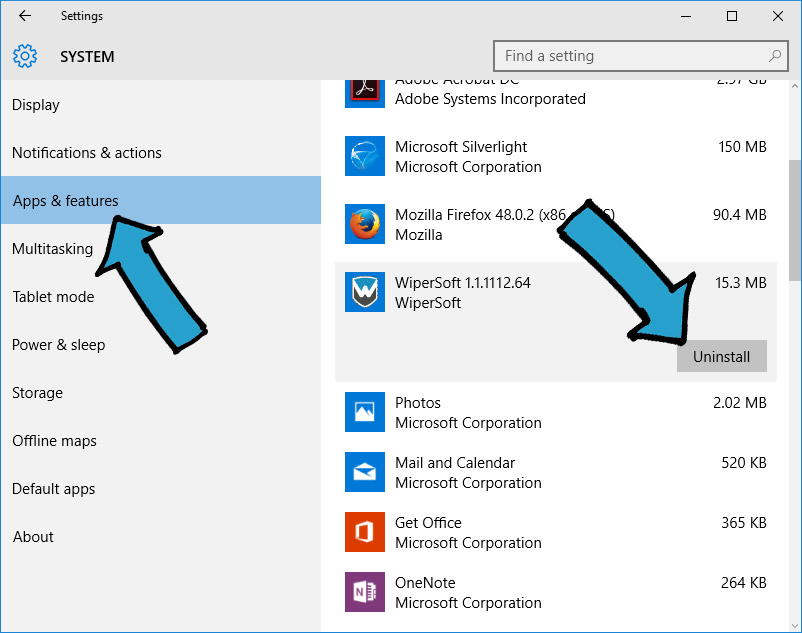
Uninstall WiperSoft through Windows 7 / Vista / XP control panel:
- Go the Start menu.
- Select Control Panel.
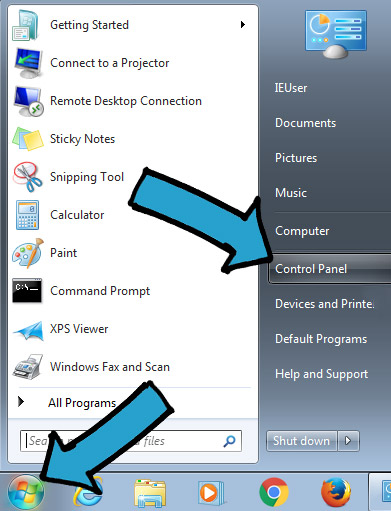
- Select Uninstall a program.
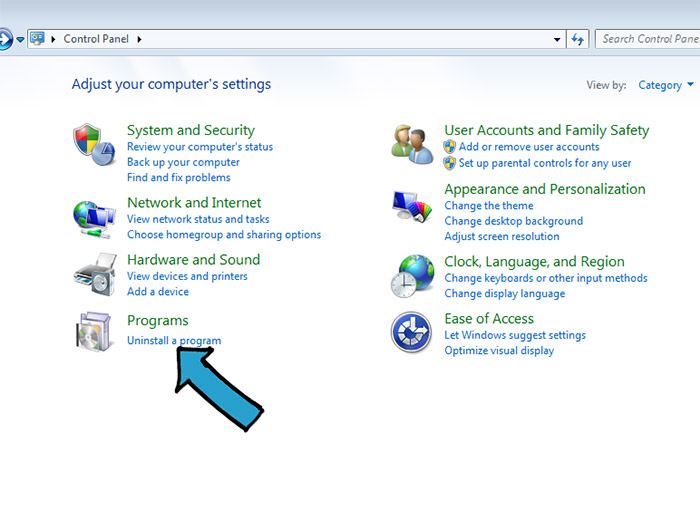
- Select the WiperSoft program by clicking on it, and then click the Uninstall button. Note: You may need administrator privileges to remove programs.