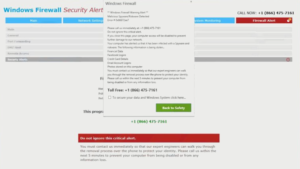What is “Windows Firewall Alert” scam
“Windows Firewall Alert” scam refers to a fake security alert that claims your computer is infected with a malicious infection that is stealing your data. The whole point of this “Windows Firewall Alert” scam is to trick you into dialing the displayed phone number. You would be connected to fake technical support who would try to scam you out of hundreds of dollars while pretending to fix your computer. It’s a very typical scam and you can encounter hundreds of similar ones while browsing.
“Windows Firewall Alert” is what’s known as a tech-support scam. The reason it’s called that is that it tries to trick users into contacting fake technical support by displaying fake virus warnings. The way this whole scam works is you first get redirected to a fake Windows website where a virus alert pop-ups. The fake alert informs you that your computer is infected with spyware. The alert proceeds to falsely claim that the malicious infection is stealing your financial data, Facebook logins, credit card details, email account logins, and photos. It also threatens that if you close the alert, your computer will be blocked to prevent “further damage to our network”. To remove the virus, the alert claims you need to call the displayed phone number (+1 (866) 475-7161).
If you were to call the number, you would be connected to professional scammers pretending to be Windows technical support. As soon as you get them on the phone, they will try to convince you to grant them remote access to your computer so they can supposedly remove the virus. If you do give them access, they will fake fix your computer while stealing your files. They may also lock your computer with a password. By the end of this repair session, scammers would demand that you pay hundreds of dollars for their services. If they did lock your computer, they would refuse to give you the password unless you agree to pay them.
Fortunately, these tech-support scams are very easily recognizable. Every single virus alert that appears in your browser will be a scam. Your browser cannot detect malware, thus will never warn you about them. Only trust your anti-virus program with legitimate virus alerts and only those that appear in the program itself. Furthermore, no legitimate virus alert will show a phone number and ask you to call tech support. Microsoft also does not block computers, nor does it keep track of which devices are infected.
These fake tech-support alerts are harmless as long as you do not interact with them. But if you’re interested in what these scams actually look like, there are many videos on YouTube of content creators engaging with these scammers.
If you’re redirected once or twice, it’s likely nothing to worry about. Simply install an adblocker program to block most intrusive ads and redirects. However, if you are redirected regularly, even when on safe sites, your computer may be infected with an adware program. It’s, fortunately, not a serious infection. It will mostly try to expose you to ads. In that case, you would need to use anti-virus software to delete “Windows Firewall Alert” adware from your computer permanently.
Tech-support scams can be triggered by adware
In many cases, users are shown fake tech-support alerts when visiting high-risk websites. Some sites have highly questionable ads and visiting them often triggers some kind of redirect. For example, sites that have pornography or pirated content are usually considered to be high-risk because of the dangerous ads they host. So if you were visiting a site that’s considered risky, it’s likely what triggered the redirect. Either avoid those sites altogether or install an adblocker program to block them.
In rarer cases, random redirects can be triggered by an adware infection on your computer. Adware is a pretty minor infection that focuses on exposing you to advertisement content. At least it does not directly harm the computer. However, it is very annoying to deal with. These kinds of infections usually sneak into computers using software bundling. They can come attached to free software as extra offers and install alongside without needing explicit permission. This makes software bundling rather frowned upon. Most programs that use this method to install are classified as potentially unwanted by anti-virus programs.
The offers that come added to freeware as technically optional. However, they are preselected to install so you need to manually stop them when installing programs. Fortunately, that’s not difficult to do as long as you pay attention when installing programs. It’s important that you opt for Advanced (Custom) settings when given the option during freeware installation. The installation window will recommend that you use Default settings but if you follow this advice, you will allow all offers to install. However, if you opt for Advanced, not only will you be able to check what has been added but also deselect the offers you do not want.
We always recommend deselecting all offers because otherwise, you will fill your computer with junk. None of the offers will actually be useful to you, even if it may not seem like it initially. As we said already, software bundling is not a reliable installation method, and programs that use it should not be permitted to install on your computer. It should also be said that deselecting a few boxes is much easier than it is to uninstall infections like adware and browser hijackers.
“Windows Firewall Alert” scam removal
If you get the “Windows Firewall Alert” scam pop-up, you can just close the browser tab. If you’re unable to close the tab, close the browser entirely. If you were redirected when browsing a certain website, avoid the site. As long as you stick to safe sites, you shouldn’t be randomly redirected. Nonetheless, we still recommend you scan your computer with anti-virus software in case an adware infection is what’s triggering the redirects. If it is adware, only getting rid of it would remove “Windows Firewall Alert” scam permanently. And removing adware is easiest using anti-virus software.
Site Disclaimer
WiperSoft.com is not sponsored, affiliated, linked to or owned by malware developers or distributors that are referred to in this article. The article does NOT endorse or promote malicious programs. The intention behind it is to present useful information that will help users to detect and eliminate malware from their computer by using WiperSoft and/or the manual removal guide.
The article should only be used for educational purposes. If you follow the instructions provided in the article, you agree to be bound by this disclaimer. We do not guarantee that the article will aid you in completely removing the malware from your PC. Malicious programs are constantly developing, which is why it is not always easy or possible to clean the computer by using only the manual removal guide.