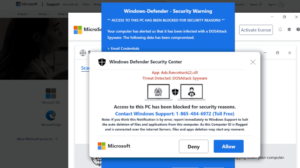What is Windows Defender Security Center POP-UP Scam
Windows Defender Security Center POP-UP is a tech-support scam that falsely informs users about non-existent viruses/malware on the computer. Supposedly, Microsoft has blocked the computer because it’s infected with malware. However, all these claims are untrue. These fake alerts are pushing scams and want users to call fake tech-support numbers that would connect users to professional scammers. The scammers would then try to scam users out of hundreds of dollars.
“Access to this PC has been blocked for security reasons” is the message displayed by this tech-support scam. According to the scam, your computer has been infected with something called DOSAttack Spyware, which supposedly forced Microsoft to block your computer. This is fairly typical phrasing used by tech-support scammers. The whole scam itself follows the typical pattern as well. It first informs users that their computers have been infected and then tries to scare them by claiming that the malware can steal personal information, login credentials, as well as banking information. For users unaware of how these scams work, these claims can sound quite alarming.
The whole point of these scams is to scare users into calling the displayed numbers. Tech-support scams ask users to call the numbers to supposedly get help. If you were to call the number displayed in the scam, you would be connected to professional scammers pretending to be legitimate Microsoft technicians. They would try to scare you into thinking that the issue is very serious and request that you give them remote access to your device. If you comply, they would pretend to fix your computer while potentially stealing your files/data. Furthermore, scammers may also install questionable programs, as well as set up a password on your computer. Once the scammers are done pretending to remove the malware, they will demand that you pay hundreds of dollars for the services you supposedly received. The scammers can get quite aggressive if you do not agree to pay, even refuse to give you the password if they set one. If you’re interested in seeing what these scams look like, there are many videos on YouTube of professionals engaging with scammers for education purposes.
In case it hasn’t been made clear yet, the alerts that appear in your browser and inform you about viruses on your computer are always tech-support scams. Your browser cannot detect malware. Only trust your anti-virus program to correctly inform you about malware on your computer. It’s also worth mentioning that Microsoft does not block computers just because they get infected with malware.
Whenever you come across these alerts in your browser, you can completely ignore them. They are harmless as long as you do not interact with them. However, if you are redirected regularly, you need to identify what’s causing it.
What is causing redirects to tech-support scams?
There are a couple of reasons why you may be redirected to tech-support scams. In most cases, it’s because users browse high-risk websites. There are certain websites that are considered to be high-risk, mostly because of the ads they host. For example, sites with pornographic or pirated content are usually considered high-risk because interacting with anything on them can trigger intrusive ads and/or redirects. Installing an adblocker program can help with that because they block both ads and redirects.
In rarer cases, an adware infection can be the reason behind the redirects. If you’re redirected regularly without any clear reason, your computer may actually be infected with adware. It’s not a particularly serious infection because it doesn’t directly harm the computer. However, it can be very annoying. If it is adware, as long as it’s on your computer, the ads and redirects will continue.
Infections like adware and browser hijackers spread using the freeware bundling method. The way the method works is these infections can come attached to free software as extra offers. These offers are permitted to install alongside automatically without requiring any explicit permission from you. The problem with software bundling is that users are not properly informed about any of the added offers. While the added items are optional, they are hidden initially, which prevents many users from deselecting them. This is why the method is quite controversial, and programs that use it are usually classified as potential threats by anti-virus programs.
But the offers are optional so they can be deselected. All you need to do is pay attention when installing free programs. During installation, opt for Advanced (Custom) settings instead of Default (Basic). You may notice that the installation window recommends using Default settings. But if you use Default, everything’s that’s been added will be hidden and permitted to install alongside automatically. Advanced settings, on the other hand, will make all added offers visible, and you will be able to deselect all of them. Generally, we always recommend deselecting all offers because otherwise, you’ll fill your computer with junk programs. While the offers aren’t usually malicious, they can be quite tricky to get rid of. It’s much easier to uncheck a few boxes than it is to have to delete them later on.
Windows Defender Security Center POP-UP Scam removal
As we’ve said already, these tech-support scams are harmless as long as you don’t interact with them. Whenever you come across the Windows Defender Security Center pop-up or any other kind of tech-support scam, you can just close the window. They are all fake and certainly do not accurately inform you about the state of your computer. If you did interact with the pop-up and called these scammers, you should try contacting your bank. If you inform them about the situation, you may be able to get your money back. If the scammers installed something on your computer or had remote access to it, we strongly suggest you scan your computer with anti-virus software in case there’s malware present.
Site Disclaimer
WiperSoft.com is not sponsored, affiliated, linked to or owned by malware developers or distributors that are referred to in this article. The article does NOT endorse or promote malicious programs. The intention behind it is to present useful information that will help users to detect and eliminate malware from their computer by using WiperSoft and/or the manual removal guide.
The article should only be used for educational purposes. If you follow the instructions provided in the article, you agree to be bound by this disclaimer. We do not guarantee that the article will aid you in completely removing the malware from your PC. Malicious programs are constantly developing, which is why it is not always easy or possible to clean the computer by using only the manual removal guide.