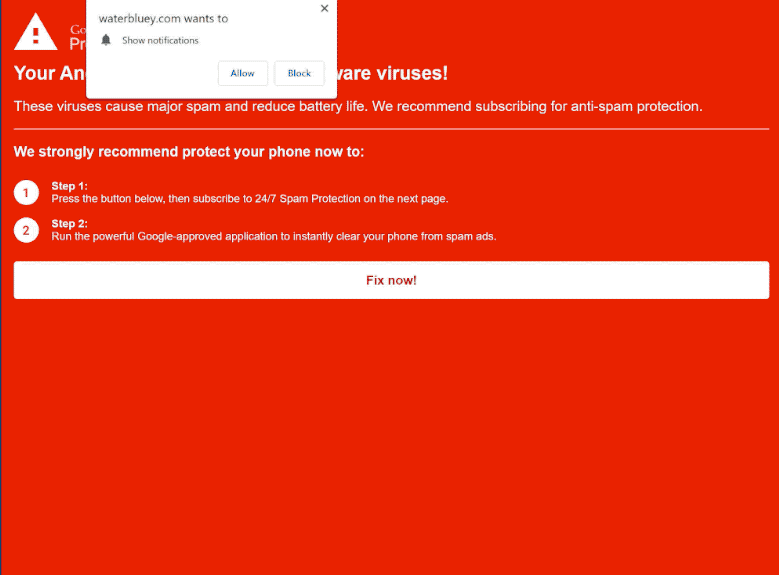What is the “Your Android is infected with (8) adware viruses!” scam
“Your Android is infected with (8) adware viruses!” is a fake virus alert that claims your Android device is infected. While it falsely informs users about an Android infection, the scam can be encountered on all devices. The scam may be displayed by several sites, and it’s likely they will also prompt the browser to show an alert saying the sites want to show notifications. Allowing these notifications would allow the sites to spam ads.
If you get redirected to a site displaying this scam, you will see a red screen with a message saying “Your Android is infected with (8) adware viruses!”. Whether you access the site on an Android device or not, the message will be the same. The fake virus alert claims that your device is infected and needs to be cleaned. The alert is completely fake, and any infection on your device is unrelated to this fake virus alert. Do not interact with the alert as you could end up downloading something malicious.
When you get redirected to a site displaying this “Your Android is infected with (8) adware viruses!” scam, you will get a browser alert saying the site wants to show notifications. Clicking “Allow” on the alert will essentially authorize the site to show ads on your desktop. Ads will show up as notifications on the right side of your screen, even when you’re not visiting the site. These ad notifications may be designed to resemble system alerts in order to deceive users into interacting with them. If you have given permission to a questionable site to display notifications, avoid engaging with them. These sites could direct you to potentially harmful websites that contain malware or promote scams. The good news is that you can easily revoke permission to show notifications in your browser’s settings. If you need assistance, you can find instructions at the end of this report.
Why are you redirected to sites displaying fake virus alerts?
Redirects to random sites that display fake virus alerts can either be a sign of adware infection or a result of visiting high-risk websites without an adblocker. A lot of websites try to generate revenue by exposing users to as much advertisement content as possible. They spam ads and redirect users no matter what they click on. Sites with pirated or pornographic content are particularly guilty of this. Fortunately, by using an adblocker program, you can easily block these redirects.
Additionally, redirects could indicate an adware infection. Adware is a minor infection that aims to expose users to excessive advertising content. These infections are commonly installed alongside free programs as extra offers, often without explicit permission. This happens via what’s known as the software bundling method. Although these offers are technically optional, they are preselected to install. They are also hidden in settings that users don’t usually use, which makes it difficult for users to deselect them. This makes software bundling a controversial installation method. It’s common for anti-virus programs to detect programs using software bundling as potential threats.
To avoid installing unwanted programs, pay attention during installation. Choose Advanced (Custom) settings. The installation window will recommend using Default settings but if you do that, all added offers will be permitted to install. Advanced settings will allow you to see all offers and deselect them. Keep in mind that legitimate programs do not use software bundling as an installation method. So if you allow these installations, you will end up filling your computer with junk programs.
How to stop random redirects
It’s strongly recommended to scan your computer with an anti-virus program like WiperSoft to check for an adware infection if you’ve been redirected to these scam websites several times. Adware is rather tricky to deal with manually so using an anti-virus program is suggested. If an infection is not detected, the sites you visit are likely the trigger for the redirects. Fortunately, you can easily block the redirects with any decent adblocker program.
If you have given a dubious site permission to show you notifications, you can easily revoke it in your browser’s settings. If you have trouble navigating your browser’s settings, you can use the instructions provided below. Review all sites that have permission and remove all sites you do not recognize. You can also turn off this feature altogether if you don’t want to receive notification requests in the future.
- For Mozilla Firefox: Open Menu (the three bars top-right corner) -> Options -> Privacy & Security. Scroll down to Permissions, press Settings next to Notifications, and remove all questionable websites. You can permanently turn off these notification requests by checking the “Block new requests asking to allow notifications” box in the same Notifications settings.
- For Google Chrome: Open Menu (the three dots top-right corner) -> Settings -> Privacy and security -> Site Settings. Click on Notifications under Permissions, and remove all questionable websites. You can stop these notification requests permanently by toggling off “Sites can ask to send notifications”.
- For Microsoft Edge: Open Menu (the three dots top-right corner) -> Settings -> Cookies and site permissions -> Notifications. Review which sites have permission and remove all questionable websites. You can permanently turn off these notification requests by toggling off “Ask before sending”.
Site Disclaimer
WiperSoft.com is not sponsored, affiliated, linked to or owned by malware developers or distributors that are referred to in this article. The article does NOT endorse or promote malicious programs. The intention behind it is to present useful information that will help users to detect and eliminate malware from their computer by using WiperSoft and/or the manual removal guide.
The article should only be used for educational purposes. If you follow the instructions provided in the article, you agree to be bound by this disclaimer. We do not guarantee that the article will aid you in completely removing the malware from your PC. Malicious programs are constantly developing, which is why it is not always easy or possible to clean the computer by using only the manual removal guide.