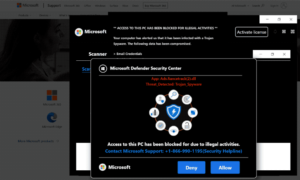What is “Access to this PC has been blocked for illegal activities” scam?
“Access to this PC has been blocked for illegal activities” is a fake alert that incorrectly claims that a computer has been blocked. Because it displays a fake Microsoft technical support number, it’s classified as a tech-support scam. It’s a fairly typical scam that tries to trick users into thinking there’s something seriously wrong with their computers so scammers can offer their fake repair services. Fortunately, as long as you do not interact with tech-support scams, they are harmless. However, if you were to call the shown phone numbers, professional scammers would try to trick you into giving them remote access to your computer. They would also demand that you pay hundreds of dollars for services you didn’t even receive.
“Your computer has alerted us that it has been infected with a Trojan Spyware” is how this tech-support scam begins. Supposedly because you picked up these infections, Microsoft has made the decision to block your computer. This is a claim used by almost all tech-support scams nowadays. Such scams also follow an almost identical pattern. Users are first redirected to fake Microsoft websites and are then shown alarming pop-ups. The fake alerts almost always claim that users picked up malware infections, which caused Microsoft to block their computers. To further alarm users, the alerts claim that the malware is stealing email credentials, social media account logins, photos, and other files.
The whole purpose of these fake alerts is to scare users enough that they call the displayed numbers. This particular tech-support scam shows +1-866-990-1195 as the supposed contact number for Microsoft support. However, it would not be legitimate Microsoft technicians on the other end of the line but rather professional scammers. If you were to make the call, you would first be asked to explain the situation and then to provide remote access to your computer so they could supposedly fix your computer. Throughout the whole thing, the scammers will try to scare you by showing fake virus detection images and other cheap tricks. While they have remote access to the computer, they may install questionable programs and even set a password for your computer. Near the end of the supposed repair session, the scammers would start demanding that you pay hundreds of dollars for the repair services you supposedly received. If you refuse to pay, the scammers would get progressively more aggressive and even refuse to give you the password if they managed to lock your computer. If you want to see how tech-support scams work, there are many videos on YouTube of professionals engaging with scammers for education purposes.
It goes without saying that these alerts about viruses or other issues on your computer that appear in your browser will never be legitimate. Your browser cannot detect malware so you should only trust your anti-virus program with legitimate alerts. Furthermore, legitimate alerts will never have phone numbers in them. Companies like Microsoft do not make unsolicited contact with their customers, so if you needed to contact their tech support, you’d need to find the number on their official website. It should also be mentioned that Microsoft certainly does not block computers when they get infected with malware. The company does not keep track of which computer is infected with what, nor does it care. All alerts claiming otherwise are fake.
Why are you being redirected to tech-support scams?
There are a couple of explanations for seemingly random redirects to tech-support scams. The most likely reason is you visit high-risk websites without an adblocker program. There are many websites considered to be high-risk because of the ads they display and redirect they trigger. Among those sites are those that have pornographic or pirated content. If you intend to visit high-risk websites make sure you have an adblocker tool installed.
If you are redirected more regularly, your computer may have adware installed. Adware is a pretty minor, albeit a very annoying infection. It installs via the freeware bundling method. In simple terms, infections like adware come attached to free software as extra offers and are permitted to install alongside automatically. The offers are technically optional but they need to be manually deselected to stop their installations. But because they are hidden, many users are simply not aware of the offers, thus are unable to deselect them. If you want to avoid filling your computer with junk that only takes up space, you need to learn how to install free software correctly.
As we said already, the offers that come added to free software are optional. But they are hidden so you first need to make them visible. To do that, opt for Advanced (Custom) settings when installing free programs. The installation window will recommend using Default settings but keep in mind that those settings will conceal all offers and allow them to install without explicit permission. If you opt for Advanced settings, not only will all offers be made visible, you will also have the option to deselect all offers you do not want. We generally recommend that you always deselect all added offers, even if some appear useful at first sight. Keep in mind that it’s much easier to uncheck a couple of boxes than it is to have to uninstall these infections later on.
“Access to this PC has been blocked for illegal activities” scam removal
If you did not interact with this scam, you can simply close the window to remove “Access to this PC has been blocked for illegal activities” tech-support scam from your screen. Make sure to install an adblocker program to block intrusive ads and disruptive redirects, especially when browsing high-risk websites.
If you have fallen for this scam and paid money to scammers, it may be possible to get your money back depending on how you paid. If you made the payment via bank transfer, contact your bank and explain the situation. It’s also a good idea to scan your computer with a reliable anti-malware program to check for malware in case scammers were able to install something onto your computer.
Site Disclaimer
WiperSoft.com is not sponsored, affiliated, linked to or owned by malware developers or distributors that are referred to in this article. The article does NOT endorse or promote malicious programs. The intention behind it is to present useful information that will help users to detect and eliminate malware from their computer by using WiperSoft and/or the manual removal guide.
The article should only be used for educational purposes. If you follow the instructions provided in the article, you agree to be bound by this disclaimer. We do not guarantee that the article will aid you in completely removing the malware from your PC. Malicious programs are constantly developing, which is why it is not always easy or possible to clean the computer by using only the manual removal guide.