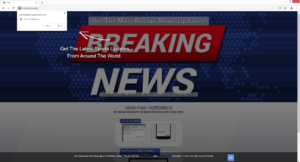Stop Pecialukize.work redirects
Pecialukize.work is a very generic but highly suspicious website that pushes a social engineering scam. It misuses a legitimate browser feature that allows sites to show users push notifications on the desktop. This is why you will see an alert saying “Pecialukize.work wants to show notifications” immediately upon entering the site. It’s not a good idea to allow these notifications because not only will your desktop be spammed with ads, some of them could also be dangerous. If you have given it permission, the sooner you revoke it, the better.
Pecialukize.work is practically identical to Ringtgandmotiv.xyz, Salesrepresw.xyz, Hrougthatsidh.club, Weightlosshouse1.xyz, and hundreds of other sites. But while such useless sites are misusing this feature to spam users with ads, it does have legitimate uses. Provided a site is legitimate, you can safely allow it to show you notifications. If you frequent a particular site, the notifications could even be useful to you as clicking on them would take you directly to the content. The content of those notifications depends on what the site usually posts. A news website would show you news alerts, while a travel site would show you travel-related content. If at any point you no longer want to see the notifications, you can easily revoke the permission. Instructions are provided at the very end of the report.
Despite the fact that this feature is legitimate, sites like Pecialukize.work often misuse it. The site claims to be a news website but has no content besides an image and instructions on how to enable push notifications. When you visit the site, you will get a browser alert saying “Pecialukize.work wants to show notifications”. Clicking “Allow” would permit the site to show notifications on your desktop. Only instead of anything useful, the site will spam you with ads. Until you revoke the site’s permission, avoid interacting with any of the notifications that appear on your desktop because you could be tricked by Pecialukize.work to click on something malicious. There is absolutely no reason to allow Pecialukize.work to show notifications, and the sooner you revoke that permission, the better.
If you’re constantly redirected to Pecialukize.work without any explanation, scan your computer with anti-virus software like WiperSoft to check for adware. If it’s not adware, install an adblocker program because you’re likely redirected when visiting certain websites.
What is causing your random redirects?
In most cases, users are redirected to random sites because of their bad browsing habits. In particular, it’s their habit of visiting high-risk websites without an adblocker program installed that’s the issue. High-risk sites (e.g. those with pornography or pirated content) have questionable ads and interacting with anything on them often triggers a redirect. You can prevent this from happening by installing an adblocker program.
Random redirects can also be triggered by computer infections like adware. If it is adware, you would be redirected regularly, even when visiting safe sites. While adware is pretty harmless, as you likely already noticed, it’s a very annoying infection.
These kinds of infections install via free software bundling. Adware, browser hijackers, and potentially unwanted programs can come attached to free software as extra offers and install alongside automatically. This would not require explicit permission from you. Because of this, the method is quite controversial. To prevent the offers from installing, you would need to manually deselect them. And many users are prevented from doing this simply because the offers are hidden.
Learning how to install free programs will help prevent unwanted installations in the future. The most important thing to remember is to use Advanced (Custom) settings when given the option during installation. The installation window may recommend using Default settings but those settings hide all offers, allowing their installation. Instead, you need to opt for Advanced. Those settings will make all offers visible, and you will have the option to deselect all of them. If Advanced settings show that the program comes with extra offers, you need to deselect all of them. Simply unchecking the boxes is enough.
Even if the offers appear useful, we don’t recommend allowing their installation. Software bundling is far from being a reliable method of installation so allowing programs that use it to install is not a good idea.
Pecialukize.work removal
Because it’s possible that you’re redirected by an adware infection, we strongly recommend scanning your computer with anti-virus software like WiperSoft. The program would detect and delete Pecialukize.work adware, immediately stopping the redirects. However, if no adware is detected, the sites you visit are the issue. You will either need to avoid visiting high-risk websites or have to install an adblocker. Having adblocker enabled, in general, is a good idea because it will block all intrusive advertisements.
If you have given Pecialukize.work permission to show you push notifications, you’ll probably want to revoke that permission sooner rather than later. It’s not difficult to do, but if you need assistance, use the directions provided at the very end of the report. If there are more sites in the list of sites with permission, check that you actually know what they are. If there are any unfamiliar sites, you need to delete them from the list.
- For Mozilla Firefox: Open menu (the three bars top-right corner) -> Options -> Privacy & Security. Scroll down to Permissions, press on Settings next to Notifications, and remove Pecialukize.work and any other questionable website. You can permanently turn off these notification requests by checking the “Block new requests asking to allow notifications” box in the same Notifications settings.
- For Google Chrome: Open menu (the three dots top-right corner) -> Settings -> Privacy and security -> Site Settings. Click on Notifications under Permissions, and remove Pecialukize.work and any other questionable website. You can stop these notification requests permanently by toggling off “Sites can ask to send notifications”.
- For Microsoft Edge: Open menu (the three dots top-right corner) -> Settings -> Cookies and site permissions -> Notifications. Review which sites have permission and remove Pecialukize.work and any other questionable website. You can permanently turn off these notification requests by toggling off “Ask before sending”.
Site Disclaimer
WiperSoft.com is not sponsored, affiliated, linked to or owned by malware developers or distributors that are referred to in this article. The article does NOT endorse or promote malicious programs. The intention behind it is to present useful information that will help users to detect and eliminate malware from their computer by using WiperSoft and/or the manual removal guide.
The article should only be used for educational purposes. If you follow the instructions provided in the article, you agree to be bound by this disclaimer. We do not guarantee that the article will aid you in completely removing the malware from your PC. Malicious programs are constantly developing, which is why it is not always easy or possible to clean the computer by using only the manual removal guide.