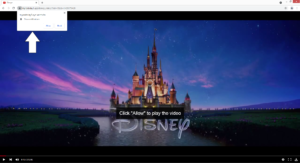Stop Myrodsday1.xyz redirects
Myrodsday1.xyz is a generic scam website that tries to trick visitors into allowing ads on the desktop. To do that, it misuses a legitimate browser feature that allows sites that get permission to show push notifications on the desktop. When you visit the site, most likely unwillingly, you will get a browser alert saying “Myrodsday1.xyz wants to show notifications”, and if you click “Allow”, your desktop will be spammed with ads. Those ads will not necessarily be safe and may expose you to potentially dangerous content.
If you frequent a particular website and wish to see more of the content it posts, you have the option to allow it to show push notifications. These notifications would appear on your desktop, the right side. What kind of content the notifications would display depends on what the site usually posts. For example, a news website with permission would show alerts with important news in them. A traveling website would display notifications about travel discounts and new destinations. When you don’t want to see the notifications anymore, you can easily revoke sites’ permissions. If you do not know how to do that, we have provided directions at the very end of this report to help you.
It’s not surprising that sites like Myrodsday1.xyz are misusing this feature to spam users with ads. When you get redirected to this site, you will be shown a video player loading a movie. The movie will stop playing after a couple of seconds and an alert saying “Myrodsday1.xyz wants to show notifications” will appear. According to the site, you have to allow these notifications to continue watching the video. However, that is simply not true. If you allow notifications, you will start getting ads on the desktop. You may notice that the ads appear in a similar place to legitimate system notifications. This makes them somewhat dangerous because you could be tricked into downloading something malicious. If the site does have permission to show notifications, you need to revoke that permission, the sooner the better.
We recommend scanning your computer with anti-virus software in case an infection like adware is present. If adware is the issue, only removing it would stop the redirects. Another reason behind the redirects may be the questionable sites you visit. Install an adblocker to block all intrusive pop-ups and redirects.
Redirects are often caused by infections like adware
These random redirects usually happen for a reason, the sites you visit may be to blame or your computer is infected with adware. If you regularly visit sites with pornography or pirated content, keep in mind that clicking on anything on those sites can trigger a redirect. If you install an adblocker program, it would block the unwanted redirects/pop-ups and allow you to browse normally.
It’s also possible that you are dealing with an adware infection. If that is the case, you would be redirected more frequently, even when browsing safe sites. Adware, similarly to infections like browser hijackers and potentially unwanted programs (PUPs), is pretty minor and does not directly harm the computer. However, adware does try to expose you to as much sponsored content as possible. If you’re not familiar with how adware installs, it uses the software bundling method. The way this works is infections like adware are attached to freeware as extra offers and permitted to install alongside automatically. These offers are optional but users rarely pay enough attention when installing programs to notice them, thus accidentally allowing their installations. Software bundling is quite a controversial installation method because the added offers do not need explicit permission to install. It’s often used by unwanted program developers because it allows their items to spread more widely.
Since the offers are optional, you can prevent their installation quite easily. All you have to do is pay attention to the installation process and opt for Advanced or Custom settings when given the option. The installation window will recommend using Default settings but if you follow this advice, all added offers will remain hidden and be permitted to install. However, if you opt for Advanced settings, the offers will be clearly displayed. You will have the option to deselect all offers you do not want. We recommend deselecting all offers, whether they seem useful or not. Software bundling allows programs to install without explicit permission, and programs that use such a questionable method should not be permitted to install on your computer.
Myrodsday1.xyz removal
If you are randomly redirected to Myrodsday1.xyz and/or similar websites, your computer is likely infected with some kind of adware. It would be easiest to check using anti-virus software like WiperSoft. Simply perform a scan and allow the program to delete Myrodsday1.xyz adware if it’s present. If no adware is detected, you likely need to be more careful about what sites you visit. If you intend to continue visiting high-risk websites, install an adblocker program to block ads and redirects.
And if you have allowed the site to show push notifications, revoke that permission via your browser’s settings. If you don’t know your way around the browser’s settings, use the directions provided right below. In addition to Myrodsday1.xyz, remove all other questionable websites from the list of ones that have permission.
- For Mozilla Firefox: Open menu (the three bars top-right corner) -> Options -> Privacy & Security. Scroll down to Permissions, press on Settings next to Notifications, and remove Myrodsday1.xyz and any other questionable website. You can permanently turn off these notification requests by checking the “Block new requests asking to allow notifications” box in the same Notifications settings.
- For Google Chrome: Open menu (the three dots top-right corner) -> Settings -> Privacy and security -> Site Settings. Click on Notifications under Permissions, and remove Myrodsday1.xyz and any other questionable website. You can stop these notification requests permanently by toggling off “Sites can ask to send notifications”.
- For Microsoft Edge: Open menu (the three dots top-right corner) -> Settings -> Cookies and site permissions -> Notifications. Review which sites have permission and remove Myrodsday1.xyz and any other questionable website. You can permanently turn off these notification requests by toggling off “Ask before sending”.
Site Disclaimer
WiperSoft.com is not sponsored, affiliated, linked to or owned by malware developers or distributors that are referred to in this article. The article does NOT endorse or promote malicious programs. The intention behind it is to present useful information that will help users to detect and eliminate malware from their computer by using WiperSoft and/or the manual removal guide.
The article should only be used for educational purposes. If you follow the instructions provided in the article, you agree to be bound by this disclaimer. We do not guarantee that the article will aid you in completely removing the malware from your PC. Malicious programs are constantly developing, which is why it is not always easy or possible to clean the computer by using only the manual removal guide.