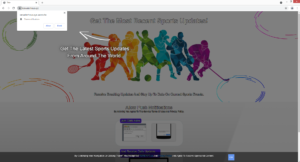Stop Icewaterhous.xyz redirects
Icewaterhous.xyz is a very generic scam website that tries to trick users into allowing it to show push notifications. It misuses a legitimate browser feature to do this. When you get redirected to the site, you will see a browser alert saying “Icewaterhous.xyz wants to show notifications”. The issue with sites like Icewaterhous.xyz showing notifications is the fact that they show intrusive advertisements instead of useful notifications.
If there is a site you frequent and wish to see more of its content, you have the option to allow it to show push notifications on the desktop. These notifications would appear on your desktop’s right side. Their contents depend on what the site usually posts. For example, if you allow a news website to show notifications, you will see news directly on your desktop. When you no longer wish to see the notifications, you can revoke the permission. Instructions will be provided at the very end of the report.
While the feature is legitimate, many sites like Icewaterhous.xyz misuse it to spam users with ads. As soon as you get redirected to the site, you will see a browser alert saying “Icewaterhous.xyz wants to show notifications”. The site itself has no content besides an image and a message saying it’s a sports news site. Supposedly, if you allow the site to show notifications, you will get sports news on your desktop. However, instead of that, the site would actually show advertisements, and not necessarily ones that are safe to interact with. The ads will appear at a similar place to legitimate system notifications, which means it’s possible to confuse the two. To trick you into downloading something, the ads may be purposely made to appear like legitimate notifications. If you have given the site permission, you need to revoke it as soon as possible. You also need to be more careful about which sites you give permission to.
It’s a good idea to scan the computer with anti-virus software to check whether adware is present. It’s not uncommon for adware to be the cause of redirects. Only removing it would stop the redirects. If it’s not adware, the sites you visit may the issue. Install an adblocker program to prevent unwanted redirects and pop-ups in the future.
What is causing the redirects?
If you are randomly redirected, there’s usually a reason. In most cases, it happens because users visit high-risk websites that have questionable ads. Sites that have pornography or pirated content are often full of questionable ads, interacting with which would trigger redirects and pop-ups. To prevent these unwanted redirects, install an adblocker program. It will also block intrusive advertisements.
While less likely, it’s also possible that your computer has adware installed, and that’s why you’re redirected. Generally, adware is pretty harmless because it does not directly harm the computer. Instead, it focuses on exposing users to as much sponsored content as possible. Adware infections install via free software bundling which means that they come attached to free software as extra offers. These offers are permitted to install alongside the program they come attached to automatically unless users manually prevent them. No explicit permission from you is necessary. Many users are unable to prevent these unwanted installations simply because they don’t notice them since the offers are hidden. However, the offers are entirely optional. Evidently, this is quite a sneaky installation method, which is why it’s often used by infections like browser hijackers, adware, and potentially unwanted programs to install. If you want to prevent unwanted installations in the future, you need to learn how to install free software correctly.
When installing free programs, particularly if you download them from unofficial websites, it’s very important that you pay attention. Most importantly, you need to use Advanced or Custom settings instead of Default. While the Default settings are recommended by the installation window, choosing these settings is like giving permission to the extra offers to install. Not only that, Default settings will not even show anything added. If you opt for Advanced settings, the offers will be made visible, and you will have the option to deselect all of them. All you need to do is uncheck the boxes. Once you have done that, you can continue installing the program. Do this every time you install a free program because otherwise, your computer will be filled with junk in no time.
Icewaterhous.xyz removal
When it comes to random redirects to sites like Icewaterhous.xyz, it usually happens either because your computer has adware installed or you browse high-risk websites that have questionable ads. Scan your computer with anti-virus software to determine whether an adware infection is what’s causing the redirects. If it is adware, only removing it would stop the redirects. If no adware is present, the sites you visit may be the issue. Install an adblocker program to block both the redirects, as well as intrusive pop-ups.
Lastly, you should remove Icewaterhous.xyz from the list of sites that have permission to show notifications if you have given it permission. If you know your way around your browser’s settings, that should not be difficult. If you need to help, use the instructions provided right below. You should also remove all other questionable websites from the list, in addition to Icewaterhous.xyz.
- For Mozilla Firefox: Open menu (the three bars top-right corner) -> Options -> Privacy & Security. Scroll down to Permissions, press on Settings next to Notifications, and remove Icewaterhous.xyz and any other questionable website. You can permanently turn off these notification requests by checking the “Block new requests asking to allow notifications” box in the same Notifications settings.
- For Google Chrome: Open menu (the three dots top-right corner) -> Settings -> Privacy and security -> Site Settings. Click on Notifications under Permissions, and remove Icewaterhous.xyz and any other questionable website. You can stop these notification requests permanently by toggling off “Sites can ask to send notifications”.
- For Microsoft Edge: Open menu (the three dots top-right corner) -> Settings -> Cookies and site permissions -> Notifications. Review which sites have permission and remove Icewaterhous.xyz and any other questionable website. You can permanently turn off these notification requests by toggling off “Ask before sending”.
Site Disclaimer
WiperSoft.com is not sponsored, affiliated, linked to or owned by malware developers or distributors that are referred to in this article. The article does NOT endorse or promote malicious programs. The intention behind it is to present useful information that will help users to detect and eliminate malware from their computer by using WiperSoft and/or the manual removal guide.
The article should only be used for educational purposes. If you follow the instructions provided in the article, you agree to be bound by this disclaimer. We do not guarantee that the article will aid you in completely removing the malware from your PC. Malicious programs are constantly developing, which is why it is not always easy or possible to clean the computer by using only the manual removal guide.