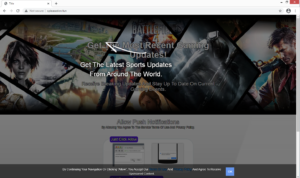Spleasedon.fun redirect removal
Spleasedon.fun is one of many scam websites that try to trick users into subscribing to ads that would appear on the desktop. The site misuses a legitimate browser feature that allows websites to show users notifications, which is why you’ll get an alert that says “Spleasedon.fun wants to show notifications” when you get redirected to the site.
The “show notifications” feature is completely legitimate and is used by many websites. Normally, when a legitimate site asks for permission to show notifications, you will actually see useful ones. For example, if you want to see alerts about important news stories on your desktop, you can allow a news website to show notifications. This applies to just about any website you want to see content from. When you no longer want to see those notifications, you can revoke that permission very easily.
However, if you allow a site like Spleasedon.fun to show notifications, you are essentially agreeing to see ads on your desktop. And considering the site itself is quite questionable, you can expect that its ads will be the same, if not worse. The site claims to be sports news page so the notifications would supposedly be about sports. However, the site is a scam, so you will not be seeing legitimate notifications, and instead be spammed with ads. If you have pressed “Allow” when prompted, we highly suggest you avoid interacting with any notifications until you revoke that permission. The ads may be advertising questionable or even malicious programs, and prompting you to interact with scams.
If you are unfamiliar with how to remove Spleasedon.fun from the list of sites with permission, you can use the instructions provided at the very end of the report. You should also scan your computer with anti-virus software, such as WiperSoft, in order to determine whether you’re being redirected by adware. If it is adware, removing it would stop the redirects.
Adware installation methods
There are two possible reasons for redirects to sites like Spleasedon.fun. Your computer is either infected with adware, or you were browsing a questionable website. If it’s the sites you visit that are to blame, install adblocker or avoid visiting them. Adblocker would either prevent the pop-ups altogether or at least close the windows.
However, if you are redirected regularly, you are likely dealing with adware. Adware is a relatively minor infection that tries to expose users to as much advertisement content as possible. Adware can install via software bundling, meaning it comes attached to free software as an extra offer. These offers are technically optional but they are preselected to install alongside automatically, so users have to manually stop them from installing. But the offers are hidden, which is why many users are not able to deselect them. To make them visible, you would need to choose Advanced (Custom) settings. Those settings will also allow you to deselect everything that has been added. After you uncheck the boxes of all offers, you can continue installing the program.
Keep in mind that most free program will come with added offers, and unless you want to fill up your computer with junk, we suggest you always deselect the offers.
How to remove Spleasedon.fun redirects
The easiest way to determine why you’re being redirected to sites like Spleasedon.fun is to scan your computer with anti-virus software. A program like WiperSoft would detect and remove the adware without you needing to do anything.
If you’re not redirected by adware, then it’s likely the sites you visit. Install adblocker or avoid visiting high-risk websites, and that should prevent the redirects.
If you have given Spleasedon.fun or any other unwanted websites permissions to show notifications, you can revoke that permission by following the below provided instructions.
- For Mozilla Firefox: Open menu (the three bars top-right corner) -> Options -> Privacy & Security. Scroll down to Permissions, press on Settings next to Notifications, and remove Spleasedon.fun. You can permanently turn off these notification requests by checking the “Block new requests asking to allow notifications” box in the same Notifications settings.
- For Google Chrome: Open menu (the three dots top-right corner) -> Settings -> Privacy and security -> Site Settings. Click on Notifications under Permissions, and remove Spleasedon.fun. You can stop these notification requests permanently by toggling off “Sites can ask to send notifications”.
Site Disclaimer
WiperSoft.com is not sponsored, affiliated, linked to or owned by malware developers or distributors that are referred to in this article. The article does NOT endorse or promote malicious programs. The intention behind it is to present useful information that will help users to detect and eliminate malware from their computer by using WiperSoft and/or the manual removal guide.
The article should only be used for educational purposes. If you follow the instructions provided in the article, you agree to be bound by this disclaimer. We do not guarantee that the article will aid you in completely removing the malware from your PC. Malicious programs are constantly developing, which is why it is not always easy or possible to clean the computer by using only the manual removal guide.