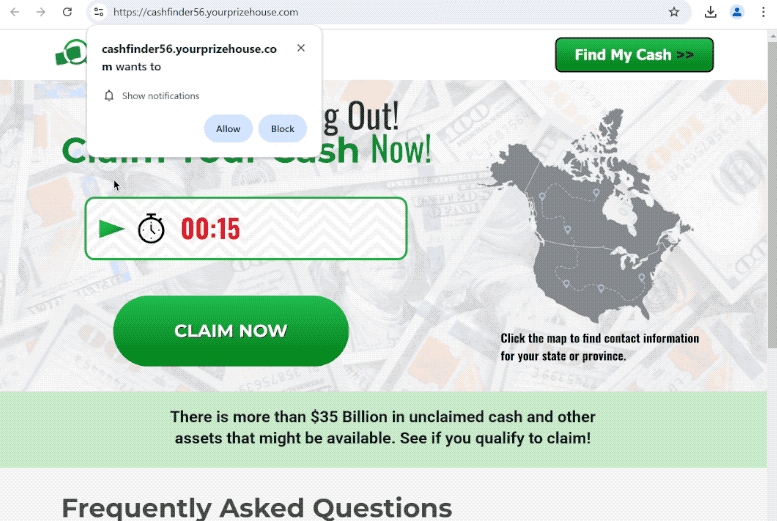Remove yourprizehouse.com pop-ups
yourprizehouse.com is a questionable site that not only hosts a scam but also misuses a legitimate browser feature to trick users into allowing ads on the desktop. When you get redirected to the site, you will immediately get a browser alert saying “yourprizehouse.com wants to show notifications”, and if you click “Allow”, you will start getting ads on your desktop. These ads could expose you to even more questionable content, including scams and malware.
When you are redirected to yourprizehouse.com, you will see a scam claiming that you can get some unclaimed cash. If you interact with the scam, you’d likely be asked to provide your personal information as it’s a type of phishing scam. What’s more, your browser will also display an alert saying “yourprizehouse.com wants to show notifications”. If you click “Allow,” the website will start flooding your desktop with ad notifications. These ads can become quite annoying, appearing one after another on the right side of your screen. However, the most troubling thing about these ads is that they may seem like legitimate system notifications. Some of these ads might also be harmful, directing you to sites that contain malware or promote scams. If you have given this site permission, it’s best not to engage with the notifications and to revoke the permission as soon as possible.
We suggest running a scan with WiperSoft, as adware may be the cause of your redirection to suspicious sites like yourprizehouse.com. If adware is the issue, using an anti-virus program would be the easiest way to eliminate it. If you’ve allowed the site to send you push notifications, you can easily revoke this permission in your browser’s settings. Instructions on how to navigate your browser settings will be included at the end of this report if you need help.
What triggers redirects to sites like yourprizehouse.com
Users often find themselves redirected to sites like yourprizehouse.com when they browse high-risk websites without an adblocker. Many of these sites aim to bombard visitors with ads to generate revenue. Sites featuring pornographic or pirated content are particularly guilty of this. Fortunately, this issue can be easily resolved with a reliable adblocker program that effectively blocks these redirects and ads.
Frequent redirects might indicate an adware infection. These types of infections, including adware and browser hijackers, are commonly installed via a method known as software bundling. This method enables unwanted programs to be added without explicit consent. Often, these infections are bundled with popular free programs as additional offers that are set to install alongside the main program. Although these offers are technically optional, users must manually uncheck them during installation to block them from installing. Unfortunately, the way these offers are concealed in settings that users rarely check makes them easy to overlook.
To avoid unwanted program installations, selecting the right settings is important. The installation window will always suggest Default settings, which allows all additional offers to be installed automatically. Instead, opting for Advanced settings is a better choice, as these settings will display all added offers and give you the option to deselect them by unchecking their boxes. Allowing any of these offers to install will result in junk in your system, which can be hard to remove. This is why software bundling is a controversial method of installation and why many anti-virus programs flag programs that use the method as potential threats.
How to stop yourprizehouse.com notifications?
We highly recommend scanning your computer with an anti-virus program, such as WiperSoft, to check for any adware infections. If adware is responsible for the redirects you’re experiencing, the simplest solution is to use anti-virus software to remove it. Once the adware is eliminated, the redirects will stop. Additionally, install an adblocker program.
If you’ve granted permission to an unknown website to send you notifications, you can easily revoke that permission through your browser’s settings. Below, you’ll find instructions to help you navigate these settings. If you’d prefer not to receive notification requests in the future, you can disable them altogether.
- For Mozilla Firefox: Open Menu (the three bars top-right corner) -> Options -> Privacy & Security. Scroll down to Permissions, press Settings next to Notifications, and remove yourprizehouse.com and any other questionable websites. You can permanently turn off these notification requests by checking the “Block new requests asking to allow notifications” box in the same Notifications settings.
- For Google Chrome: Open Menu (the three dots top-right corner) -> Settings -> Privacy and security -> Site Settings. Click on Notifications under Permissions, and remove yourprizehouse.com and any other questionable websites. You can stop these notification requests permanently by toggling off “Sites can ask to send notifications”.
- For Microsoft Edge: Open Menu (the three dots top-right corner) -> Settings -> Cookies and site permissions -> Notifications. Review which sites have permission and remove yourprizehouse.com and any other questionable websites. You can permanently turn off these notification requests by toggling off “Ask before sending”.
Site Disclaimer
WiperSoft.com is not sponsored, affiliated, linked to or owned by malware developers or distributors that are referred to in this article. The article does NOT endorse or promote malicious programs. The intention behind it is to present useful information that will help users to detect and eliminate malware from their computer by using WiperSoft and/or the manual removal guide.
The article should only be used for educational purposes. If you follow the instructions provided in the article, you agree to be bound by this disclaimer. We do not guarantee that the article will aid you in completely removing the malware from your PC. Malicious programs are constantly developing, which is why it is not always easy or possible to clean the computer by using only the manual removal guide.