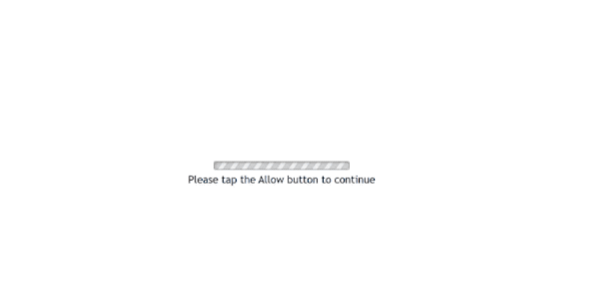Remove wvnetwork.co.in notifications
wvnetwork.co.in is a generic scam website that wants to spam ads on your desktop. When you get redirected to the site, you will immediately get a browser alert saying “wvnetwork.co.in wants to show notifications”. The site is misusing a legitimate browser feature, which is why you will get ads on your desktop if you click “Allow”. Not only will those ads be very annoying, but they could also be dangerous and expose you to scams or malware. However, even if you have given the site permission, you can easily revoke it in your browser’s settings.
Upon being redirected to the site, you’ll see an empty website and a message that asks you to confirm you’re not a robot. There won’t be any additional content on the page. Furthermore, you’ll see a browser notification that says “wvnetwork.co.in wants to show notifications”. If you select “Allow”, the site will have permission to show you ads on your desktop. These ads will appear as notifications, some may even look like legitimate security alerts. This is very problematic because these ads could confuse users and trick them into interacting with malicious or scam content.
While the “show notifications” feature is a legitimate feature, it’s frequently misused by questionable sites like wvnetwork.co.in to flood users with ads. However, it can also be beneficial. If you want to conveniently access content from a trusted site, granting permission for notifications can be useful. You can allow a news site to show notifications, for example. You can easily withdraw this permission in your browser settings.
Unexpected redirects may signal an adware infection, so we recommend scanning your system with the WiperSoft anti-virus program. If you’ve allowed notifications from the site, it’s best to revoke that permission. If you need assistance with this, detailed instructions are provided at the end of this report.
What triggers redirects to sites like wvnetwork.co.in?
There are primarily two reasons why you may find yourself redirected to sites like wvnetwork.co.in. The first is an adware infection on your device, and the second is visiting websites heavy on advertisements without an adblocker installed. Sites that feature adult or pirated content are particularly known for bombarding visitors with excessive ads, which can result in unwanted redirects regardless of what you click on. Using a reliable adblocker can effectively help prevent these redirects and intrusive ads.
If the redirects are caused by adware, there should also be an increase in regular ads. While adware infections are generally minor, they can be quite annoying. Users often unintentionally install adware and browser hijackers through a method known as software bundling. Via this method, additional offers (e.g. adware and browser hijackers) come added to popular free programs and will be installed automatically unless users specifically deselect them. These options are usually hidden in rarely-used settings, making them difficult to notice. This ambiguity is a significant reason why software bundling is problematic.
To prevent unwanted installations, be cautious when installing free programs. The installation window always recommends using Default settings, but doing so will allow all bundled offers to be installed automatically. Instead, opt for Advanced (Custom) settings to see all offers and uncheck any you do not want to install. Legitimate programs avoid using this bundling method, so rejecting all offers is a good idea, even if they seem useful initially. Additionally, programs that depend on software bundling for installation are often flagged as potential threats by anti-virus software.
How to stop wvnetwork.co.in notifications?
It’s recommended to use the WiperSoft anti-virus program to scan your computer for any adware infections. This type of software is the most effective way to get rid of adware. Furthermore, if you haven’t already, install an adblocker program to help prevent future ads and redirects.
If you’ve given wvnetwork.co.in permission to send you notifications, you’ll need to revoke that permission in your browser settings. For assistance with navigating these settings, you can find instructions below. You also have the option to disable the notifications feature altogether.
- For Mozilla Firefox: Open Menu (the three bars top-right corner) -> Options -> Privacy & Security. Scroll down to Permissions, press Settings next to Notifications, and remove wvnetwork.co.in and any other questionable websites. You can permanently turn off these notification requests by checking the “Block new requests asking to allow notifications” box in the same Notifications settings.
- For Google Chrome: Open Menu (the three dots top-right corner) -> Settings -> Privacy and security -> Site Settings. Click on Notifications under Permissions, and remove wvnetwork.co.in and any other questionable websites. You can stop these notification requests permanently by toggling off “Sites can ask to send notifications”.
- For Microsoft Edge: Open Menu (the three dots top-right corner) -> Settings -> Cookies and site permissions -> Notifications. Review which sites have permission and remove wvnetwork.co.in and any other questionable websites. You can permanently turn off these notification requests by toggling off “Ask before sending”.
Site Disclaimer
WiperSoft.com is not sponsored, affiliated, linked to or owned by malware developers or distributors that are referred to in this article. The article does NOT endorse or promote malicious programs. The intention behind it is to present useful information that will help users to detect and eliminate malware from their computer by using WiperSoft and/or the manual removal guide.
The article should only be used for educational purposes. If you follow the instructions provided in the article, you agree to be bound by this disclaimer. We do not guarantee that the article will aid you in completely removing the malware from your PC. Malicious programs are constantly developing, which is why it is not always easy or possible to clean the computer by using only the manual removal guide.