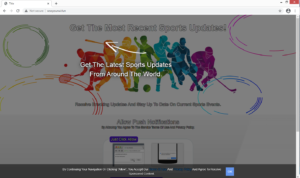Remove Wsoyourwi.fun redirects
Wsoyourwi.fun is one of thousands of websites that push a social engineering scam that wants to trick users into subscribing to ads, which would appear on the desktop. The site misuses a legitimate browser feature, which is why you will see a browser alert saying “Wsoyourwi.fun wants to show notifications” when you get redirected to the site. If you press “Allow”, ads will start appearing on your desktop.
Browsers have a feature that essentially allows websites to show users notifications (if permission is provided) on their desktop. It’s used by many legitimate websites, such as news sites. If you frequent a particular news website and wish to see alerts about important news stories on your desktop, you can choose to allow the site to show notifications. If you have a particular website that you visit often, the feature can be quite useful. However, allowing a site to show notifications is not always such a good idea.
When websites like Wsoyourwi.fun use this feature, it becomes an issue. Since Wsoyourwi.fun is essentially a scam website, you can expect that its shown notifications would also be questionable. If you have clicked “Allow” on the prompt, you can easily revoke that permission, and we will provide instructions below this report to help you. In the meantime, avoid clicking on any notifications that appear, as the ones shown by Wsoyourwi.fun may purposely be made to appear like legitimate notifications. You could end up accidentally downloading some kind of potentially unwanted program, or even malware.
There usually are two possible reasons for being redirected to sites like Wsoyourwi.fun. Either your computer is infected with adware or you were browsing high-risk websites that have questionable ads. The easiest way to determine the issue is to scan your computer with anti-virus software, such as WiperSoft. The program would determine whether it’s adware immediately, allowing you to quickly fix the issue.
How to avoid installing adware
If you got redirected when you were visiting a high-risk website that has less than reliable ads, it’s likely that the site triggered the redirect. If that is the case, either avoid visiting those sites or install adblocker.
However, if you’re redirected randomly and it happened multiple times, even when browsing safe websites, your computer may be infected with adware. It’s, fortunately, not a dangerous infection, one that usually installs via free software bundling. Infections like adware usually come attached to free software as extra offers, which while optional, are permitted to install alongside automatically. The reason these infections are so common is because the offers are hidden during the program installation process, and if the offers are not unchecked, they will install alongside. To make the offers visible, you need to opt for Advanced (Custom) settings instead of Default. Advanced settings will not only make all offers visible but also allow you to deselect everything.
It’s a good idea to deselect everything that comes attached to a program because it will usually be infections like adware, browser hijackers and potentially unwanted programs. The method is quite sneaky, which is why programs that use it should not be permitted to install, unless you want to fill up your computer with junk programs.
Wsoyourwi.fun removal
When it comes to random redirects, the easiest way to determine what’s causing them is to scan the computer with anti-virus software. A program like WiperSoft would detect and remove Wsoyourwi.fun adware if it’s present, which would stop the redirects.
However, if you’re not redirected by adware, and instead it’s caused by websites you visit, install adblocker. It will either prevent the redirects completely, or at least close any unwanted windows as they pop up.
It’s also necessary to revoke the site’s permission to show notifications, if you have given it. You can use the instructions below to help you.
- For Mozilla Firefox: Open menu (the three bars top-right corner) -> Options -> Privacy & Security. Scroll down to Permissions, press on Settings next to Notifications, and remove Wsoyourwi.fun. You can permanently turn off these notification requests by checking the “Block new requests asking to allow notifications” box in the same Notifications settings.
- For Google Chrome: Open menu (the three dots top-right corner) -> Settings -> Privacy and security -> Site Settings. Click on Notifications under Permissions, and remove Wsoyourwi.fun. You can stop these notification requests permanently by toggling off “Sites can ask to send notifications”.
Site Disclaimer
WiperSoft.com is not sponsored, affiliated, linked to or owned by malware developers or distributors that are referred to in this article. The article does NOT endorse or promote malicious programs. The intention behind it is to present useful information that will help users to detect and eliminate malware from their computer by using WiperSoft and/or the manual removal guide.
The article should only be used for educational purposes. If you follow the instructions provided in the article, you agree to be bound by this disclaimer. We do not guarantee that the article will aid you in completely removing the malware from your PC. Malicious programs are constantly developing, which is why it is not always easy or possible to clean the computer by using only the manual removal guide.