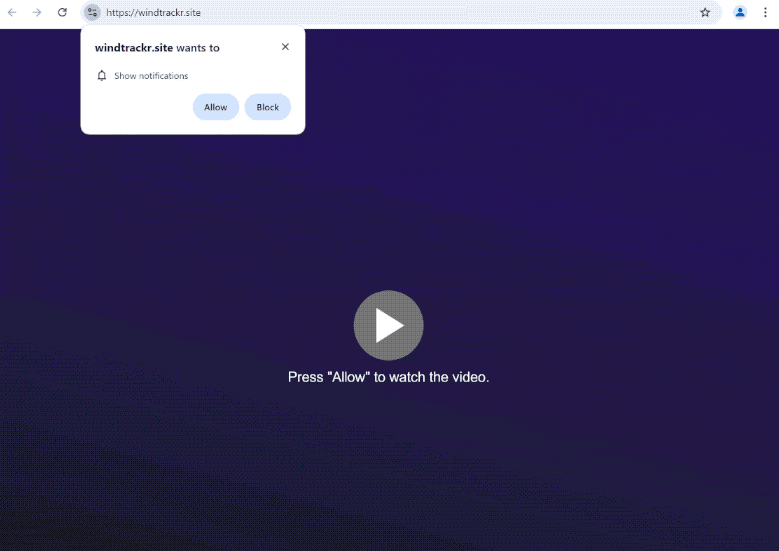Remove windtrackr.site pop-ups
windtrackr.site is a generic scam website. When you get redirected to it, you will immediately get a browser alert saying “windtrackr.site wants to show notifications”. The site is misusing a legitimate browser feature, which is why if you click “Allow”, you will start seeing ads on your desktop. Those ads could expose you to potentially malicious content, so you need to revoke the permission if you have given it.
It’s no surprise that the push notifications feature is often exploited by dubious websites like windtrackr.site, which primarily uses it to bombard users with ads. The website contains little more than an image and a prompt to enable notifications to watch the video. When you enter the site, a browser alert will pop up saying “windtrackr.site wants to show notifications.” If you allow it, you’ll start seeing advertisements on your desktop. It’s important to avoid interacting with these ads, as they may lead to harmful content, including scams and malware. Fortunately, revoking this permission is a straightforward process.
If you find yourself redirected for no apparent reason, there might be adware on your device. We recommend running a scan with anti-virus software like WiperSoft, just to be safe. Additionally, if you’re encountering redirects only on specific sites, consider installing an adblocker program.
Random redirects may be a sign of an adware infection
When browsing certain types of websites, users often find themselves redirected to sites like windtrackr.site. These sites are generally considered high-risk due to the advertisements they expose users to. Visiting such sites without an adblocker is not recommended, especially sites featuring pornographic or pirated content. These sites tend to bombard dubious ads and frequently generate pop-ups and redirects. If you plan to visit known risky websites, ensure your adblocker is enabled.
If you notice frequent redirects, even on safe sites, it may indicate that your computer is affected by adware. Adware and browser hijackers typically get installed through a method known as software bundling, where they are included as optional offers with popular free programs. This method allows unwanted programs to be installed automatically without explicit user permission. Many of these bundled programs are flagged as potential threats by anti-virus software.
Though these additional offers are optional, they are often hidden, leading users to inadvertently install them. However, you can avoid this by knowing how to install free programs correctly. Always choose Advanced (Custom) installation settings instead of the Default settings. Default settings hide these offers, while Advanced settings clearly display them, allowing you to deselect all of them. Simply unchecking these boxes is enough to stop their installation.
We recommend deselecting all additional offers to prevent your computer from becoming cluttered with junk, which can be difficult to remove later. Taking the time to uncheck a few boxes during installation is a much simpler way.
How to remove windtrackr.site pop-up ads
If you’re frequently getting redirected, you should scan your computer using the anti-virus software WiperSoft to check for adware or similar infections. If adware is present, removing it will effectively stop the redirects. Additionally, install an adblocker to prevent intrusive redirects and pop-ups, especially when visiting high-risk sites.
If you’ve allowed windtrackr.site to display notifications and are now spammed with ads on your desktop, revoke that permission as soon as possible. This process should be easy if you’re familiar with your browser’s settings. If you’re unsure how to proceed, you can follow the instructions provided below for assistance.
- For Mozilla Firefox: Open menu (the three bars top-right corner) -> Options -> Privacy & Security. Scroll down to Permissions, press on Settings next to Notifications, and remove windtrackr.site and any other questionable website. You can permanently turn off these notification requests by checking the “Block new requests asking to allow notifications” box in the same Notifications settings.
- For Google Chrome: Open menu (the three dots top-right corner) -> Settings -> Privacy and security -> Site Settings. Click on Notifications under Permissions, and remove windtrackr.site and any other questionable website. You can stop these notification requests permanently by toggling off “Sites can ask to send notifications”.
- For Microsoft Edge: Open menu (the three dots top-right corner) -> Settings -> Cookies and site permissions -> Notifications. Review which sites have permission and remove windtrackr.site and any other questionable website. You can permanently turn off these notification requests by toggling off “Ask before sending”.
Site Disclaimer
WiperSoft.com is not sponsored, affiliated, linked to or owned by malware developers or distributors that are referred to in this article. The article does NOT endorse or promote malicious programs. The intention behind it is to present useful information that will help users to detect and eliminate malware from their computer by using WiperSoft and/or the manual removal guide.
The article should only be used for educational purposes. If you follow the instructions provided in the article, you agree to be bound by this disclaimer. We do not guarantee that the article will aid you in completely removing the malware from your PC. Malicious programs are constantly developing, which is why it is not always easy or possible to clean the computer by using only the manual removal guide.