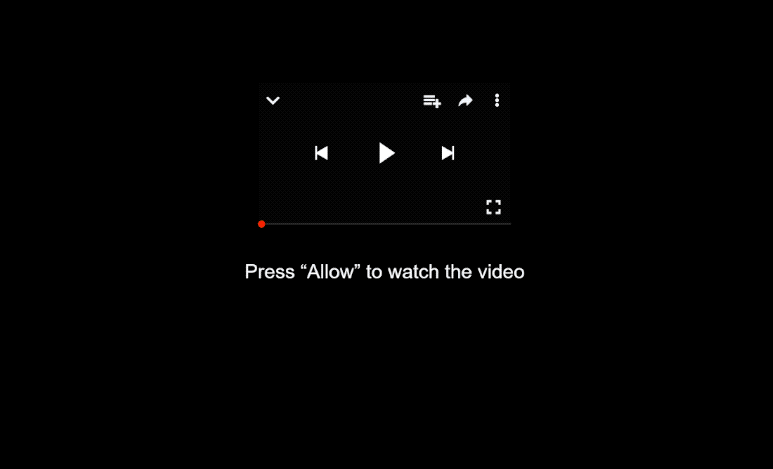Remove vpcfirewall.xyz pop-ups
vpcfirewall.xyz is a scam website that you may get redirected to when browsing certain sites. The site will prompt your browser to show an alert saying “vpcfirewall.xyz wants to show notifications”, and if you click “Allow”, the site will be permitted to show ads on your desktop. This will not only be very annoying but could also expose you to potentially dangerous content, which is why you should not click”Allow”. If you have already done so, you can easily revoke the permission in your browser’s settings.
Websites like vpcfirewall.xyz are quite common and their sole purpose is to deceive users into permitting ads on their desktops. These sites exploit a browser feature that allows sites to show notifications if consent is given. However, instead of delivering useful information, vpcfirewall.xyz and similar websites bombard users with advertisements, which are not only annoying but also risky. If you have allowed this site to send notifications, avoid clicking on them, as they may redirect you to harmful sites that promote scams and malware. Most importantly, you should not download anything from those notifications. Thankfully, you can easily revoke vpcfirewall.xyz’s permission to send notifications and it’s best to do this as soon as possible.
While permitting notifications from vpcfirewall.xyz is a mistake, the same doesn’t hold true for reputable sites. If there’s a website you regularly visit, you can safely allow notifications from it as long as it’s a safe site. The content that appears on your desktop will be directly related to what that site typically shares. For instance, a news site would provide important news updates.
We strongly advise removing vpcfirewall.xyz from your list of sites with permission. If you’re unsure how to do this, detailed instructions are available at the end of the report. We also recommend scanning your computer with WiperSoft anti-virus software to check for any adware that may be causing unwanted redirects.
Redirects to random sites can be a sign of an adware infection
Keep track of how frequently you experience redirects and when they occur. If it only happens once while visiting a potentially dubious website, it’s likely that the site is to blame. Websites featuring adult content or pirated materials often host questionable ads, and clicking on anything on those sites can lead to redirects. Installing an adblocker program can typically help prevent these redirects.
However, if you find that redirects are occurring consistently, you may have an adware issue. While not considered a severe problem, it can be quite bothersome. Adware commonly installs through a method known as software bundling. Adware and browser hijackers come added to free programs as extra offers, which are set to install automatically unless you manually deselect them.
When installing free programs, always select the Advanced (Custom) installation settings instead of Default. This will reveal all extra offers and allow you to deselect those you don’t want. Simply uncheck the boxes for any offers you wish to avoid, and then proceed with the installation of the software. Some of these offers may appear beneficial at first, but permitting them to install will only clutter your computer.
How to remove vpcfirewall.xyz pop-up ads
If you have provided vpcfirewall.xyz with permission to show you notifications, it’s easy to revoke it. Use the below-provided directions to help you if you need help navigating your browser’s settings.
- For Mozilla Firefox: Open the menu (the three bars top-right corner) -> Options -> Privacy & Security. Scroll down to Permissions, press on Settings next to Notifications, and remove vpcfirewall.xyz. You can permanently turn off these notification requests by checking the “Block new requests asking to allow notifications” box in the same Notifications settings.
- For Google Chrome: Open the menu (the three dots top-right corner) -> Settings -> Privacy and security -> Site Settings. Click on Notifications under Permissions, and remove vpcfirewall.xyz. You can stop these notification requests permanently by toggling off “Sites can ask to send notifications”.
- For Microsoft Edge: Open the menu (the three dots top-right corner) -> Settings -> Cookies and site permissions -> Notifications. Review which sites have permission and remove vpcfirewall.xyz. You can permanently turn off these notification requests by toggling off “Ask before sending”.
We suggest running a scan with anti-virus software such as WiperSoft to identify any adware on your computer. If adware is present, only removing will stop the redirects. If adware isn’t the culprit, it might be worthwhile to examine your browsing habits and consider installing an adblocker program.
Site Disclaimer
WiperSoft.com is not sponsored, affiliated, linked to or owned by malware developers or distributors that are referred to in this article. The article does NOT endorse or promote malicious programs. The intention behind it is to present useful information that will help users to detect and eliminate malware from their computer by using WiperSoft and/or the manual removal guide.
The article should only be used for educational purposes. If you follow the instructions provided in the article, you agree to be bound by this disclaimer. We do not guarantee that the article will aid you in completely removing the malware from your PC. Malicious programs are constantly developing, which is why it is not always easy or possible to clean the computer by using only the manual removal guide.