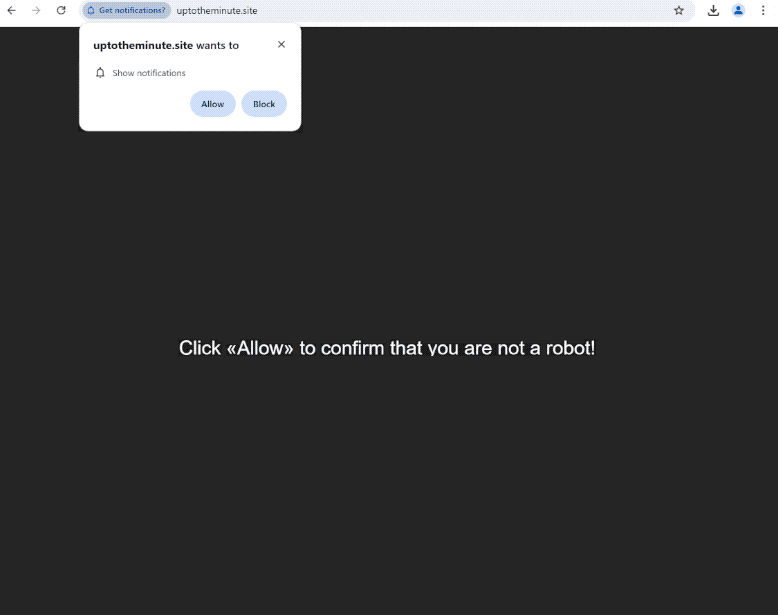Remove uptotheminute.site ads
uptotheminute.site is a highly questionable website that tries to trick users into agreeing to ads on the desktop. When you get redirected to the site, you will immediately get a browser alert saying “uptotheminute.site wants to show notifications”, and if you click “Allow”, the site will be permitted to show notifications. While this feature is completely legitimate and allows sites to show users interesting content more conveniently, because uptotheminute.site is a highly questionable site, its notifications will be ads. What’s more, the ads could expose you to potentially dangerous content, such as scams and even malware.
If you find yourself redirected to uptotheminute.site, the only thing you’ll see is a black screen with a prompt asking you to click “Allow” to verify you’re not a robot. You’ll also get a browser alert saying “uptotheminute.site wants to show notifications”. If you click “Allow”, the site will start showing unwanted ads on your desktop, which can be quite annoying. What’s more, they might resemble legitimate notifications, making it easier for you to engage with them unknowingly. Unfortunately, these ads could lead you to harmful websites or scams. Therefore, if you’ve granted the site permission, it’s advisable to avoid interacting with the notifications and quickly revoke that permission. If you need assistance, instructions for revoking the permission can be found at the end of this report.
Adware may be the cause of these redirects, so we suggest scanning your computer with WiperSoft. If any adware is detected, an anti-virus program is the easiest way to deal with it. If you have permitted the site to send push notifications, you can easily revoke this permission in your browser’s settings. We will include step-by-step instructions at the end of the report for those who need help navigating their browser settings.
What triggers redirects to sites like uptotheminute.site
When visiting certain websites, particularly those featuring adult content or pirated material, it’s common to get redirected to random sites. These sites aim to bombard users with ads as much as possible to generate ad revenue. This often leads to annoying pop-ups whenever anything is clicked. Fortunately, these advertisements and redirects can be effectively blocked using a reliable adblocker program.
If the redirects happen regularly, it may indicate that adware is installed on your computer. While adware isn’t a major threat, it can be quite annoying due to the advertisements and unwanted redirects. Adware and browser hijackers are typically installed through a method known as software bundling, which allows unwanted applications to be added to free programs as extra offers. Such offers are set to install alongside the main program without the user’s explicit consent. These offers are always optional but users must manually uncheck them during installation to avoid installing them. Unfortunately, these offers are hidden in settings that users rarely check, making them easy to miss.
Preventing unwanted installations is very easy—simply choose the correct settings when installing free programs. Installation windows usually recommend Default settings, which automatically permit all bundled offers to be installed. If you select Advanced settings, you can see all additional offers and choose to uncheck any you don’t wish to install. It’s always recommended to deselect all offers, even the ones you may find useful initially.
Remove uptotheminute.site notifications
To check for possible adware infections on your computer, use WiperSoft. If adware is causing the redirects, the best course of action is to use an anti-virus program. You might also want to think about installing an adblocker program on your device.
If you’ve granted permission for uptotheminute.site or any other unfamiliar site to send you notifications, you can easily revoke that permission through your browser settings. Below are step-by-step instructions to help you with this process. If you’d rather not receive notification requests in the future, you can disable this feature altogether.
- For Mozilla Firefox: Open Menu (the three bars top-right corner) -> Options -> Privacy & Security. Scroll down to Permissions, press Settings next to Notifications, and remove uptotheminute.site and any other questionable websites. You can permanently turn off these notification requests by checking the “Block new requests asking to allow notifications” box in the same Notifications settings.
- For Google Chrome: Open Menu (the three dots top-right corner) -> Settings -> Privacy and security -> Site Settings. Click on Notifications under Permissions, and remove uptotheminute.site and any other questionable websites. You can stop these notification requests permanently by toggling off “Sites can ask to send notifications”.
- For Microsoft Edge: Open Menu (the three dots top-right corner) -> Settings -> Cookies and site permissions -> Notifications. Review which sites have permission and remove uptotheminute.site and any other questionable websites. You can permanently turn off these notification requests by toggling off “Ask before sending”.
Site Disclaimer
WiperSoft.com is not sponsored, affiliated, linked to or owned by malware developers or distributors that are referred to in this article. The article does NOT endorse or promote malicious programs. The intention behind it is to present useful information that will help users to detect and eliminate malware from their computer by using WiperSoft and/or the manual removal guide.
The article should only be used for educational purposes. If you follow the instructions provided in the article, you agree to be bound by this disclaimer. We do not guarantee that the article will aid you in completely removing the malware from your PC. Malicious programs are constantly developing, which is why it is not always easy or possible to clean the computer by using only the manual removal guide.