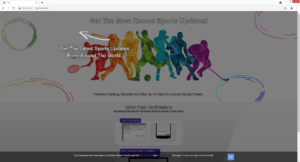Remove Tyoconcer.biz redirects
“Tyoconcer.biz wants to show notifications” is an alert you’ll get if you are redirected to Tyoconcer.biz. It’s essentially a scam website that is made to appear like it’s a sports news website but in reality, it’s pushing a social engineering scam. If you click “Allow” on the notification, your desktop will be spammed with ads.
Sites like Tyoconcer.biz often misuse a legitimate browser feature that allows sites to show notifications. When you get redirected to these kinds of sites, a browser alert will pop up and ask you to allow it to show notifications. Were it a legitimate site, the notifications would be useful content. However, in the case of sites like Tyoconcer.biz, the notifications are intrusive advertisements. If you were tricked into granting the site permission, be careful about the notifications you interact with. Some of them could lead you to potentially malicious sites, such as ones that have malware or promote scams. If you have allowed it to show you notifications, it’s best to revoke it as soon as possible. Directions will be provided at the very end of the report.
It should be said that it’s perfectly safe to allow legitimate sites to show notifications. Their contents depend on what the site normally posts. A news website would show alerts about important news stories, while a travel site would alert you about new travel destinations and discounts. When you no longer want to see the notifications, you can revoke the permission easily.
We suggest you do a scan of your computer with anti-virus software to see whether your computer is infected with adware. The redirects are either caused by adware or by the sites you visit, in which case an adblocker program would be very useful.
Check your computer for adware if you’re redirected to random sites
Infections like adware and browser hijackers install quite sneakily, which is why many users are taken by surprise when they start getting randomly redirected to questionable websites. Software bundling is the method used by such infections, and because it allows programs to install essentially without users’ permission it’s quite popular among unwanted program developers. So if adware is installed on your computer, there’s a high chance that you installed a free program that had this adware attached to it. Because you did not deselect it during installation, the adware was permitted to install alongside. While these offers are optional, they need to be deselected if you don’t want them to install.
To prevent these unwanted installations, you need to opt for Advanced (Custom) settings during freeware installation. These settings will make everything that has been added visible, and you will be able to deselect all of them. Keep in mind that some of those offers may seem useful at first but they will later turn out to be pests that only take up space on your computer. And considering that the offers are trying to sneak in without your explicit permission, they should not be permitted to be installed.
It’s also possible that redirects to Tyoconcer.biz and similar sites are triggered by the sites you visit. Certain sites are considered to be high-risk because of the ads they host, especially sites that have pornography or pirated content. It’s strongly suggested that you install an adblocker program to prevent future redirects if you don’t already have one installed.
How to stop Tyoconcer.biz redirects
In many cases, adware is behind redirects to random websites like Tyoconcer.biz. There are also other symptoms that come with adware, including an increase in advertisements when browsing. The easiest way to get rid of adware is to use anti-virus software. Adware can be quite tricky to locate manually, which is why it’s easier to use a program like WiperSoft. Once the adware is gone, the ads and redirects should stop.
If it’s not adware that’s redirecting you, the sites you visit may be the issue. You should either avoid visiting questionable websites or install an adblocker program to stop the intrusive ads and redirects altogether.
Lastly, in case you have given the site permission to show notifications, you can revoke it using the below-provided directions.
- For Mozilla Firefox: Open menu (the three bars top-right corner) -> Options -> Privacy & Security. Scroll down to Permissions, press on Settings next to Notifications, and remove Tyoconcer.biz. You can permanently turn off these notification requests by checking the “Block new requests asking to allow notifications” box in the same Notifications settings.
- For Google Chrome: Open menu (the three dots top-right corner) -> Settings -> Privacy and security -> Site Settings. Click on Notifications under Permissions, and remove Tyoconcer.biz. You can stop these notification requests permanently by toggling off “Sites can ask to send notifications”.
- For Microsoft Edge: Open menu (the three dots top-right corner) -> Settings -> Cookies and site permissions -> Notifications. Review which sites have permission and remove Tyoconcer.biz. You can permanently turn off these notification requests by toggling off “Ask before sending”.
Site Disclaimer
WiperSoft.com is not sponsored, affiliated, linked to or owned by malware developers or distributors that are referred to in this article. The article does NOT endorse or promote malicious programs. The intention behind it is to present useful information that will help users to detect and eliminate malware from their computer by using WiperSoft and/or the manual removal guide.
The article should only be used for educational purposes. If you follow the instructions provided in the article, you agree to be bound by this disclaimer. We do not guarantee that the article will aid you in completely removing the malware from your PC. Malicious programs are constantly developing, which is why it is not always easy or possible to clean the computer by using only the manual removal guide.