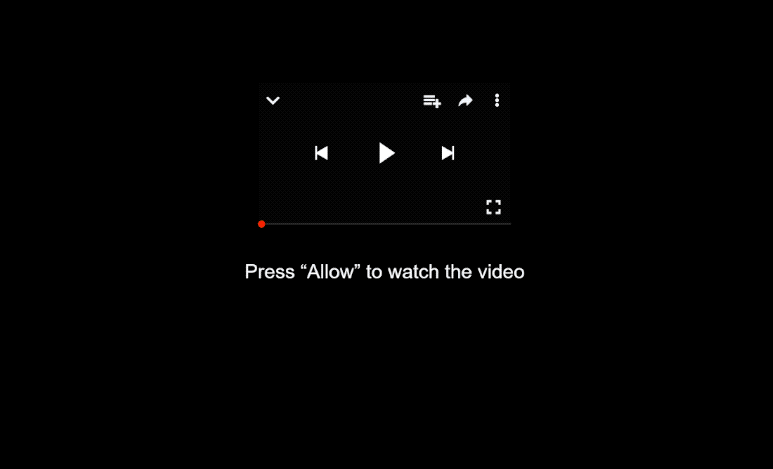Remove totraxilly.co.in pop-up ads
totraxilly.co.in is a deceptive website that will try to trick you into allowing desktop ads. When you get redirected to the site, you will immediately get a browser alert saying “totraxilly.co.in wants to show notifications”. The site, like thousands of other similar sites, is misusing a legitimate browser feature that allows sites with permission to show notifications on users’ desktops. Notification content differs depending on the site but sites like totraxilly.co.in just spam ads. It’s a dubious at best website, so its notifications will reflect that. If you have given the site permission to show notifications, do not click on them and revoke the permission as soon as possible.
You will quickly realize that totraxilly.co.in has nothing on it besides an image of a video player along with a message prompting you to click “Allow” on the alert saying “totraxilly.co.in wants to show notifications” in order to watch the video or proceed. While clicking “Allow” may seem harmless, giving the site permission will result in ads on your desktop. This site is misusing a legitimate feature; while authentic websites typically offer useful notifications (like news updates), totraxilly.co.in primarily bombards users with unwanted and potentially malicious ads. It’s worth mentioning that these ads will not only be annoying but also dangerous. They might imitate real system alerts to mislead users into engaging with malicious or scam content. For example, you might encounter fake virus alerts that encourage you to download dubious anti-malware programs.
If you experience one or two redirects, you probably just need to install an adblocker program. However, if you’re getting frequent redirects, your computer may have adware installed. We strongly recommend running a scan on your computer using WiperSoft anti-virus software. If you’ve allowed totraxilly.co.in to show notifications, revoke that permission right away. You can find instructions on how to do this in the last section of the report.
What triggers redirects to sites like totraxilly.co.in?
There could be several triggers to websites such as totraxilly.co.in. One common trigger could be the presence of adware on your device, which often results in frequent redirects. More typically, redirects happen when you visit sites that try to expose visitors to as much advertisement content as possible. This is particularly common with sites featuring adult or pirated content. On these sites, any click can easily lead to a redirect. However, using a reliable adblocker can significantly reduce these redirects and block unwanted ads.
Many users accidentally install adware through a method known as software bundling. This happens when users install popular free programs that have adware attached as additional offers. Often, these offers are set to install automatically unless users manually prevent them. Unfortunately, the option to opt out is hidden in certain settings, making it easy for users to not notice them. As a result, software bundling has gained a negative reputation as an installation method. Anti-virus software often flags programs that use software bundling as potential threats due to this.
To keep your device free from unwanted programs, make sure not to accept any of these bundled offers. The installation window usually suggests Default settings, which allow all bundled offers to install without your explicit consent. Instead, opt for Advanced (Custom) settings, enabling you to review and uncheck any offers you don’t want. Generally, legitimate programs do not use software bundling, so it’s a good idea to decline any additional offers, regardless of how useful they may appear.
How to stop totraxilly.co.in notifications?
To check your computer for adware infections, use WiperSoft as it is highly effective in dealing with these types of threats. Additionally, installing an adblocker program can help prevent future ads and redirects. If you’ve allowed totraxilly.co.in to send you notifications, be sure to remove that permission in your browser settings. You can find step-by-step instructions below to assist you with this. Alternatively, you can choose to disable notifications altogether if that’s your preference.
- For Mozilla Firefox: Open Menu (the three bars top-right corner) -> Options -> Privacy & Security. Scroll down to Permissions, press Settings next to Notifications, and remove totraxilly.co.in and any other questionable websites. You can permanently turn off these notification requests by checking the “Block new requests asking to allow notifications” box in the same Notifications settings.
- For Google Chrome: Open Menu (the three dots top-right corner) -> Settings -> Privacy and security -> Site Settings. Click on Notifications under Permissions, and remove totraxilly.co.in and any other questionable websites. You can stop these notification requests permanently by toggling off “Sites can ask to send notifications”.
- For Microsoft Edge: Open Menu (the three dots top-right corner) -> Settings -> Cookies and site permissions -> Notifications. Review which sites have permission and remove totraxilly.co.in and any other questionable websites. You can permanently turn off these notification requests by toggling off “Ask before sending”.
Site Disclaimer
WiperSoft.com is not sponsored, affiliated, linked to or owned by malware developers or distributors that are referred to in this article. The article does NOT endorse or promote malicious programs. The intention behind it is to present useful information that will help users to detect and eliminate malware from their computer by using WiperSoft and/or the manual removal guide.
The article should only be used for educational purposes. If you follow the instructions provided in the article, you agree to be bound by this disclaimer. We do not guarantee that the article will aid you in completely removing the malware from your PC. Malicious programs are constantly developing, which is why it is not always easy or possible to clean the computer by using only the manual removal guide.