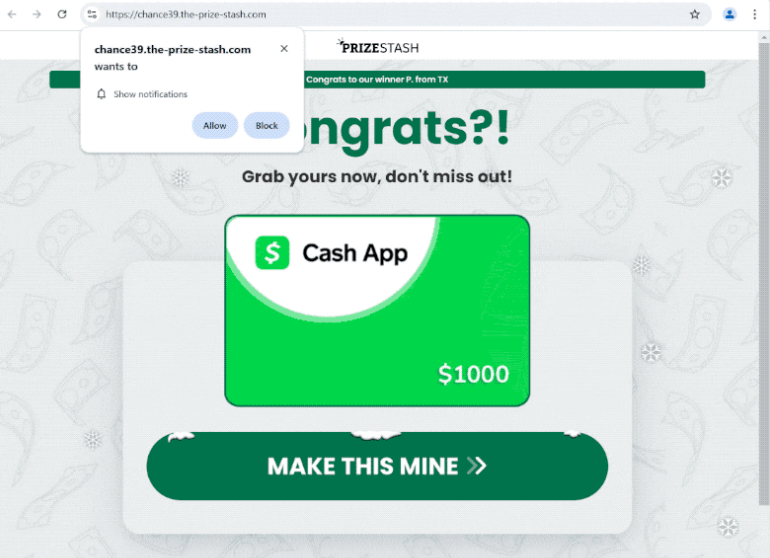Remove the-prize-stash.com notifications
the-prize-stash.com is a scam website that not only displays a scam but also tries to trick users into allowing ads on the desktop. It currently displays a scam that claims you have won a $1000 Cash App card. Via this scam, malicious actors are likely trying to phish users’ personal information. The site also tries to trick users into allowing desktop ads by misusing a legitimate browser feature. If you click “Allow” on the “the-prize-stash.com wants to show notifications” browser alert, you will allow the site to show you ads, some of which could lead you to questionable or even dangerous content.
Once you land on the site, you’ll receive an immediate browser alert saying “the-prize-stash.com wants to show notifications.” If you choose “Allow,” the site will begin bombarding your desktop with ads. These ads can be mistaken for legitimate system notifications, which can be dangerous. Additionally, the-prize-stash.com might generate fake virus alerts that appear quite convincing, potentially promoting dubious software or leading to malware. What’s more, the site will also display a gift card scam. Supposedly, you can redeem a $1000 Cash App gift card. This is a scam that intends to steal users’ personal information.
Although not very common, frequent redirects could signal an adware infection. Therefore, it’s advisable to run a scan of your computer using an anti-virus program like WiperSoft. If you’ve given the site permission to send notifications, be sure to revoke it. If you need assistance, detailed instructions are available at the end of the report.
What triggers redirects to sites like the-prize-stash.com?
Redirects to websites like the-prize-stash.com typically occur for two main reasons. They may be caused by adware infections or be triggered by ad-heavy sites users visit without an adblocker program. More often than not, random redirects are triggered when users visit questionable sites without an adblocker installed. Many of these sites, especially those featuring adult or pirated content, bombarded users with numerous ads, and any interaction on such sites can lead to a redirect. Fortunately, using a reliable adblocker can effectively prevent both redirects and intrusive ads.
If adware is behind the redirects, you may also notice an increase in overall ads. While adware infections are generally minor threats, the ads they generate can be quite annoying. These infections, along with browser hijackers and similar threats, often get installed unintentionally by users through a method known as software bundling. This method allows additional offers to be added to popular free programs. The added offers are set to install automatically. Although these offers are optional, they can easily be missed since they are hidden in rarely-used settings, making software bundling somewhat controversial.
To avoid unwanted installations, pay attention when installing free programs. The installation window recommends using Default settings, but if you use them, you will unknowingly approve all added offers. Instead, choose Advanced (Custom) settings, which will show all offers and allow you to deselect any you don’t wish to install. A reliable program usually won’t use this bundling method, so it’s recommended to uncheck any offers, even if they appear useful initially. It’s important to highlight that programs that engage in software bundling are often flagged as potential threats by anti-virus software.
How to stop the-prize-stash.com notifications?
We highly suggest using the WiperSoft anti-virus program to scan your computer for any adware infections. An anti-virus program is the most effective way to remove adware. Also, if you’re not using it already, install an adblocker program.
If you’ve granted the-prize-stash.com permission to send you notifications, be sure to revoke that permission in your browser. If you need help navigating your browser settings, we’ve provided instructions below.
- For Mozilla Firefox: Open Menu (the three bars top-right corner) -> Options -> Privacy & Security. Scroll down to Permissions, press Settings next to Notifications, and remove the-prize-stash.com and any other questionable websites. You can permanently turn off these notification requests by checking the “Block new requests asking to allow notifications” box in the same Notifications settings.
- For Google Chrome: Open Menu (the three dots top-right corner) -> Settings -> Privacy and security -> Site Settings. Click on Notifications under Permissions, and remove the-prize-stash.com and any other questionable websites. You can stop these notification requests permanently by toggling off “Sites can ask to send notifications”.
- For Microsoft Edge: Open Menu (the three dots top-right corner) -> Settings -> Cookies and site permissions -> Notifications. Review which sites have permission and remove the-prize-stash.com and any other questionable websites. You can permanently turn off these notification requests by toggling off “Ask before sending”.
Site Disclaimer
WiperSoft.com is not sponsored, affiliated, linked to or owned by malware developers or distributors that are referred to in this article. The article does NOT endorse or promote malicious programs. The intention behind it is to present useful information that will help users to detect and eliminate malware from their computer by using WiperSoft and/or the manual removal guide.
The article should only be used for educational purposes. If you follow the instructions provided in the article, you agree to be bound by this disclaimer. We do not guarantee that the article will aid you in completely removing the malware from your PC. Malicious programs are constantly developing, which is why it is not always easy or possible to clean the computer by using only the manual removal guide.