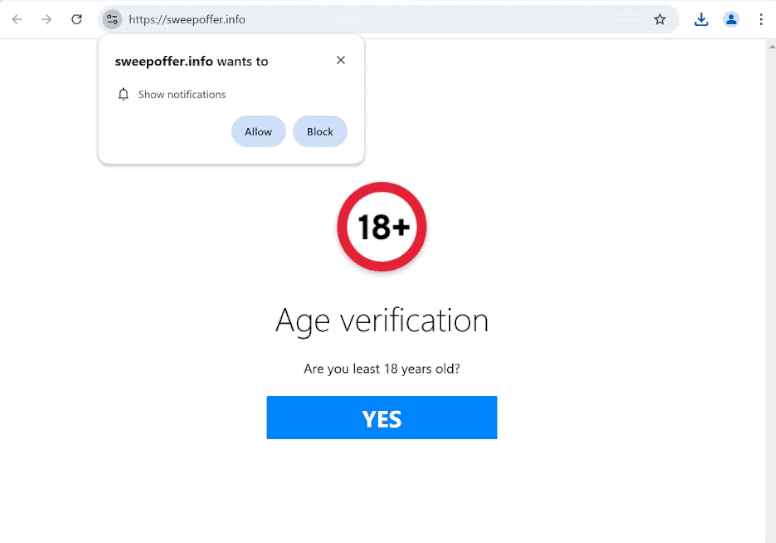Remove sweepoffer.info pop-up ads
sweepoffer.info is a deceptive website that tries to trick users into allowing desktop ads. If you get redirected to the site, you will immediately get a browser alert saying sweepoffer.info wants to show notifications, and if you click Allow, you will authorize the site to show ads on your desktop. Those ads could expose you to potentially dangerous content, including scams and malware. Fortunately, even if you have given the site permission to show notifications, you can easily revoke it.
sweepoffer.info takes advantage of a legitimate browser feature that allows websites to send notifications to users. Many credible sites use this feature, so it’s common for your browser to display pop-ups like “X wants to show notifications.” If you click “Allow,” you will start receiving notifications with the site’s content. For example, if you allow a news site to send notifications, you’ll receive alerts about important news right on your desktop. However, when questionable sites like sweepoffer.info are authorized to show notifications, you are opting in to receive spam ads directly on your desktop. There are thousands of websites similar to sweepoffer.info that operate in the same way, pushing advertisement content to you to make revenue.
The notifications from sweepoffer.info could resemble system notifications and may be designed to trick you into thinking they’re legitimate. This can lead to accidental downloads of harmful content. Additionally, these notifications will be very annoying.
If you find yourself frequently redirected to sweepoffer.info or similar sites, it may be a sign of adware. To stop these redirects, using anti-virus software like WiperSoft to remove the adware would be necessary. If you have granted the site permission to show notifications, you’ll also need to revoke it. This is a simple process if you know what to do. If you need help, you can find instructions at the end of the report.
Redirects may be caused by adware
To prevent redirects to questionable sites like sweepoffer.info, it’s worth looking into what triggers them. If you find yourself being redirected to sweepoffer.info, particularly when on certain websites, the problem likely lies with those specific sites. Many sites featuring adult, pirated, or similar content often host dubious ads, and clicking on anything while on them can result in redirects. Installing an adblocker is an effective way to prevent these redirects and pop-ups, as it can block them or at least close them immediately.
If you’re experiencing persistent redirects even on previously ad-free websites, you might be dealing with adware. This type of infection is not usually serious, but it does aim to bombard you with ads. Many users are caught off guard by adware’s installation, as it often comes bundled with free programs as an extra offer. To avoid accidentally agreeing to such installations, pay attention when installing free programs. Always choose Advanced (Custom) installation settings when installing with freeware; this will reveal any additional offers that may be included, allowing you to uncheck them as needed.
How to remove sweepoffer.info ads
Determining whether you need to take action against sweepoffer.info redirects depends on what triggers them. If you encounter these redirects while browsing a specific website, installing an adblocker program can help prevent future redirects. However, if the redirects are caused by adware, you’ll need to get rid of that adware to stop the redirects. Using an anti-virus program is a convenient option since it can handle the task for you. Additionally, make sure to remove sweepoffer.info from your list of allowed sites that can send notifications.
- For Mozilla Firefox: Open menu (the three bars top-right corner) -> Options -> Privacy & Security. Scroll down to Permissions, press on Settings next to Notifications, and remove sweepoffer.info and any other questionable website. You can permanently turn off these notification requests by checking the “Block new requests asking to allow notifications” box in the same Notifications settings.
- For Google Chrome: Open menu (the three dots top-right corner) -> Settings -> Privacy and security -> Site Settings. Click on Notifications under Permissions, and remove sweepoffer.info and any other questionable website. You can stop these notification requests permanently by toggling off “Sites can ask to send notifications”.
- For Microsoft Edge: Open menu (the three dots top-right corner) -> Settings -> Cookies and site permissions -> Notifications. Review which sites have permission and remove sweepoffer.info and any other questionable website. You can permanently turn off these notification requests by toggling off “Ask before sending”.
Site Disclaimer
WiperSoft.com is not sponsored, affiliated, linked to or owned by malware developers or distributors that are referred to in this article. The article does NOT endorse or promote malicious programs. The intention behind it is to present useful information that will help users to detect and eliminate malware from their computer by using WiperSoft and/or the manual removal guide.
The article should only be used for educational purposes. If you follow the instructions provided in the article, you agree to be bound by this disclaimer. We do not guarantee that the article will aid you in completely removing the malware from your PC. Malicious programs are constantly developing, which is why it is not always easy or possible to clean the computer by using only the manual removal guide.