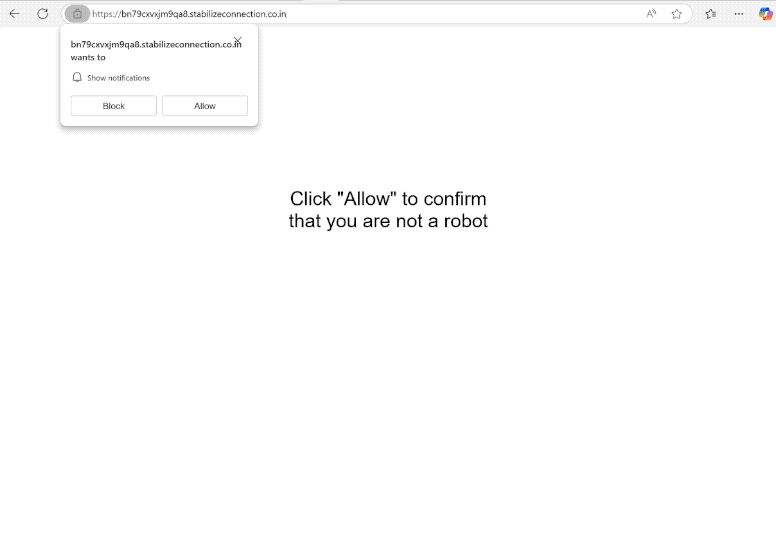Remove stabilizeconnection.co.in pop-up ads
stabilizeconnection.co.in is a scam website with no content on it. Its sole purpose is to trick users into allowing ads on their desktops. When you get redirected to this site, you’ll immediately get a browser alert saying “stabilizeconnection.co.in wants to show notifications”. The site is misusing a legitimate browser feature, which is why you’ll start getting ads on your desktop if you click “Allow”. Legitimate sites show the content they post in these notifications, while sites like stabilizeconnection.co.in just spam ads. We should also mention that those ads could expose you to potentially dangerous content.
Like thousands of other sites, stabilizeconnection.co.in only displays a prompt asking you to click “Allow” to confirm you’re not a robot. This refers to a browser notification that says “stabilizeconnection.co.in wants to show notifications”. If you click “Allow”, the site will be authorized to show advertisements on your desktop. These ads will appear on the right side of your screen and may imitate genuine system alerts to trick you into clicking on them. It’s important to refrain from interacting with these ads, as they might lead to sites that harbor malware or promote scams.
If you have already granted permission for this site to show notifications, you can find steps at the end of this report to help you revoke that permission. Additionally, it is highly recommended to run a scan with an anti-virus program like WiperSoft to check for adware. You should also install an ad blocker program to block ads when you’re on ad-heavy sites.
What triggers redirects to sites like stabilizeconnection.co.in?
If you’re randomly redirected to stabilizeconnection.co.in, it could be due to a few different reasons. One cause could be adware, another – the types of websites you visit. Such redirects are usually triggered by ad-heavy sites that users browse without an adblocker. Sites with adult or pirated content often expose users to dubious ads to generate revenue. To prevent intrusive ads and unwanted redirects, consider using an ad blocker.
If adware is the trigger, you may experience frequent redirects and an increase in advertisements. These infections usually spread through a method called software bundling, where unwanted programs like adware are included with popular free programs as additional offers. Users often inadvertently agree to install these offers during the installation process, as these offers are set to be installed automatically unless manually deselected. Unfortunately, these bundled offers are often hidden, making the software bundling method quite controversial.
To avoid unwanted installations, choose the correct settings when installing free programs. Choose Advanced (Custom) settings when given the option, as Default settings permit extra offers to install without your permission. By selecting Advanced, you can review all bundled offers and deselect any that you don’t want. It’s generally recommended to always deselect all additional offers, as legitimate programs typically do not use this method.
How to stop stabilizeconnection.co.in notifications?
It’s a good idea to use anti-virus software such as WiperSoft to check your computer for any adware infections. Adware is typically easier to eliminate with an anti-virus tool. If no adware is found, the redirects could be related to the websites you are visiting. To prevent future redirects and annoying ads, install an adblocker.
If you’ve allowed a website to send you notifications, it’s important to revoke that permission immediately. You can do this easily through your browser settings. Look for the list of sites with notification permission and remove any that seem unfamiliar. Alternatively, you can also opt to disable notifications altogether.
- For Mozilla Firefox: Open Menu (the three bars top-right corner) -> Options -> Privacy & Security. Scroll down to Permissions, press Settings next to Notifications, and remove stabilizeconnection.co.in and any other questionable websites. You can permanently turn off these notification requests by checking the “Block new requests asking to allow notifications” box in the same Notifications settings.
- For Google Chrome: Open Menu (the three dots top-right corner) -> Settings -> Privacy and security -> Site Settings. Click on Notifications under Permissions, and remove stabilizeconnection.co.in and any other questionable websites. You can stop these notification requests permanently by toggling off “Sites can ask to send notifications”.
- For Microsoft Edge: Open Menu (the three dots top-right corner) -> Settings -> Cookies and site permissions -> Notifications. Review which sites have permission and remove stabilizeconnection.co.in and any other questionable websites. You can permanently turn off these notification requests by toggling off “Ask before sending”.
Site Disclaimer
WiperSoft.com is not sponsored, affiliated, linked to or owned by malware developers or distributors that are referred to in this article. The article does NOT endorse or promote malicious programs. The intention behind it is to present useful information that will help users to detect and eliminate malware from their computer by using WiperSoft and/or the manual removal guide.
The article should only be used for educational purposes. If you follow the instructions provided in the article, you agree to be bound by this disclaimer. We do not guarantee that the article will aid you in completely removing the malware from your PC. Malicious programs are constantly developing, which is why it is not always easy or possible to clean the computer by using only the manual removal guide.