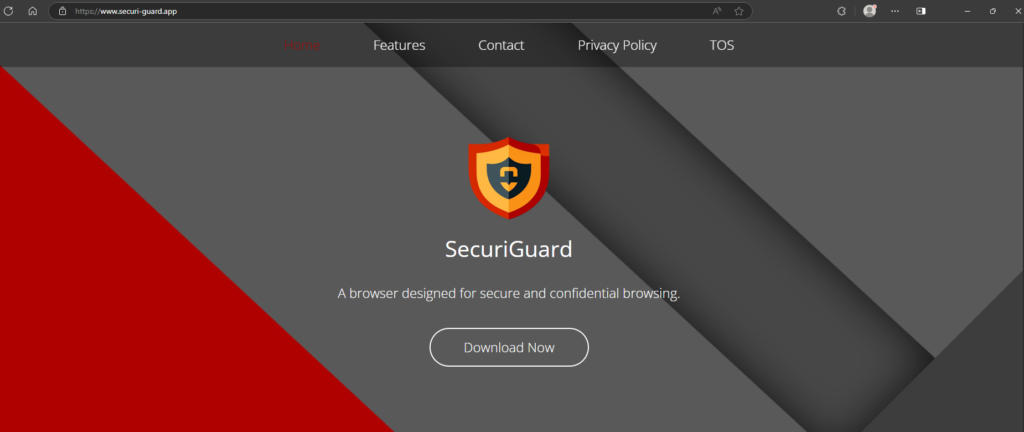Remove SecuriGuard Browser potentially unwanted program
SecuriGuard Browser is a rogue browser, classified as a potentially unwanted program (PUP) due to its installation method and behavior. The PUP is disguised as a useful, Chromium-based browser that will make browsing more secure. However, it can install without explicit permission and forces users to use a questionable search engine that generates no results. Instead, it redirects users to Yahoo. If you suddenly find it installed on your computer but have no recollection of setting it up yourself, you need to remove SecuriGuard Browser potentially unwanted program.
While SecuriGuard Browser may seem like a legitimate web browser, it’s categorized as a potentially unwanted program. There are several reasons for this. The main issue lies in its installation method, specifically software bundling. This controversial method allows applications to be installed without the user’s explicit agreement, leading many bundling-related programs to be labeled as PUPs.
While PUPs are typically not harmful and do not directly damage devices, they can cause various problems. SecuriGuard Browser promotes a deceptive search engine that yields no results. More specifically, SecuriGuard Browser redirects all searches via a questionable website and then redirects to search.yahoo.com. This extra step is unnecessary, as users can access search.yahoo.com directly. Although marketed as a capable and secure browser, SecuriGuard fails to deliver; it offers no distinctive features and forces users to use a fake search engine. If you encounter it on your computer, it’s best not to keep it installed. Instead, remove SecuriGuard Browser using WiperSoft sooner rather than later.
It is worth noting that PUPs can be quite intrusive as well. They often track user activity, display ads, and try to redirect users to highly questionable websites. While they may not be classified as dangerous, you should avoid installing PUPs onto your system. Additionally, if you have an active anti-virus program, it is likely to flag programs that use bundling for installation as potential threats.
How did SecuriGuard Browser install on your computer?
Potentially unwanted programs (PUPs) are often installed by users without their knowledge. Many of these programs present themselves as helpful tools, which can mislead users into thinking they are beneficial. Deceptive free download websites are filled with such programs, which users frequently download without conducting any research. To keep your computer free from unwanted programs, it’s essential to research any program before downloading it. A simple Google search can reveal if a program is worth installing or best avoided.
If you find SecuriGuard Browser on your computer and don’t recall installing it, it likely came bundled with some other program you installed. Software bundling allows unwanted programs like SecuriGuard Browser to be included as optional extras with popular free programs. This process generally leads to automatic installation without the user’s explicit consent. Although all bundled offers are technically optional, users are required to manually uncheck them to prevent their installation. This can be challenging as these offers may be hidden in settings that users usually do not check.
To avoid accidentally installing these unwanted programs, pay close attention when installing free programs. Always select Advanced (Custom) settings to see all additional offers. The installation window will typically recommend Default settings, but these settings will conceal extra offers and allow them to install automatically. In contrast, Advanced settings will show all offers and allow you to uncheck the ones you do not wish to install.
Some offers may seem useful at first, but allowing their installation will clutter your computer with unwanted programs that are hard to remove later. It’s significantly easier to uncheck a few boxes during the installation process than to get rid of fully installed programs afterward. Keep in mind that reputable software avoids deceptive installation methods like software bundling and those that do use it are often identified as potential threats.
Should you remove SecuriGuard Browser potentially unwanted program?
It’s your choice whether to keep or remove SecuriGuard Browser. However, we advise against keeping any programs that were installed without your explicit permission, as they can contribute to clutter on your device and cause problems. While these potentially unwanted programs are not considered major threats, you can remove SecuriGuard Browser either manually or by using WiperSoft anti-virus software. We suggest using the latter option, as it makes the removal process easier for you.
Site Disclaimer
WiperSoft.com is not sponsored, affiliated, linked to or owned by malware developers or distributors that are referred to in this article. The article does NOT endorse or promote malicious programs. The intention behind it is to present useful information that will help users to detect and eliminate malware from their computer by using WiperSoft and/or the manual removal guide.
The article should only be used for educational purposes. If you follow the instructions provided in the article, you agree to be bound by this disclaimer. We do not guarantee that the article will aid you in completely removing the malware from your PC. Malicious programs are constantly developing, which is why it is not always easy or possible to clean the computer by using only the manual removal guide.