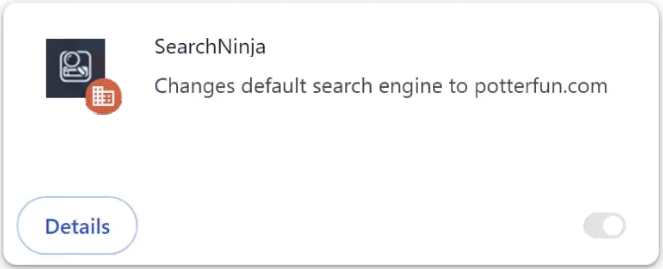Remove SearchNinja browser hijacker
SearchNinja browser hijacker is a generic browser hijacker. It’s promoted as a browser extension that will somehow improve the browsing experience. However, it’s actually an infection that will make unwanted changes to the browser’s settings and try to redirect you to sponsored websites. It’s not a dangerous infection but it can expose you to potentially harmful content, including scams and malware. If you notice it installed on your computer, remove SearchNinja browser hijacker sooner rather than later.
Browser hijackers are very common infections, perhaps one of the most frequently encountered ones. Generally, these hijackers are installed without the user noticing or their explicit consent. Once they are fully installed, their presence becomes hard to miss due to noticeable changes in browser settings, specifically, a new homepage. Browser hijackers also set questionable search engines as the default. In this case, SearchNinja browser hijacker sets potterfun.com as the default search engine, which means all of the users’ searches will go through that search engine, and that’s very problematic.
While browser hijackers can be very annoying, they’re not inherently harmful. They modify browser settings and attempt to force users to use dubious search engines—potterfun.com in this case—which often include sponsored results alongside legitimate ones, designed to mislead users into clicking on them to generate revenue. Fortunately, these sponsored links tend to stand out, making it easier for users to avoid them. It’s advisable not to click on any sponsored results, as they may lead to potentially malicious websites that could promote scams or conceal malware.
Additionally, browser hijackers typically engage in invasive data collection practices, tracking users’ online activities and gathering information such as visited sites, search queries, and IP addresses. This collected data can also be shared with third parties. Since SearchNinja provides no valuable features and is entirely useless, there’s no reason to tolerate its intrusive data collection.
To revert your browser back to normal, you need to remove SearchNinja browser hijacker from your system. We recommend using WiperSoft, as it will handle the removal process for you.
How did the SearchNinja browser hijacker install on my computer?
It’s not uncommon for browser hijackers, adware, and similar unwanted software to be promoted as helpful tools on free download sites that offer popular programs. SearchNinja browser hijacker is advertised as a helpful browser extension, for example. This highlights the necessity to research any program before downloading or installing it. A simple Google search can often reveal whether a program is trustworthy or not. If you find indications that a program may be potentially unwanted, it’s best to avoid installing it.
Many users unintentionally install browser hijackers and adware because they don’t pay attention when installing free programs. These infections frequently use a deceptive installation method known as software bundling. This method involves adding unwanted programs (e.g. adware) to popular free programs as additional offers. These offers are set to install automatically without the user’s explicit consent. While these offers are technically optional, users must manually deselect them during installation to prevent their installations. Unfortunately, these offers are hidden within settings that users do not typically check, resulting in many offers going unnoticed, thus allowed to be installed. Because of this, software bundling has become a controversial method, and programs that rely on it are generally flagged as potential threats by anti-virus programs.
To avoid unwanted programs, all you need to do is pay attention when installing popular free programs and choose the correct settings. Opting for Advanced (Custom) settings instead of Default (Basic) settings during installation is essential. While the installation window will recommend Default settings for a quicker process, these will permit all bundled offers to install by default. In contrast, Advanced settings will display all additional offers clearly, giving you the choice to uncheck anything you do not want. Keep in mind that legitimate programs do not use software bundling to install, so it’s recommended to opt out of all offers.
While these extra offers may initially seem beneficial, permitting their installation will eventually result in your computer being filled with junk programs. Once these programs are installed, removing them can be a difficult task, particularly if you attempt to do it yourself manually. It’s significantly easier to uncheck a couple of boxes during installation than to remove them once they’re fully set up.
How to remove SearchNinjabrowser hijacker
Browser hijackers are generally not serious infections, which means you can remove the SearchNinja hijacker either manually or with an anti-virus program. Using an anti-virus program is recommended since it automates the removal process and takes care of everything for you. We recommend WiperSoft, as it effectively handles persistent hijackers without issue. While you can remove SearchNinja browser hijacker, it may take more time and require more effort. Once you eliminate the hijacker, your browser will return to normal, allowing you to change its settings as needed.
Site Disclaimer
WiperSoft.com is not sponsored, affiliated, linked to or owned by malware developers or distributors that are referred to in this article. The article does NOT endorse or promote malicious programs. The intention behind it is to present useful information that will help users to detect and eliminate malware from their computer by using WiperSoft and/or the manual removal guide.
The article should only be used for educational purposes. If you follow the instructions provided in the article, you agree to be bound by this disclaimer. We do not guarantee that the article will aid you in completely removing the malware from your PC. Malicious programs are constantly developing, which is why it is not always easy or possible to clean the computer by using only the manual removal guide.