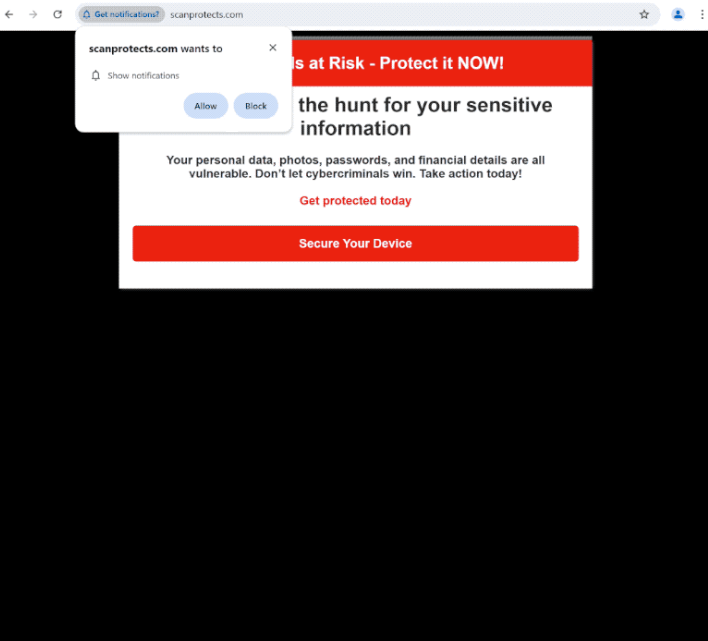Remove scanprotects.com notifications
scanprotects.com is a deceptive website that tries to trick users into allowing ads on the desktop. It also displays a fake alert claiming that your personal information is at risk and promotes a questionable program to supposedly protect your data. When you get redirected to the site, you’ll get a browser alert saying “scanprotects.com wants to show notifications”, and if you click “Allow”, you’ll authorize the site to show ads on your desktop.
scanprotects.com is just one of many sites that display fake security alerts. Specifically, the site displays a fake alert claiming your personal information (photos, passwords, financial information, etc.) is in danger. The site promotes a questionable program. Do not engage with the fake alert and download anything it promotes. In the future, ignore any virus warnings that appear in your browser, as they are always false. Remember, your browser cannot detect viruses on your device.
When you first get redirected to the website, you will immediately get a prompt stating “scanprotects.com wants to show notifications”. If you click “Allow”, you will permit the site to show ads directly to your desktop, which will appear as notifications on the right side of your screen. These notifications may closely resemble real system warnings to deceive users into clicking them.
If you’ve given notification permissions to this site, avoid clicking on any notifications to prevent being redirected to unsafe sites that may contain malware or promote more scams. Thankfully, it’s easy to revoke these notification permissions through your browser settings. If you need assistance, detailed instructions can be found at the end of this report.
Why are you redirected to sites like scanprotects.com
If you find yourself being redirected to websites like scanprotects.com, one of the main reasons could be that you don’t have an adblocker but browse ad-heavy sites. Many websites use aggressive advertising strategies, particularly those featuring pirated or adult content, to generate revenue. To avoid these annoying redirects and minimize intrusive ads, just install an adblocker program.
Another potential cause of random redirects is adware. Although not a serious threat, adware is certainly annoying due to the excessive ads it generates. Adware is often bundled with popular free programs in what’s known as the software bundling method. It is added as an optional offer that is set to install by default without explicit permission from the user. Users need to manually uncheck such offers but they are hidden in certain settings. Because this method of installation is controversial, many anti-virus programs flag software that uses it as potentially harmful.
To protect your computer from junk installations, always choose Advanced (Custom) settings during program installations. While the installer usually suggests Default settings, which automatically install bundled offers, Advanced settings will show any additional offers and let you decide which ones to decline. It’s generally recommended to reject all extra offers, as trustworthy programs typically don’t use such deceptive installation methods.
How to stop scanprotects.com notifications
To check for an adware infection that might be causing the redirects, it’s a good idea to use WiperSoft to scan your computer. Manually removing adware can be quite challenging, so using an anti-virus program is recommended. If the scan doesn’t find any threats, the redirects might be associated with the websites you are visiting. In that case, consider installing an adblocker program.
To revoke scanprotects.com’s permission to send notifications, follow the steps below.
- For Mozilla Firefox: Open Menu (the three bars top-right corner) -> Options -> Privacy & Security. Scroll down to Permissions, press Settings next to Notifications, and remove scanprotects.com and any other questionable websites. You can permanently turn off these notification requests by checking the “Block new requests asking to allow notifications” box in the same Notifications settings.
- For Google Chrome: Open Menu (the three dots top-right corner) -> Settings -> Privacy and security -> Site Settings. Click on Notifications under Permissions, and remove scanprotects.com and any other questionable websites. You can stop these notification requests permanently by toggling off “Sites can ask to send notifications”.
- For Microsoft Edge: Open Menu (the three dots top-right corner) -> Settings -> Cookies and site permissions -> Notifications. Review which sites have permission and remove scanprotects.com and any other questionable websites. You can permanently turn off these notification requests by toggling off “Ask before sending”.
Site Disclaimer
WiperSoft.com is not sponsored, affiliated, linked to or owned by malware developers or distributors that are referred to in this article. The article does NOT endorse or promote malicious programs. The intention behind it is to present useful information that will help users to detect and eliminate malware from their computer by using WiperSoft and/or the manual removal guide.
The article should only be used for educational purposes. If you follow the instructions provided in the article, you agree to be bound by this disclaimer. We do not guarantee that the article will aid you in completely removing the malware from your PC. Malicious programs are constantly developing, which is why it is not always easy or possible to clean the computer by using only the manual removal guide.