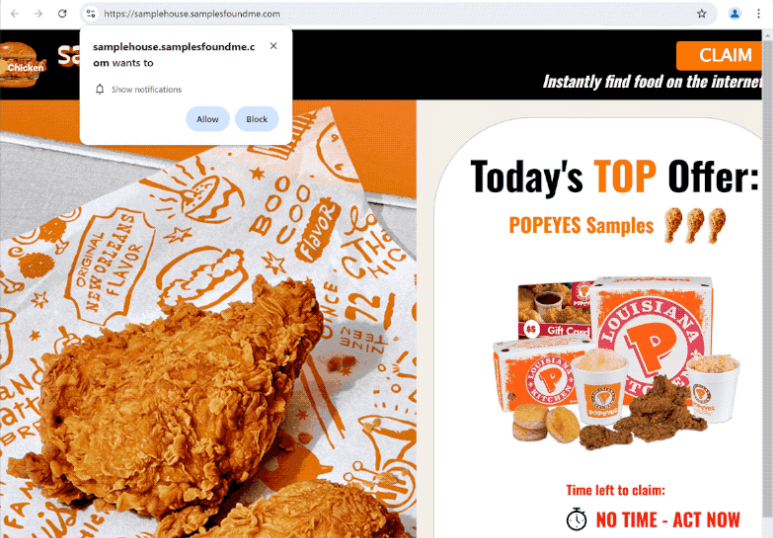Remove samplesfoundme.com notifications
samplesfoundme.com is disguised as a website for promo codes but is a scam website that may try to phish users’ personal information. What’s more, the site will also try to trick you into allowing ads on the desktop. It prompts your browser to show the “samplesfoundme.com wants to show notifications” alert, and if you click “Allow”, the site will be permitted to show ads on the desktop. These ads could expose you to potentially dangerous content, including scams and malware. Not to mention the ads will be very annoying. Fortunately, even if you have given the site permission, it’s not difficult to revoke it.
When you get redirected to the site, you will see some kind of promo, often for a restaurant. If you engage with the site, you will likely be asked to provide your information to get promo codes. You’ll also get a browser alert that says “samplesfoundme.com wants to show notifications.” Essentially, this means the site is asking for permission to send notifications to your desktop. While this is a legitimate feature, some websites like samplesfoundme.com exploit it to deliver spammy ads. These ads can be cleverly disguised as system notifications, misleading users into clicking on them. For instance, they may appear as alerts about viruses. It’s important to avoid clicking on these notifications, as they could lead you to unsafe websites that promote scams or contain malware.
Run a scan of your computer with WiperSoft to check for adware infections as they could be what triggers random redirects. Additionally, using an adblocker can effectively reduce the number of ads you see, especially when on ad-heavy ones.
What triggers redirects to sites like samplesfoundme.com
Redirects to sites like samplesfoundme.com are usually triggered by certain sites that users visit without an adblocker. A lot of sites aim to overwhelm users with ads to generate revenue. This is especially prevalent on sites featuring pirated or adult content. The good news is that you can easily block both ads and redirects by using a decent adblocker program.
If adware is the cause of the redirects, they will appear consistently. Although adware is typically seen as a minor issue, its persistent nature can be quite irritating due to the neverending ads. Adware, along with browser hijackers and similar threats, often gets installed using a method called software bundling. This method enables these unwanted programs to be added as additional offers to popular free programs. The offers are set to install automatically unless the user specifically declines them. Unfortunately, these extra offers are hidden in settings users don’t usually use. Thus, software bundling is a deceptive installation method. Consequently, programs that use software bundling are frequently flagged as potential threats by anti-virus vendors.
By paying close attention during program installations, you can easily avoid these unwanted installations. Typically, you will have to choose either Default or Advanced settings when installing a program. While Default settings are recommended by the installation window, they will allow all additional offers to install automatically. On the other hand, if you use Advanced settings, all offers will be displayed clearly. You will also have the option to uncheck any offer you don’t want. It’s highly recommended to deselect all offers, even if they seem beneficial at first, as allowing them can clutter your computer with junk.
How to stop samplesfoundme.com redirects
It’s advisable to scan your computer with the WiperSoft anti-virus program, as persistent redirects could be a sign of an adware infection. These infections are usually best handled with an anti-virus tool. In addition, installing a reliable ad blocker can help stop redirects and unwanted ads.
You can easily revoke a site’s permission to send notifications through your browser’s settings. If you need help with this, we’ve included step-by-step instructions below. Apart from samplesfoundme.com, be sure to remove any other unfamiliar websites as well. If you’d prefer not to receive notification requests altogether, you can also disable this feature.
- For Mozilla Firefox: Open Menu (the three bars top-right corner) -> Options -> Privacy & Security. Scroll down to Permissions, press Settings next to Notifications, and remove samplesfoundme.com and any other questionable websites. You can permanently turn off these notification requests by checking the “Block new requests asking to allow notifications” box in the same Notifications settings.
- For Google Chrome: Open Menu (the three dots top-right corner) -> Settings -> Privacy and security -> Site Settings. Click on Notifications under Permissions, and remove samplesfoundme.com and any other questionable websites. You can stop these notification requests permanently by toggling off “Sites can ask to send notifications”.
- For Microsoft Edge: Open Menu (the three dots top-right corner) -> Settings -> Cookies and site permissions -> Notifications. Review which sites have permission and remove samplesfoundme.com and any other questionable websites. You can permanently turn off these notification requests by toggling off “Ask before sending”.
Site Disclaimer
WiperSoft.com is not sponsored, affiliated, linked to or owned by malware developers or distributors that are referred to in this article. The article does NOT endorse or promote malicious programs. The intention behind it is to present useful information that will help users to detect and eliminate malware from their computer by using WiperSoft and/or the manual removal guide.
The article should only be used for educational purposes. If you follow the instructions provided in the article, you agree to be bound by this disclaimer. We do not guarantee that the article will aid you in completely removing the malware from your PC. Malicious programs are constantly developing, which is why it is not always easy or possible to clean the computer by using only the manual removal guide.