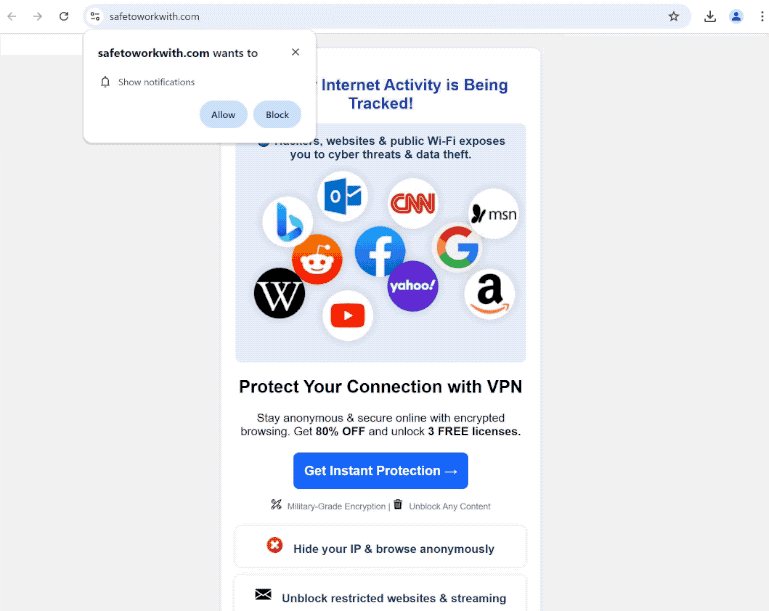Remove safetoworkwith.com pop-up ads
safetoworkwith.com is a deceptive website that not only hosts a scam but also tries to trick users into allowing desktop ads. When you get redirected to the site, you will immediately get a browser alert saying “safetoworkwith.com wants to show notifications”. The site is misusing a legitimate browser feature, and if you click “Allow”, you will start seeing ads on your desktop. Those ads will be very annoying but could also expose you to potentially dangerous content, such as scams and malware. Fortunately, even if you have given the site permission, you can easily revoke it in your browser’s settings.
There are numerous sites similar to safetoworkwith.com that are all engaged in the same social engineering scams aimed at tricking users into agreeing to see ads on their desktops. These sites often present themselves as legitimate sites, typically claiming to offer news, sports, or entertainment content. In this case, the site is promoting a VPN service. All of those sites exploit a legitimate browser feature that enables sites to request permission to show notifications to users’ desktops. While many sites use this feature for legitimate purposes, those like safetoworkwith.com abuse it to spam users with ads.
The notifications from websites appear directly on your desktop, which can lead to confusion if they are designed to mimic genuine system alerts. This poses a risk, as enabling notifications from sites like safetoworkwith.com may lead to deceptive alerts that attempt to trick users into clicking on harmful content. For example, you might receive a notification claiming you need to install an update or install an anti-malware program, but what you actually download could be malicious software in disguise.
Users typically don’t end up on sites like safetoworkwith.com on purpose; users are often redirected from other websites. Or their computers have adware installed. If adware is the trigger causing these redirects, it’s essential to remove it in order to stop safetoworkwith.com redirects. Using an anti-virus program is recommended as it can handle the removal process for you. Additionally, if you’ve previously permitted the site to send notifications, you’ll need to revoke that permission. You can use the instructions provided at the end of the report.
Redirects to random sites can be caused by adware
It’s important to find out why you’re being redirected to websites like safetoworkwith.com. If it’s just a one-time occurrence linked to a site you visited, there’s nothing you need to do right now except install an adblocker program to avoid future redirects and block ads.
However, if you find yourself being redirected frequently, it could indicate an adware infection. These types of infections often come bundled with popular free programs, and they are set to install automatically unless you manually prevent them. To avoid these unwanted installations, always choose the Advanced (Custom) settings when installing free programs. This way, you’ll see any additional offers and can easily uncheck them before proceeding with the installation. It’s a good practice to do this with all free programs, as many include these extra offers.
How to stop safetoworkwith.com pop-up ads
When experiencing unexpected redirects to websites like safetoworkwith.com, it’s typically due to either adware or a website you were visiting. If it’s the latter, having an adblocker installed should solve the issue. However, if adware is causing the random redirects, you’ll need to remove it to permanently stop the redirects to safetoworkwith.com. Additionally, if you’ve granted the site permission to send notifications, you’ll need to revoke that permission. Instructions are provided below this report to guide you through the process if you’re uncertain about navigating your browser’s settings.
- For Mozilla Firefox: Open menu (the three bars top-right corner) -> Options -> Privacy & Security. Scroll down to Permissions, press on Settings next to Notifications, and remove safetoworkwith.com and any other questionable website. You can permanently turn off these notification requests by checking the “Block new requests asking to allow notifications” box in the same Notifications settings.
- For Google Chrome: Open menu (the three dots top-right corner) -> Settings -> Privacy and security -> Site Settings. Click on Notifications under Permissions, and remove safetoworkwith.com and any other questionable website. You can stop these notification requests permanently by toggling off “Sites can ask to send notifications”.
- For Microsoft Edge: Open menu (the three dots top-right corner) -> Settings -> Cookies and site permissions -> Notifications. Review which sites have permission and remove safetoworkwith.com and any other questionable website. You can permanently turn off these notification requests by toggling off “Ask before sending”.
Site Disclaimer
WiperSoft.com is not sponsored, affiliated, linked to or owned by malware developers or distributors that are referred to in this article. The article does NOT endorse or promote malicious programs. The intention behind it is to present useful information that will help users to detect and eliminate malware from their computer by using WiperSoft and/or the manual removal guide.
The article should only be used for educational purposes. If you follow the instructions provided in the article, you agree to be bound by this disclaimer. We do not guarantee that the article will aid you in completely removing the malware from your PC. Malicious programs are constantly developing, which is why it is not always easy or possible to clean the computer by using only the manual removal guide.