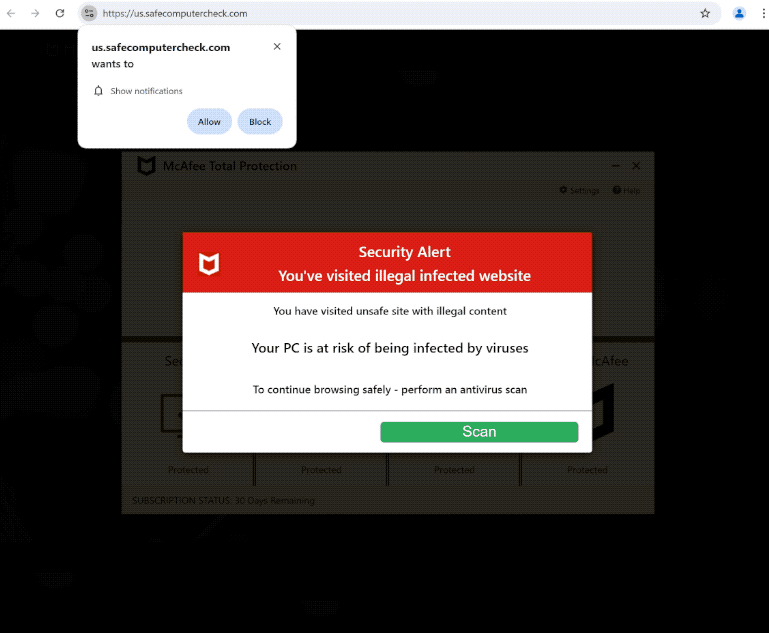Remove safecomputercheck.com pop-up ads
safecomputercheck.com is a deceptive website that not only hosts a fake virus alert scam but also tries to trick users into allowing ads on the desktop. When you get redirected to the site, you will immediately see a pop-up claiming your computer is at risk of being infected by viruses because you’ve visited illegal infected websites. The fake pop-up is disguised to look like a virus alert from McAfee but the anti-virus program has nothing to do with it. You will also see a browser alert saying “us.safecomputercheck.com wants to show notifications”, and if you click “Allow”, you will start seeing ads on your desktop.
When you get redirected to safecomputercheck.com, the first thing you will see is a fake virus alert with a fake scan in the background. The scam pop-ups are imitating McAfee but it’s a rather poor imitation. The alert falsely claims that because you visited unsafe sites with illegal content, your computer may be infected with viruses. The pop-up encourages you to perform a scan by clicking the provided “Scan” button. However, interacting with this pop-up is neither necessary nor a good idea. The pop-up is fake and there are no infections on your computer. Keep in mind that legitimate virus alerts will not be displayed by your browser; they will always be fake.
Moreover, the site will prompt your browser to show a notification saying “safecomputercheck.com wants to show notifications”. If you click “Allow” you will grant the site permission to show ads on your desktop, which will appear as notifications on the right side of your screen. These ads can be made to look like system alerts in order to trick users into clicking on them. If you have enabled notifications from this site, do not interact with them, as they may redirect you to unsafe websites that could contain malware or scams. Fortunately, you can easily revoke this notification permission through your browser settings. Detailed instructions for how to do that are available at the end of this report.
Why are you redirected to sites like safecomputercheck.com
If you get randomly redirected to websites such as safecomputercheck.com, it may suggest an adware infection is present on your computer. However, these redirects usually happen when users don’t have an adblocker program installed and visit ad-heavy sites. Many sites aim to expose visitors to as many questionable ads as possible. This is especially the case with sites that have pirated or adult content. Using an adblocker can effectively block these ads and redirects.
Adware installed on your computer could also trigger random redirects. These types of infections usually get installed through a method called software bundling, where they are included with free programs as optional offers. Although these offers are technically optional, they are usually selected to install without the user’s clear consent. Users must manually uncheck these offers when installing programs, which can be difficult as the offers are hidden in settings users rarely check. This controversial bundling method has led many anti-virus programs to label these bundled applications as potential threats.
To prevent unintentionally installing unwanted software, you need to pay attention when installing free programs. Opt for Advanced (Custom) settings when given the choice. While the installation window typically recommends Default settings—allowing all bundled offers to install automatically—choosing Advanced settings will show all additional offers and permit you to uncheck any you do not wish to install. We always recommend you decline all added offers, as legitimate programs never use this method of installation.
How to stop safecomputercheck.com notifications
It’s strongly recommended to perform a scan of your computer with an anti-virus program like WiperSoft to identify any possible adware infections. Manually removing adware can be challenging, so using an anti-virus program is recommended. If no threats are detected, the redirects you’re encountering may be due to the sites you are visiting. To fix this, install an adblocker program.
If you’ve granted permission for a site to show you notifications, you can follow the steps below to revoke that permission.
- For Mozilla Firefox: Open Menu (the three bars top-right corner) -> Options -> Privacy & Security. Scroll down to Permissions, press Settings next to Notifications, and remove safecomputercheck.com and any other questionable websites. You can permanently turn off these notification requests by checking the “Block new requests asking to allow notifications” box in the same Notifications settings.
- For Google Chrome: Open Menu (the three dots top-right corner) -> Settings -> Privacy and security -> Site Settings. Click on Notifications under Permssions, and remove safecomputercheck.com and any other questionable websites. You can stop these notification requests permanently by toggling off “Sites can ask to send notifications”.
- For Microsoft Edge: Open Menu (the three dots top-right corner) -> Settings -> Cookies and site permissions -> Notifications. Review which sites have permission and remove safecomputercheck.com and any other questionable websites. You can permanently turn off these notification requests by toggling off “Ask before sending”.
Site Disclaimer
WiperSoft.com is not sponsored, affiliated, linked to or owned by malware developers or distributors that are referred to in this article. The article does NOT endorse or promote malicious programs. The intention behind it is to present useful information that will help users to detect and eliminate malware from their computer by using WiperSoft and/or the manual removal guide.
The article should only be used for educational purposes. If you follow the instructions provided in the article, you agree to be bound by this disclaimer. We do not guarantee that the article will aid you in completely removing the malware from your PC. Malicious programs are constantly developing, which is why it is not always easy or possible to clean the computer by using only the manual removal guide.