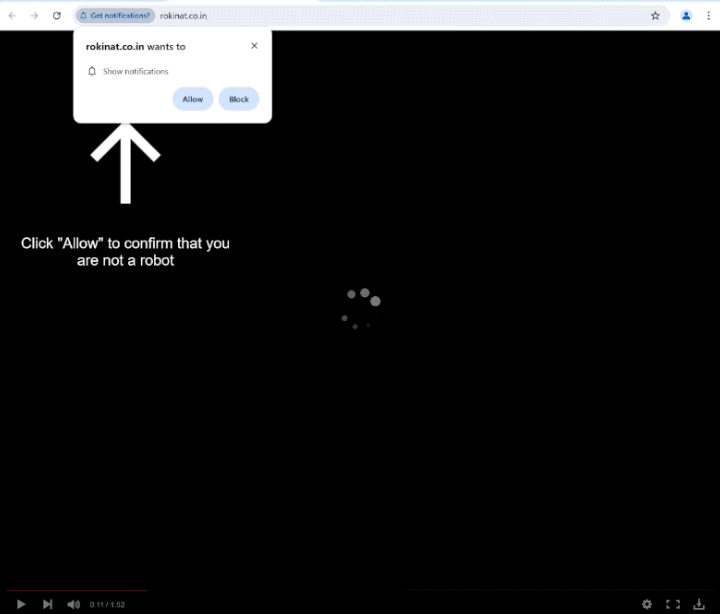Remove rokinat.co.in notifications
rokinat.co.in is a generic scam website that tries to trick users into allowing ads on the desktop. When you get redirected to the site, you will immediately get a browser alert saying “rokinat.co.in wants to show notifications”, and if you click “Allow”, the site will show ads on the desktop. These ads could expose users to potentially dangerous content, including scams and malware. Fortunately, it’s not difficult to revoke this permission in your browser’s settings even if you have accidentally given it.
The rokinat.co.in website has nothing on it besides a fake video player that stops after a couple of seconds. It’s implied that to continue watching the video, you need to click “Allow” on the “rokinat.co.in wants to show notifications” browser alert. People may find themselves redirected to rokinat.co.in when attempting to stream copyrighted content on illegal streaming sites. They might mistakenly believe that clicking “Allow” will grant them access to what they were trying to watch. In reality, clicking this button leads to unwanted desktop ads. These desktop ads can be particularly troublesome, as they are designed to resemble system notifications, misleading users into engaging with them. A common type of ad displayed by sites like rokinat.co.in is a fake virus warning that mimics alerts from local anti-virus programs. If users act on these alerts, they risk being redirected to dubious websites that promote questionable software or even harbor malware.
If you’ve accidentally allowed rokinat.co.in to send notifications, revoke the permission immediately and do not click on any notifications in the meantime. You can find instructions at the end of this report if you need help with navigating your browser’s settings and revoking the permission. Since these redirects might also indicate an adware infection, it’s advisable to scan your computer with the WiperSoft anti-virus program.
Why are you redirected to sites like rokinat.co.in?
When browsing ad-heavy websites without an adblocker program, it’s very common to get random redirects when interacting with anything on them. These sites intend to bombard users with as many ads as possible to generate revenue. Sites that have pornographic and/or pirated content are particularly guilty of doing this. However, any decent adblocker program should be able to deal with both ads and redirects fairly easily.
If you notice an increase in ads and redirects, especially when browsing seemingly safe sites, an adware infection may be triggering them. While adware is generally considered a minor threat, the amount of ads that it will spam will become irritating very quickly. Adware and browser hijackers often get installed through a method called software bundling. This technique lets unwanted programs sneak in alongside popular free programs as additional offers, installing automatically unless users specifically decline them. Although users can opt out of these extra offers, they are hidden. Because it’s a deceptive installation method, programs that use it are often flagged as potential threats by anti-virus programs.
To prevent unwanted installations, it’s important to be cautious when installing free programs. During the installation process, users can choose between Default or Advanced settings. The Default settings, while recommended by the installation window, automatically install all bundled offers without your explicit consent. Advanced settings, on the other hand, reveal each offer, allowing you to uncheck any that you do not wish to install. It’s advisable to uncheck all offers—no matter how useful they may appear—to keep your computer free of junk.
How to remove rokinat.co.in notifications
As previously mentioned, redirects can sometimes be a symptom of adware infections. Therefore, we suggest scanning your computer using the WiperSoft anti-virus program. Additionally, installing an adblocker can help prevent ads and redirects when browsing sites that are heavy on advertisements.
If you’ve allowed a website to send notifications, you have the option to revoke that permission through your browser’s settings. If you’re unsure how to proceed, you can follow the instructions provided below. Alternatively, you can disable this feature completely if you prefer not to receive notification requests at all.
- For Mozilla Firefox: Open Menu (the three bars top-right corner) -> Options -> Privacy & Security. Scroll down to Permissions, press Settings next to Notifications, and remove rokinat.co.in and any other questionable websites. You can permanently turn off these notification requests by checking the “Block new requests asking to allow notifications” box in the same Notifications settings.
- For Google Chrome: Open Menu (the three dots top-right corner) -> Settings -> Privacy and security -> Site Settings. Click on Notifications under Permissions, and remove rokinat.co.in and any other questionable websites. You can stop these notification requests permanently by toggling off “Sites can ask to send notifications”.
- For Microsoft Edge: Open Menu (the three dots top-right corner) -> Settings -> Cookies and site permissions -> Notifications. Review which sites have permission and remove rokinat.co.in and any other questionable websites. You can permanently turn off these notification requests by toggling off “Ask before sending”.
Site Disclaimer
WiperSoft.com is not sponsored, affiliated, linked to or owned by malware developers or distributors that are referred to in this article. The article does NOT endorse or promote malicious programs. The intention behind it is to present useful information that will help users to detect and eliminate malware from their computer by using WiperSoft and/or the manual removal guide.
The article should only be used for educational purposes. If you follow the instructions provided in the article, you agree to be bound by this disclaimer. We do not guarantee that the article will aid you in completely removing the malware from your PC. Malicious programs are constantly developing, which is why it is not always easy or possible to clean the computer by using only the manual removal guide.