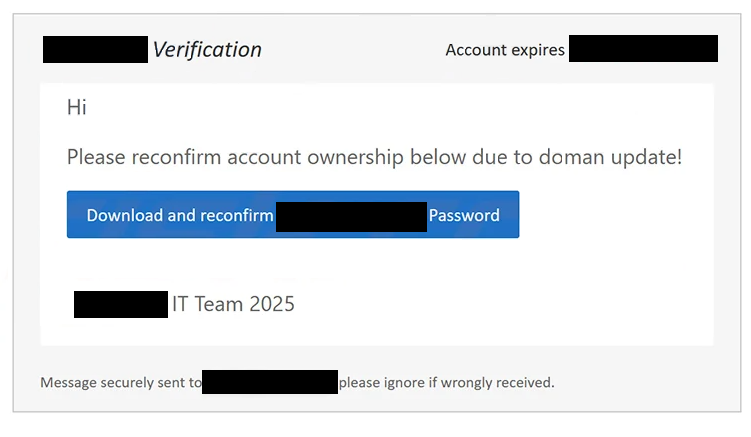Remove “Reconfirm Account Ownership” email
The “Reconfirm Account Ownership” email falls into the phishing category. It’s a malicious type of email that tries to steal your email account login credentials. It falsely informs users about a supposed update to the domain and the necessity to reconfirm your account ownership. If you interact with the email and click on the provided button, you will be taken to a phishing site that asks you to log in to your email account. If you do, your credentials will be stolen, and your account potentially accessed.
The “Reconfirm Account Ownership” email is a very generic phishing attempt. It’s disguised as a notification email from your email service provider, supposedly informing you about a “doman” (presumably, they meant domain) update. Supposedly, reconfirming your account ownership is necessary because of this. If you do not do this, your account will supposedly expire. A specific date is mentioned to put pressure on users and force them to act without double-checking anything. This is a fairly common tactic when phishing email login credentials, but in no way does this email look convincing.
The full “Reconfirm Account Ownership” email text is below:
Subject: Confirm Your – : account ownership –
– Verification
Account expires on –Hi –
Please reconfirm account ownership below due to doman update!
Download and reconfirm – Password
– IT Team 2025
Message securely sent to – please ignore if wrongly received.
If you click on the “Download and reconfirm password” button provided in the email, you will be redirected to a website designed to resemble your email service provider’s login page. This page includes a login form, and if you enter your password, that information is sent straight to the cybercriminals behind the phishing campaign.
Cybercriminals may either use the stolen credentials themselves or sell them to others. Email login details are especially valuable because email accounts often contain a lot of sensitive information and are frequently connected to various other accounts. By gaining access to an email account, cybercriminals can potentially take control of other connected accounts. Therefore, it’s crucial to learn how to identify malicious or phishing emails to avoid becoming a victim.
How do you recognize phishing emails?
Identifying generic phishing campaigns, which often use the same email template to target numerous users, is relatively easy. The “Reconfirm Account Ownership” email is a good example, as it’s immediately obvious the email is phishing because of how low-effort it is. Generic phishing emails typically do not include any credible information and are filled with all kinds of mistakes. On the other hand, phishing emails that target specific individuals tend to be more sophisticated and can be more challenging to identify as malicious. Fortunately, most people encounter generic phishing emails since they are not high-profile targets.
If you receive an unsolicited email that requests you to click a link or open an attachment, what you need to do first is verify the sender’s email address. While some addresses might appear suspicious instantly, malicious actors often use tactics to make them look more legitimate, such as altering letters or adding extra characters. Thus, even if the email address seems legitimate, it’s a good idea to look into it further. You can do this easily by searching online to see if the email address is associated with whomever the sender claims to be.
An obvious sign of a phishing attempt or a malicious email is grammar and spelling mistakes. These emails often contain noticeable mistakes, making them seem quite unprofessional, as seen in the “Reconfirm Account Ownership” email. The missing letter “i” in the word “domain” used in the email is an immediate giveaway.
Always take the time to carefully inspect emails before taking any action, especially if they urge you to click on links or open attachments. It’s safer to log into your email account manually to check if any settings need updating or if further action is required than it is to click on email links.
Remove “Reconfirm Account Ownership” email
If you receive this “Reconfirm Account Ownership” email, delete it without paying attention to its contents. If you’ve already opened the email and entered your login details, act quickly and change your password if you still have access to your account. Additionally, review your account activity for any suspicious actions. If you find yourself locked out of your email, try all available account recovery options. If you cannot recover your account, make sure to unlink your email address from other accounts to prevent them from being compromised as well.
Site Disclaimer
WiperSoft.com is not sponsored, affiliated, linked to or owned by malware developers or distributors that are referred to in this article. The article does NOT endorse or promote malicious programs. The intention behind it is to present useful information that will help users to detect and eliminate malware from their computer by using WiperSoft and/or the manual removal guide.
The article should only be used for educational purposes. If you follow the instructions provided in the article, you agree to be bound by this disclaimer. We do not guarantee that the article will aid you in completely removing the malware from your PC. Malicious programs are constantly developing, which is why it is not always easy or possible to clean the computer by using only the manual removal guide.