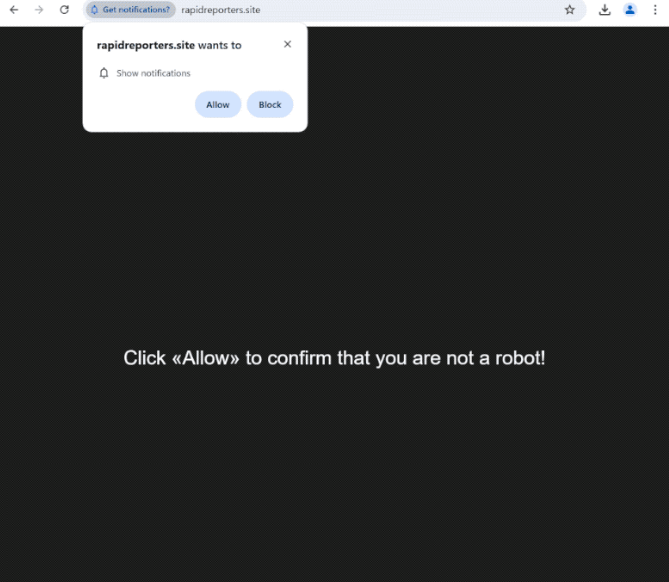Remove rapidreporters.site pop-up ads
rapidreporters.site is a suspicious website that tries to trick users into allowing ads on their desktops. When you get redirected to the site, you will immediately get a browser alert saying “rapidreporters.site wants to show notifications”. The site is misusing a legitimate browser feature that allows sites with permission to show notifications on users’ desktops. However, instead of useful notifications, rapidreporters.site shows ads, some of which could expose you to potentially dangerous content, including malware and scams.
rapidreporters.site does not have anything on it besides a message saying you need to click “Allow” to confirm that you’re not a robot, implying that if users do as the message says they will be able to see the site’s contents. This trick may work on users who were trying to watch pirated content online and got redirected. Sites like rapidreporters.site are misusing a legitimate browser feature so if you click “Allow”, rapidreporters.site will be authorized to show ads on your desktop. It’s worth mentioning that these ads could expose you to highly questionable content, including malware and various scams. What’s more, some of them may resemble legitimate system alerts, which may confuse users. For example, the site may start spamming fake virus alerts that promote questionable or even outright malicious programs. Thus, if you have given rapidreporters.site permission, do not click on the notifications. Fortunately, you can easily revoke this permission in your browser’s settings.
If you’ve already allowed notifications from this site, you can easily revoke it, and we’ll provide instructions on how to do that at the end of the report. We also recommend you look into why you’re being redirected in the first place, as your computer might have adware installed. If that’s the case, you will continue to get redirected until you remove the adware associated with rapidreporters.site. We recommend using WiperSoft as it’s an effective program that can easily deal with adware infections. You also need to install an adblocker program.
Redirects to sites like rapidreporters.site are often caused by adware
Random redirects to sites like rapidreporters.site can be triggered for several reasons. If you frequently visit high-risk websites, be aware that clicking on links there can often lead to unexpected redirects. Having an ad blocker installed can typically help prevent this issue as the redirects will be blocked.
However, if you’re dealing with an adware infection on your computer, you’ll need to eliminate it to stop the redirects. Fortunately, adware isn’t particularly harmful; it’s more of an annoyance that spams you with ads. This type of infection generally installs through software bundling, which means it can sneak in without your explicit consent or you even noticing. These infections come attached to popular free programs as optional offers, and unless you uncheck them, they’ll be allowed to be installed alongside the main program. To avoid unwanted installations, always opt for Advanced (Custom) settings when installing free programs. This way, you will be able to see all the offers and have the option to deselect any that you don’t want before continuing with the installation.
How to stop rapidreporters.site pop-up ads
If your computer has adware installed, you’ll need to remove it to stop redirects from rapidreporters.site. The simplest and most effective way to do this is by using anti-virus software like WiperSoft, which will handle the removal process for you. Once the adware is removed, you should stop experiencing random redirects unless they are coming from the websites you visit. In that case, install an adblocker program. If you have given permission for rapidreporters.site to show notifications, follow the instructions below to revoke that permission.
- For Mozilla Firefox: Open the menu (the three bars top-right corner) -> Options -> Privacy & Security. Scroll down to Permissions, press on Settings next to Notifications, and remove rapidreporters.site and any other questionable website. You can permanently turn off these notification requests by checking the “Block new requests asking to allow notifications” box in the same Notifications settings.
- For Google Chrome: Open the menu (the three dots top-right corner) -> Settings -> Privacy and security -> Site Settings. Click on Notifications under Permissions, and remove rapidreporters.site and any other questionable website. You can stop these notification requests permanently by toggling off “Sites can ask to send notifications”.
- For Microsoft Edge: Open the menu (the three dots top-right corner) -> Settings -> Cookies and site permissions -> Notifications. Review which sites have permission and remove rapidreporters.site and any other questionable website. You can permanently turn off these notification requests by toggling off “Ask before sending”.
Site Disclaimer
WiperSoft.com is not sponsored, affiliated, linked to or owned by malware developers or distributors that are referred to in this article. The article does NOT endorse or promote malicious programs. The intention behind it is to present useful information that will help users to detect and eliminate malware from their computer by using WiperSoft and/or the manual removal guide.
The article should only be used for educational purposes. If you follow the instructions provided in the article, you agree to be bound by this disclaimer. We do not guarantee that the article will aid you in completely removing the malware from your PC. Malicious programs are constantly developing, which is why it is not always easy or possible to clean the computer by using only the manual removal guide.