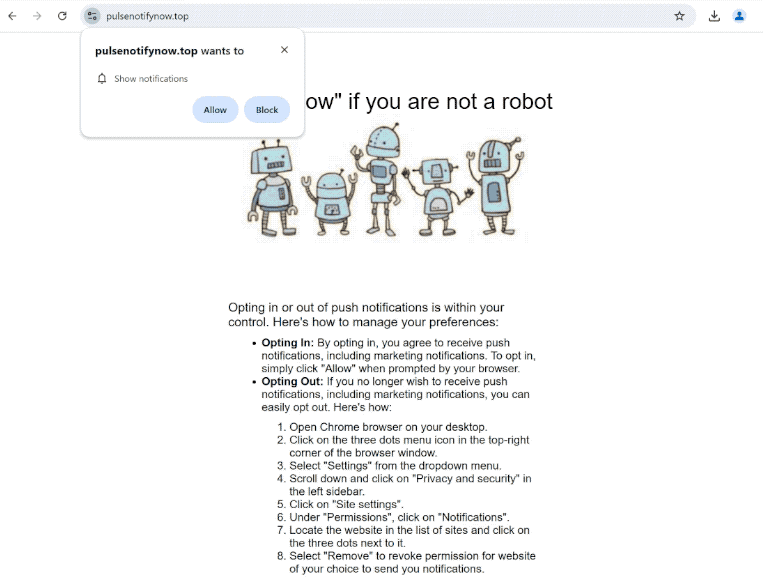Remove pulsenotifynow.top notifications
pulsenotifynow.top is a generic scam website that tries to trick users into allowing ads on their desktops. When you are redirected to the site, you will immediately receive a browser alert saying “pulsenotifynow.top wants to show notifications,” and if you click “Allow,” the site will be permitted to spam ads on the desktop. Clicking on those ads is not recommended because they could expose you to potentially dangerous content, including malware and scams. Fortunately, even if you have given the site permission, you can easily revoke it.
When you visit pulsenotifynow.top, you’ll immediately get a browser alert asking if you want to enable notifications from the site. The page itself features nothing on it so there’s no reason to click “Allow”. However, if you do, you’ll give the site permission to flood your desktop with ads, some of which may mimic system notifications in order to trick you into interacting with them. Interacting with these ads could lead you to dubious websites that promote scams or may contain malware. Although the “show notifications” feature is useful for legitimate sites, it is often misused by sites like pulsenotifynow.top. The good news is that you can revoke notification permissions from any site at any time if you no longer wish to receive alerts from them.
If you find yourself being redirected to such sites frequently, adware could be present on your computer. To be safe, scan your computer with WiperSoft anti-virus software. Additionally, using an adblocker is a great way to eliminate unwanted ads, especially on sites that are packed with them.
What triggers redirects to sites like pulsenotifynow.top
Redirects to sites such as pulsenotifynow.top often occur when users browse questionable websites without having an adblocker. Many of these sites bombard users with ads, resulting in numerous pop-ups and unwanted redirects. This is especially true for websites that have pirated or adult content as they tend to trigger redirects no matter what users click on. Fortunately, installing a reliable adblocker can effectively prevent both ads and redirects.
If adware is the trigger behind the redirects, you’ll likely experience them frequently, often alongside an increase in regular advertisements. While adware is generally considered a minor issue, the constant onslaught of ads can quickly become irritating. Adware, along with browser hijackers and similar threats, is typically installed through a process known as software bundling. This method allows unwanted programs to be bundled with popular free software and installed automatically unless users manually deselect them. Even though users can decline these additional offers, they are always hidden. As a result, programs that use this method are often flagged as potential threats by anti-virus software.
It’s important to stay vigilant when installing free software to prevent unwanted installations. During the installation process, users can choose either Default or Advanced settings. While the installation window recommends Default settings, these settings allow all bundled offers to be installed without explicit consent. On the other hand, Advanced settings clearly list each offer, providing the option to deselect any offer. It’s advisable to uncheck all offers, even those that seem beneficial initially, to avoid cluttering your computer with junk programs.
How to stop pulsenotifynow.top redirects
If you’re experiencing redirects, it’s a good idea to scan your computer with an anti-virus program like WiperSoft. Redirects could indicate the presence of adware, which is best addressed with anti-virus software due to its persistent nature. To prevent redirects and unwanted ads, consider installing an adblocker program as well, especially if you frequently visit ad-heavy websites.
You can easily cancel a website’s permission to send notifications through your browser’s settings. If you need assistance, we’ve provided instructions below. In addition to removing pulsenotifynow.top, be sure to eliminate any other unfamiliar sites as well. If you’d rather not receive notification requests in the future, you can disable the feature altogether.
- For Mozilla Firefox: Open Menu (the three bars top-right corner) -> Options -> Privacy & Security. Scroll down to Permissions, press Settings next to Notifications, and remove pulsenotifynow.top and any other questionable websites. You can permanently turn off these notification requests by checking the “Block new requests asking to allow notifications” box in the same Notifications settings.
- For Google Chrome: Open Menu (the three dots top-right corner) -> Settings -> Privacy and security -> Site Settings. Click on Notifications under Permissions, and remove pulsenotifynow.top and any other questionable websites. You can stop these notification requests permanently by toggling off “Sites can ask to send notifications”.
- For Microsoft Edge: Open Menu (the three dots top-right corner) -> Settings -> Cookies and site permissions -> Notifications. Review which sites have permission and remove pulsenotifynow.top and any other questionable websites. You can permanently turn off these notification requests by toggling off “Ask before sending”.
Site Disclaimer
WiperSoft.com is not sponsored, affiliated, linked to or owned by malware developers or distributors that are referred to in this article. The article does NOT endorse or promote malicious programs. The intention behind it is to present useful information that will help users to detect and eliminate malware from their computer by using WiperSoft and/or the manual removal guide.
The article should only be used for educational purposes. If you follow the instructions provided in the article, you agree to be bound by this disclaimer. We do not guarantee that the article will aid you in completely removing the malware from your PC. Malicious programs are constantly developing, which is why it is not always easy or possible to clean the computer by using only the manual removal guide.