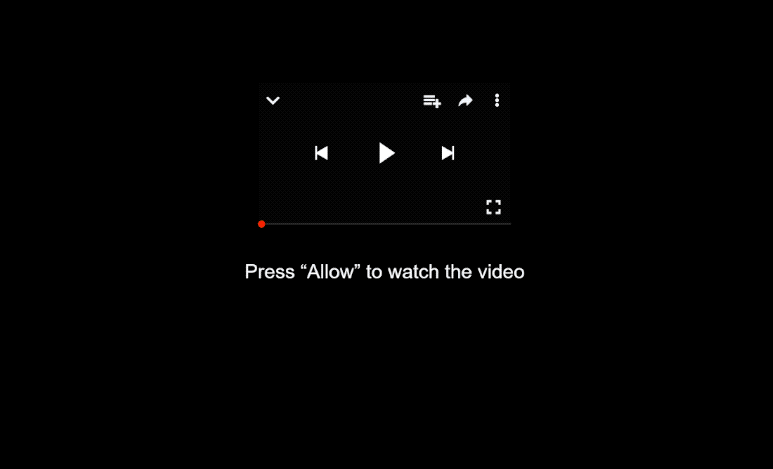Remove premiumnetwork.co.in pop-ups
premiumnetwork.co.in is a deceptive website that tries to trick users into allowing desktop ads. When you get redirected to the site, you will immediately get a browser alert saying “premiumnetwork.co.in wants to show notifications”. The site is misusing a legitimate browser feature, which is why you will start seeing premiumnetwork.co.in’s notifications on your desktop if you click “Allow”. Unfortunately, premiumnetwork.co.in’s notifications will be ads. What’s more, those ads could expose you to potentially dangerous content, such as malware and scams.
There is no content on premiumnetwork.co.in, it only shows a message prompting users to click “Allow” on a browser notification that says “premiumnetwork.co.in wants to show notifications” in order to view a video or proceed to the site. Often, users land on websites like premiumnetwork.co.in while attempting to access copyrighted content through illegal streaming sites, mistakenly believing that clicking “Allow” will provide access to the content they were trying to access. In reality, clicking “Allow” grants the site permission to display desktop advertisements. These ads can be particularly deceptive, as they may resemble legitimate system notifications, tricking users into interacting with them. One common ad shown by sites like premiumnetwork.co.in is a fake virus alert that resembles one shown by an anti-virus program. Interacting with these fake alerts can lead users to questionable websites that promote unreliable software or even malware.
If you have allowed premiumnetwork.co.in to send notifications, revoke this permission immediately and do not click on any notifications in the meantime. Instructions on how to do this can be found at the end of this report. Furthermore, since these redirects may indicate the presence of adware on your system, it is advisable to scan your computer with the WiperSoft anti-virus program.
Why are you redirected to sites like premiumnetwork.co.in?
When browsing ad-heavy sites and not using an adblocker, it’s common to experience unexpected redirects whenever you click on something. Such sites often try to bombard users with ads to earn revenue, and those featuring adult or pirated content are particularly notorious for this behavior. Any dependable adblocker should be able to effectively block both the ads and the redirects.
If you begin to see an increase in ads and redirects, especially on sites that were previously free of them, it may indicate the presence of adware on your system. Adware and browser hijackers often get installed through a method known as software bundling. This method enables unwanted programs to be included with popular free software as additional offers, which users must manually decline to avoid installation. Although users have the option to opt out of these offers, they are hidden, making software bundling a deceptive installation practice. Programs using this method are frequently flagged as potential threats by anti-virus software.
To prevent unwanted installations, be attentive when installing free programs. During the installation process, you’ll have to choose between Default and Advanced settings. Default settings, suggested by the installation window, will automatically install all bundled offers without your explicit consent. Advanced settings, on the other hand, will show each offer, giving you the option to uncheck any you don’t wish to install. It is recommended to uncheck all offers, no matter how appealing they may initially appear, to keep your computer free from junk.
How to remove premiumnetwork.co.in notifications
Random redirects can be a sign of potential adware infections, so we suggest scanning your computer with the WiperSoft anti-virus program. Also, using an adblocker program can help minimize ads and redirects when visiting ad-heavy websites.
If you’ve previously allowed a site to send you notifications, you can revoke this permission through your browser settings. If you’re unsure how to do this, follow the steps provided below. Alternatively, if you would rather not receive any notification requests at all, you can completely disable this feature.
- For Mozilla Firefox: Open Menu (the three bars top-right corner) -> Options -> Privacy & Security. Scroll down to Permissions, press Settings next to Notifications, and remove premiumnetwork.co.in and any other questionable websites. You can permanently turn off these notification requests by checking the “Block new requests asking to allow notifications” box in the same Notifications settings.
- For Google Chrome: Open Menu (the three dots top-right corner) -> Settings -> Privacy and security -> Site Settings. Click on Notifications under Permissions, and remove premiumnetwork.co.in and any other questionable websites. You can stop these notification requests permanently by toggling off “Sites can ask to send notifications”.
- For Microsoft Edge: Open Menu (the three dots top-right corner) -> Settings -> Cookies and site permissions -> Notifications. Review which sites have permission and remove premiumnetwork.co.in and any other questionable websites. You can permanently turn off these notification requests by toggling off “Ask before sending”.
Site Disclaimer
WiperSoft.com is not sponsored, affiliated, linked to or owned by malware developers or distributors that are referred to in this article. The article does NOT endorse or promote malicious programs. The intention behind it is to present useful information that will help users to detect and eliminate malware from their computer by using WiperSoft and/or the manual removal guide.
The article should only be used for educational purposes. If you follow the instructions provided in the article, you agree to be bound by this disclaimer. We do not guarantee that the article will aid you in completely removing the malware from your PC. Malicious programs are constantly developing, which is why it is not always easy or possible to clean the computer by using only the manual removal guide.