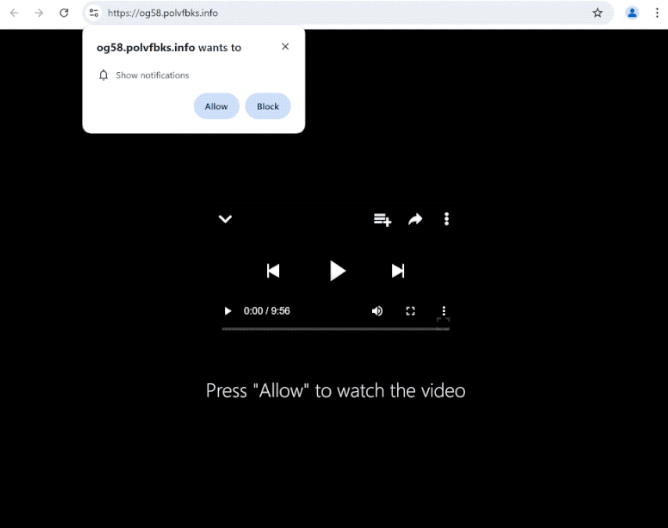Remove polvfbks.info ads
polvfbks.info is a deceptive website that primarily aims to trick you into allowing desktop ads. It misuses a legitimate browser feature to trick you into authorizing it to show you notifications, which will turn out to be ads. This is why you’ll get a browser alert saying “polvfbks.info wants to show notifications” when you get redirected to the site. If you click “Allow”, you will authorize the site to show you ads on your desktop.
When you are redirected to polvfbks.info, your browser will likely show a pop-up that says “polvfbks.info wants to show notifications”. The site may urge you to click “Allow,” claiming it’s necessary to continue watching the video. We strongly advise against clicking “Allow,” as the site will start spamming ads on your desktop. Some of these advertisements may even be harmful. You might encounter misleading notifications suggesting that you need to install a program that could be malware, or you may be lured into a scam. If you have inadvertently allowed notifications from this site, it’s crucial to revoke that permission as soon as possible. If you’re unsure how to do this, you can find instructions at the end of the report.
Additionally, it’s a good idea to run a scan on your computer with an anti-virus program like WiperSoft to check for potential adware infections, which could be causing the redirects. If adware is indeed the issue, removing it should stop the redirects. If not, consider installing an adblocker program to prevent ads while browsing high-risk websites.
Why are you redirected to polvfbks.info?
If you find yourself being redirected to polvfbks.info unexpectedly, it’s possible that your computer is either infected with adware or that you’re visiting high-risk sites triggering these redirects. If it’s the latter, the redirects will only occur on specific sites, particularly when clicking links on adult or pirated content websites. To prevent these redirects, consider avoiding such high-risk websites or using an adblocker.
However, if the redirects occur on safe sites seemingly out of nowhere, your computer may have adware installed. While adware is a less severe type of infection, its main goal is to bombard users with advertisements. Although it can be quite noticeable once it’s on your system, many users are unaware of how it got there. Adware often installs itself through a method called software bundling, sneaking past users during the installation of free programs. These infections, along with browser hijackers, are typically added as optional offers to popular free programs. These offers, while optional, are set to install alongside the program.
To avoid unwanted installations, pay close attention during the installation process, especially if you’re downloading programs from unofficial sources. When you’re prompted, choose Advanced (Custom) settings instead of Default. This way, you can see all additional offers and be able to uncheck any you don’t want. It may be tempting to accept these offers initially, but given their sneaky installation methods, it’s better to prevent them from being installed. Simply unchecking the boxes is enough.
How to remove polvfbks.info ads
As you’ve likely noticed, not every website should be granted permission to display notifications. If you’ve allowed polvfbks.info to send notifications, it’s advisable to revoke that permission as soon as you can. It’s a straightforward process, but if you need assistance, you can find instructions below to guide you.
- For Mozilla Firefox: Open menu (the three bars top-right corner) -> Options -> Privacy & Security. Scroll down to Permissions, press on Settings next to Notifications, and remove polvfbks.info and any other questionable websites. You can permanently turn off these notification requests by checking the “Block new requests asking to allow notifications” box in the same Notifications settings.
- For Google Chrome: Open menu (the three dots top-right corner) -> Settings -> Privacy and security -> Site Settings. Click on Notifications under Permissions, and remove polvfbks.info and any other questionable websites. You can stop these notification requests permanently by toggling off “Sites can ask to send notifications”.
- For Microsoft Edge: Open menu (the three dots top-right corner) -> Settings -> Cookies and site permissions -> Notifications. Review which sites have permission and remove polvfbks.info and any other questionable websites. You can permanently turn off these notification requests by toggling off “Ask before sending”.
To find out what is causing redirects to random websites, you should scan your computer using anti-virus software like WiperSoft. If the software identifies any issues, it will remove the polvfbks.info adware, which will stop the redirects. If your system is clean, consider installing an adblocker program. This tool will help prevent redirects completely or at least close pop-up windows as they appear.
Site Disclaimer
WiperSoft.com is not sponsored, affiliated, linked to or owned by malware developers or distributors that are referred to in this article. The article does NOT endorse or promote malicious programs. The intention behind it is to present useful information that will help users to detect and eliminate malware from their computer by using WiperSoft and/or the manual removal guide.
The article should only be used for educational purposes. If you follow the instructions provided in the article, you agree to be bound by this disclaimer. We do not guarantee that the article will aid you in completely removing the malware from your PC. Malicious programs are constantly developing, which is why it is not always easy or possible to clean the computer by using only the manual removal guide.