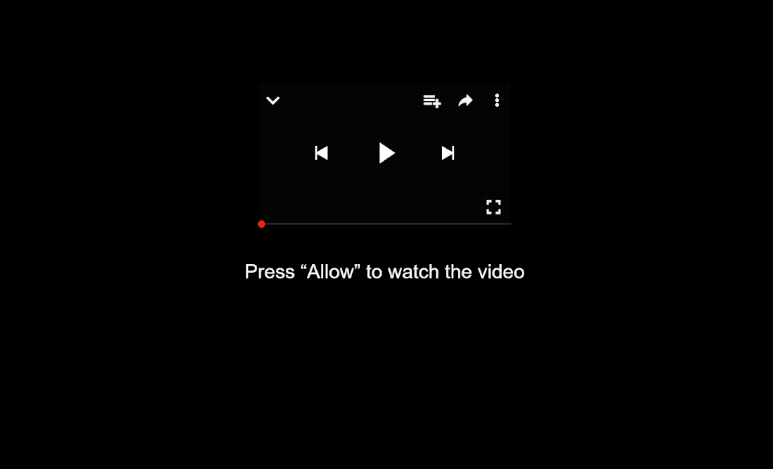Remove opennetworklink.co.in notifications
opennetworklink.co.in is a generic scam website, identical to thousands of others that try to trick users into allowing desktop ads. When you get redirected to it, you will immediately get a browser alert saying “opennetworklink.co.in wants to show notifications”. The site is misusing a legitimate browser feature that allows sites with permission to show notifications on users’ desktops. However, instead of useful content, opennetworklink.co.in and sites like it spam ads, some of which could also be dangerous and expose you to malicious content, including scams and malware.
When you visit the site, you’ll initially see a black screen with a prompt asking you to click “Allow” to proceed. There won’t be any other content on the page, just a browser notification stating that “opennetworklink.co.in wants to show notifications”. Clicking “Allow” would essentially authorize the site to display ads on your desktop. Normally, if you give a legitimate site this permission, it will show you its content. For example, a news site would show you notifications about important news articles. Clicking on the notification would take you directly to the content. However, sites like opennetworklink.co.in display ad content instead of anything useful. What’s more, the ads may be purposely made to look like legitimate system notifications. This could mislead users and lead them to interact with harmful or scam content. For instance, users might see fake virus warnings that prompt them to download questionable anti-malware programs.
One or two redirects are usually nothing serious. However, if you are redirected regularly, it could indicate an adware infection. It’s recommended to run a scan using WiperSoft anti-virus software. If you’ve permitted opennetworklink.co.in to show notifications, it’s best to revoke that permission as soon as possible. You can find detailed instructions on how to do this at the end of this report.
What triggers redirects to sites like opennetworklink.co.in?
There are primarily two reasons you might find yourself redirected to websites like opennetworklink.co.in. The first is an adware infection on your device, which can cause these redirects. More commonly, however, they occur when users visit ad-heavy sites without an ad blocker. This is especially true for websites that feature adult or pirated content, which are notorious for bombarding users with excessive advertisements, resulting in unwanted redirects no matter what users click. Using any decent adblocker program can significantly reduce these intrusive ads and unwanted redirects.
If adware is responsible for the redirects, regular ads should increase as well. Many users accidentally install adware and browser hijackers through a method known as software bundling. The way it works is infections like adware are added to popular free programs as extra offers. These offers are often set to install automatically unless users deselect them. However, they are hidden in rarely-used settings, making them hard to notice. This is why software bundling is considered to be a controversial installation method.
To avoid junk on your device, pay attention when installing free programs. The installation window will suggest using Default settings, which would allow all bundled offers to install automatically. Instead, choose Advanced (Custom) settings, which will let you review all added offers and deselect any that you don’t want. Legitimate software usually avoids the bundling method, so it’s wise to decline all offers, even if they seem beneficial at first glance. Additionally, programs that rely on bundling tend to be flagged as potential threats by anti-virus software.
How to stop opennetworklink.co.in notifications?
Use WiperSoft to scan your computer for any adware infections, as it is very effective at removing such threats. Also, if you haven’t installed one yet, consider adding an adblocker program to help avoid future ads and redirects.
If you’ve granted opennetworklink.co.in permission to send you notifications, you’ll need to revoke that permission in your browser settings. Below are some instructions to help you with this process. You can also opt to disable notifications entirely if you prefer.
- For Mozilla Firefox: Open Menu (the three bars top-right corner) -> Options -> Privacy & Security. Scroll down to Permissions, press Settings next to Notifications, and remove opennetworklink.co.in and any other questionable websites. You can permanently turn off these notification requests by checking the “Block new requests asking to allow notifications” box in the same Notifications settings.
- For Google Chrome: Open Menu (the three dots top-right corner) -> Settings -> Privacy and security -> Site Settings. Click on Notifications under Permissions, and remove opennetworklink.co.in and any other questionable websites. You can stop these notification requests permanently by toggling off “Sites can ask to send notifications”.
- For Microsoft Edge: Open Menu (the three dots top-right corner) -> Settings -> Cookies and site permissions -> Notifications. Review which sites have permission and remove opennetworklink.co.in and any other questionable websites. You can permanently turn off these notification requests by toggling off “Ask before sending”.
Site Disclaimer
WiperSoft.com is not sponsored, affiliated, linked to or owned by malware developers or distributors that are referred to in this article. The article does NOT endorse or promote malicious programs. The intention behind it is to present useful information that will help users to detect and eliminate malware from their computer by using WiperSoft and/or the manual removal guide.
The article should only be used for educational purposes. If you follow the instructions provided in the article, you agree to be bound by this disclaimer. We do not guarantee that the article will aid you in completely removing the malware from your PC. Malicious programs are constantly developing, which is why it is not always easy or possible to clean the computer by using only the manual removal guide.