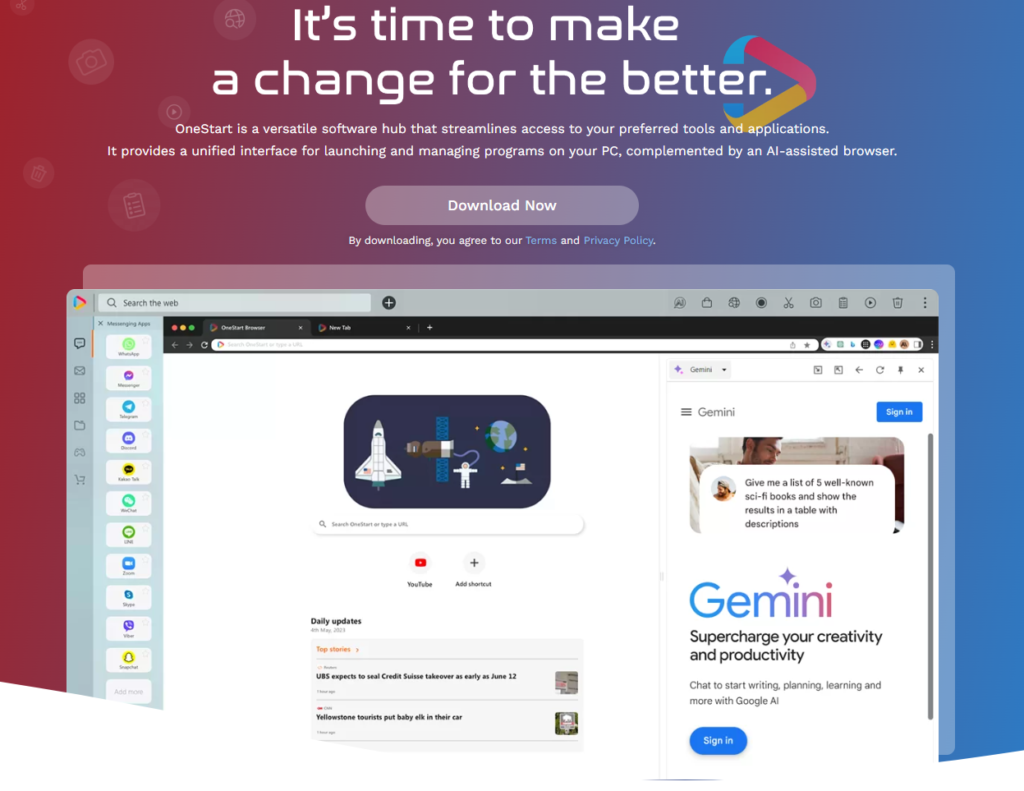Remove OneStart potentially unwanted program
OneStart is a browser based on the Chromium open-source project. While it’s advertised as a browser with AI features, it’s classified as a potentially unwanted program due to its use of software bundling to install on users’ computers without permission. It’s not a dangerous infection that will harm your computer but it’s not something you should keep on your computer if it was installed without your explicit permission.
OneStart is an AI-assisted browser based on the Chromium open-source project. It’s advertised as a browser that can make browsing more convenient by integrating AI features, such as a shortcut widget for ChatGPT. Technically, it’s a legitimate browser but some of its behavior makes it a potentially unwanted program. Specifically, the issue is with its installation method as it’s been noted to install via software bundling, an installation method that allows programs to install without users’ explicit permission. It’s a controversial installation method and programs that use it to install generally fall into the PUP category.
While potentially unwanted programs are generally not malicious and do not cause direct damage to users’ devices, they do exhibit problematic behavior. In the case of this OneStart browser, it will redirect all your searches to onestart.ai and then to search.yahoo.com. This redirection to onestart.ai is somewhat problematic and there’s no reason for that to happen considering you could be directed to search.yahoo.com directly.
In general, potentially unwanted programs can be quite problematic as they track users, show loads of ads, redirect to questionable sites, show fake information, and more. Even if they are not classified as dangerous, keeping PUPs installed is not recommended. We should also note that if an anti-virus program is enabled on your computer, it will likely detect programs that use software bundling to install as possible threats.
How did OneStart install on your computer?
Potentially unwanted programs (PUPs) are often installed by users accidentally without even realizing it. A lot of these potentially unwanted programs are disguised as helpful tools, leading users to install them thinking they could be of use. Questionable free download sites are full of such programs, and plenty of users install them. To keep your computer free from junk programs, it’s wise to research all programs before installing them. A simple Google search can reveal if a program is worth installing or if it’s best to avoid it.
If you find OneStart installed on your computer and don’t recall installing it, it may have come bundled with other software. Software bundling allows potentially unwanted programs like OneStart to be added to popular free programs as extra offers. The way this method works is that added offers are set to install alongside programs automatically, without requiring explicit permission. All added offers are optional but they need to be manually deselected to stop them from installing. However, this is made difficult for users because offers are hidden in settings users don’t normally use.
If you want to avoid these installations, pay attention when installing programs. Make sure to choose Advanced (Custom) settings to see all added offers clearly. The installation window will recommend using Default settings but if you follow that advice, all added offers will be hidden and permitted to install automatically. Advanced settings, on the other hand, will make all offers visible and give you the option to deselect what you don’t want.
Some offers may seem useful at first sight but allowing them to install would be a mistake. Allowing these installations is a quick way to fill your computer with junk programs that are difficult to get rid of later on. It’s significantly easier to just uncheck a couple of boxes when installing programs than it is to remove fully installed programs. Legitimate programs also do not use this method to install, and those that do are generally deselected as potential threats.
Should you remove OneStart potentially unwanted program?
Whether you keep or remove OneStart potentially unwanted program is your decision. However, we strongly recommend that you don’t allow programs that are installed without your explicit permission to remain installed. Allowing these installations will just result in your computer being filled with junk.
Because potentially unwanted programs are not serious infections, you can remove OneStart potentially unwanted program both manually and using WiperSoft anti-virus software. The latter is recommended because the program would take care of everything for you.
Site Disclaimer
WiperSoft.com is not sponsored, affiliated, linked to or owned by malware developers or distributors that are referred to in this article. The article does NOT endorse or promote malicious programs. The intention behind it is to present useful information that will help users to detect and eliminate malware from their computer by using WiperSoft and/or the manual removal guide.
The article should only be used for educational purposes. If you follow the instructions provided in the article, you agree to be bound by this disclaimer. We do not guarantee that the article will aid you in completely removing the malware from your PC. Malicious programs are constantly developing, which is why it is not always easy or possible to clean the computer by using only the manual removal guide.