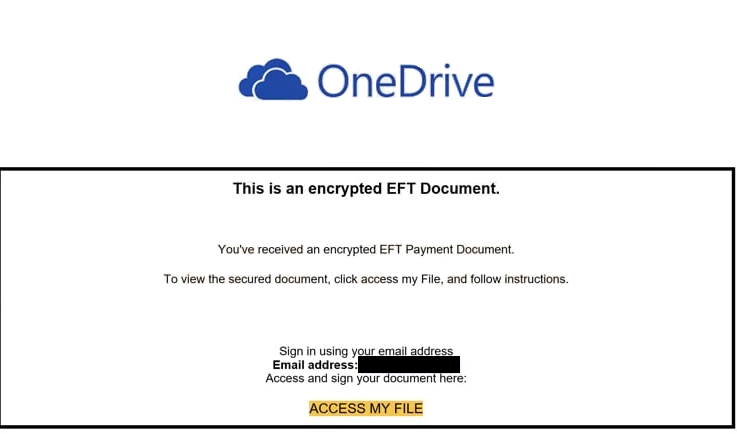Remove “OneDrive – Encrypted EFT Document” email
The “OneDrive – Encrypted EFT Document” email falls into the phishing category. The email falsely claims that you have an unread EFT Payment Document waiting for you but if you engage with the email and click on the link, you’ll be taken to a phishing site. If you type in your login credentials on this phishing site, they will be stolen by the malicious actors operating this phishing campaign.
This phishing email, disguised as an alert from One Drive, informs you about a supposed encrypted document that you have received. To view the supposed secured document, the email asks that you click on the “Access My File” button. If you click on it, you will be led to a fake OneDrive website that asks you to log in. If you type in your login credentials, they will be immediately sent to the cybercriminals behind this phishing campaign. They would then either sell the login credentials to other malicious actors or use them themselves. Either way, your account would be accessed by cybercriminals.
Login credentials are in high demand among cybercriminals, especially when it comes to email accounts. First of all, many users have used the same email addresses for years, which means there is a lot of personal information on them. What’s more, email addresses are connected to other accounts. Thus, if malicious actors gain access to an email account, they can steal highly sensitive information, as well as access other accounts.
If you have received this email, clicked on the link, and typed in your login credentials, you need to change your password immediately. If you can no longer access your account and no account recovery options help recover access, you need to disconnect the email address from all your accounts to prevent them from being hijacked as well.
The full “OneDrive – Encrypted EFT Document” email contents are below:
Subject: Important Electronic Fund Transfer Document
This is an encrypted EFT Document.
You’ve received an encrypted EFT Payment Document.
To view the secured document, click access my File, and follow instructions.Sign in using your email address
Email address: –
Access and sign your document here:
ACCESS MY FILE
What are the signs of a phishing email?
Phishing campaigns vary in complexity and sophistication. Mass phishing scams often target a large number of users with generic emails that are relatively easy to spot, especially for those who are aware of the most common warning signs. More sophisticated phishing attempts target high-profile users or organizations and tend to be harder to recognize since they appear quite credible. However, most people are likely to encounter less advanced phishing emails.
One of the key indicators of a phishing email is an unprofessional-looking sender’s email address. This should be the first thing you check when you receive an email asking you to perform certain actions like clicking a link or opening an attachment. A quick online search can help determine if the sender’s address matches the identity of whomever the sender claims to be. Generic phishing emails usually originate from random email addresses, while more advanced attacks might use addresses that closely resemble those of legitimate companies. This “OneDrive – Encrypted EFT Document” email can be identified as a phishing attempt immediately because the sender’s email does not use OneDrive’s official domains.
Another thing to consider is spelling and grammar mistakes in emails that claim to be from reputable companies like OneDrive. For whatever reason, many phishing emails contain numerous mistakes that you would not expect in legitimate emails, as they appear very unprofessional. Although the “OneDrive – Encrypted EFT Document” email may not have obvious mistakes, it does look very unprofessional. What’s more, legitimate emails from companies such as OneDrive will generally address recipients by name rather than using generic words or the recipient’s email handle.
Always take a second to carefully examine any email that asks you to take action, such as clicking a link or opening an attachment. When it comes to links, hover over them first to verify their destination before clicking. For attachments, use an anti-virus program or services like VirusTotal to scan for potential malware before opening them. If you receive an email claiming there’s an issue with your account, it’s best to log in directly by manually visiting the official website instead of clicking any links included in the email.
Site Disclaimer
WiperSoft.com is not sponsored, affiliated, linked to or owned by malware developers or distributors that are referred to in this article. The article does NOT endorse or promote malicious programs. The intention behind it is to present useful information that will help users to detect and eliminate malware from their computer by using WiperSoft and/or the manual removal guide.
The article should only be used for educational purposes. If you follow the instructions provided in the article, you agree to be bound by this disclaimer. We do not guarantee that the article will aid you in completely removing the malware from your PC. Malicious programs are constantly developing, which is why it is not always easy or possible to clean the computer by using only the manual removal guide.