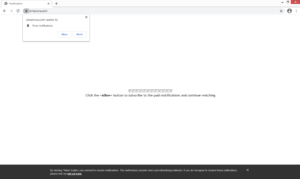Remove Omarona.com pop-ups
Omarona.com is a typical scam website that tries to trick users into subscribing to advertisements. The site misuses a legitimate browser feature that allows websites to show users notifications on their desktop. If you press “Allow” on the notification that says “Omarona.com wants to show notifications”, you will start seeing advertisements on your desktop.
Browsers have a feature that essentially allows websites to show users notifications. If granted permission, they would appear on the desktop, the right corner of the screen. If the correct website is given permission, this can be a useful feature. For example, if some site you frequent asks to show you notifications and you allow it, it will show alerts about content you may be interested in. Clicking on the notification would take you directly to content, so you would not need to continually visit the site manually. The notifications would be whatever the site is about. For example, a news website would show notifications with important news stories. Revoking this permission is as easy as giving it, so whenever you no longer want to see them, you can stop the notifications. If you are not aware of how to do that, we will provide instructions below this report to help you.
Since Omarona.com is a highly questionable website, its notifications will be the same. What you’ll likely see if you give the site permission is advertisements on your desktop. It should be said that it’s not only annoying but also potentially dangerous. The ads generated by the site will likely try to get you to download some kind of program, which could turn out to be some kind of potentially unwanted program or worse, malware. The ads may be purposely made to resemble legitimate notifications, which is why it’s not impossible for users to mix up the two. If you have already allowed the site to show you notifications, you should delete Omarona.com from the list of sites that have permission.
If you get redirected to Omarona.com regularly, we suggest scanning your computer with anti-virus software, such as WiperSoft. Adware may be present on your computer and the one causing the redirects. If that the case, stopping redirects to Omarona.com involves getting rid of the adware.
Why are you redirected to Omarona.com
There usually are a couple of reasons why you could be redirected to sites like Omarona.com. Either your computer is infected with adware, or you were visiting a questionable website. Certain websites are considered to be high-risk because of the contents they have, as well as the ads. For example, sites that have pornography or pirated content will usually be considered high-risk. Clicking on anything on those sites can usually lead to questionable ads and redirects. Having adblocker installed can usually help with this.
If the redirects are happening on a regular basis, even when visiting safe sites, this indicates the presence of adware on your computer. Adware, while a very minor infection, is very annoying to deal with. It usually installs via freeware bundles, meaning it comes attached to programs as extra offers. The offers are added in a way that allows the offers to install alongside the programs automatically. But you can easily prevent this from happening, as long as you pay attention to how you install programs. Most importantly, make sure to opt for Advanced (Custom) settings when given the option during installation. Those settings will display all offers and you will be able to deselect all of them.
Omarona.com removal
The easiest way to determine why you’re being redirected to Omarona.com is by scanning your computer with anti-virus software like WiperSoft. The program would determine whether the issue is caused by adware, and get rid of it if it is.
Installing adblocker may help prevent redirects if the issue is the sites you visit and not adware. And if you have given the site permission to show you notifications, you can revoke it by following the below provided instructions.
- For Mozilla Firefox: Open menu (the three bars top-right corner) -> Options -> Privacy & Security. Scroll down to Permissions, press on Settings next to Notifications, and remove Omarona.com. You can permanently turn off these notification requests by checking the “Block new requests asking to allow notifications” box in the same Notifications settings.
- For Google Chrome: Open menu (the three dots top-right corner) -> Settings -> Privacy and security -> Site Settings. Click on Notifications under Permissions, and remove Omarona.com. You can stop these notification requests permanently by toggling off “Sites can ask to send notifications”.
Site Disclaimer
WiperSoft.com is not sponsored, affiliated, linked to or owned by malware developers or distributors that are referred to in this article. The article does NOT endorse or promote malicious programs. The intention behind it is to present useful information that will help users to detect and eliminate malware from their computer by using WiperSoft and/or the manual removal guide.
The article should only be used for educational purposes. If you follow the instructions provided in the article, you agree to be bound by this disclaimer. We do not guarantee that the article will aid you in completely removing the malware from your PC. Malicious programs are constantly developing, which is why it is not always easy or possible to clean the computer by using only the manual removal guide.