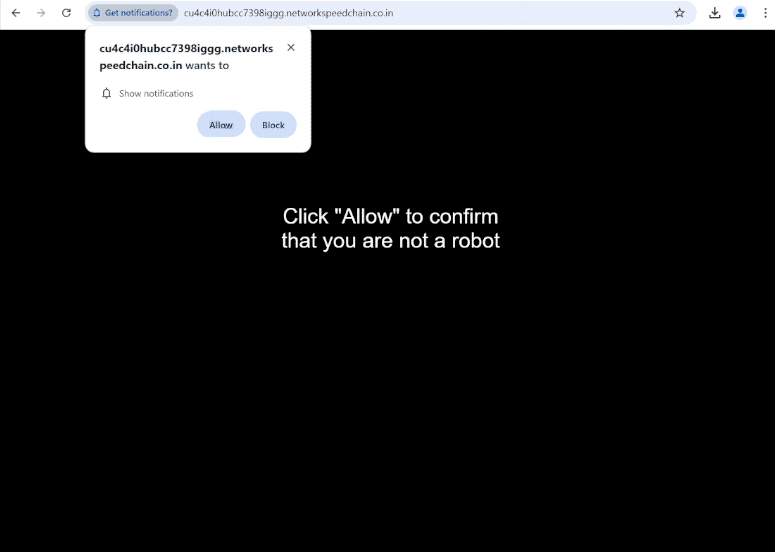Remove networkspeedchain.co.in notifications
networkspeedchain.co.in is a deceptive scam website that misuses a legitimate browser feature to trick users into allowing ads on the desktop. When you get redirected to the site, you will immediately get a browser alert saying “networkspeedchain.co.in wants to show notifications”. If you click “Allow”, the site will be permitted to show ads on your desktop. This is not only annoying but could also be dangerous as you could be exposed to various scams and malware.
Similar to other websites of this type, networkspeedchain.co.in only has a black screen and a message asking users to confirm they’re not robots. Additionally, a browser alert will pop up, requesting permission to allow notifications from networkspeedchain.co.in. If you select “Allow,” you will enable the site to push ads directly to your desktop. The biggest issue with that is that they can sometimes resemble legitimate system alerts. For instance, you might see fake virus warnings urging you to download questionable anti-virus software or call a fake tech support number. Furthermore, these notifications can redirect you to dubious websites that promote scams or conceal malware. If you have already granted notification permission for this site, it’s easy to revoke it via your browser’s settings. Instructions are included at the end of the report.
Adware infections can often cause redirects to random sites like networkspeedchain.co.in. Therefore, we suggest scanning your computer with an anti-malware tool like WiperSoft. Additionally, installing an ad blocker program is highly recommended.
What triggers redirects to sites like networkspeedchain.co.in
Frequent redirects to websites like networkspeedchain.co.in often occur when users visit ad-heavy sites without an adblocker installed on their devices. While not very common, redirects can sometimes be caused by adware. However, this also usually means an increase in regular ads. More frequently, users experience redirects on ad-heavy websites that bombard them with ads regardless of what they click on. This issue is particularly prevalent on sites featuring pirated or adult content. Fortunately, installing an adblocker can effectively prevent both unwanted ads and annoying redirects.
If adware is the culprit behind the redirects, you may find redirects happening regularly. Adware infections are usually more annoying than anything because they don’t directly damage the device. Adware, along with browser hijackers and similar threats, is often bundled with popular free programs as additional offers. These offers are set to install automatically with the main program. Although they are technically optional, users must manually deselect them to avoid their installation. This is made difficult because these offers are concealed in rarely-used settings, which makes software bundling a controversial method. Many anti-virus tools flag the programs that use it as potential threats and recommend their removal.
If you want to avoid filling your computer with junk, be attentive when installing free programs. During the installation process, you will have the option to select settings. The installation window recommends the Default settings but they allow all bundled offers to be installed automatically. Instead, opt for Advanced settings, which show all additional offers. You can easily uncheck any offers you wish not to install. It’s recommended to uncheck all offers, even those that initially appear beneficial, as accepting these additional offers will clutter your computer with junk programs that may be tough to remove later.
How to stop networkspeedchain.co.in redirects
Run a scan on your computer using the WiperSoft anti-virus program to check for any potential adware infections, as this could be causing the issue. Eliminating adware is easiest using an anti-virus program. Furthermore, installing an adblocker can help you avoid ads and unwanted redirects in the future.
If you’ve granted permission for a site to send you notifications, you can easily revoke it. You can find instructions below. Besides removing networkspeedchain.co.in, make sure to eliminate any other unfamiliar websites as well. If you prefer to stop all notification requests altogether, you can choose to disable this feature entirely.
- For Mozilla Firefox: Open Menu (the three bars top-right corner) -> Options -> Privacy & Security. Scroll down to Permissions, press Settings next to Notifications, and remove networkspeedchain.co.in and any other questionable websites. You can permanently turn off these notification requests by checking the “Block new requests asking to allow notifications” box in the same Notifications settings.
- For Google Chrome: Open Menu (the three dots top-right corner) -> Settings -> Privacy and security -> Site Settings. Click on Notifications under Permissions, and remove networkspeedchain.co.in and any other questionable websites. You can stop these notification requests permanently by toggling off “Sites can ask to send notifications”.
- For Microsoft Edge: Open Menu (the three dots top-right corner) -> Settings -> Cookies and site permissions -> Notifications. Review which sites have permission and remove networkspeedchain.co.in and any other questionable websites. You can permanently turn off these notification requests by toggling off “Ask before sending”.
Site Disclaimer
WiperSoft.com is not sponsored, affiliated, linked to or owned by malware developers or distributors that are referred to in this article. The article does NOT endorse or promote malicious programs. The intention behind it is to present useful information that will help users to detect and eliminate malware from their computer by using WiperSoft and/or the manual removal guide.
The article should only be used for educational purposes. If you follow the instructions provided in the article, you agree to be bound by this disclaimer. We do not guarantee that the article will aid you in completely removing the malware from your PC. Malicious programs are constantly developing, which is why it is not always easy or possible to clean the computer by using only the manual removal guide.