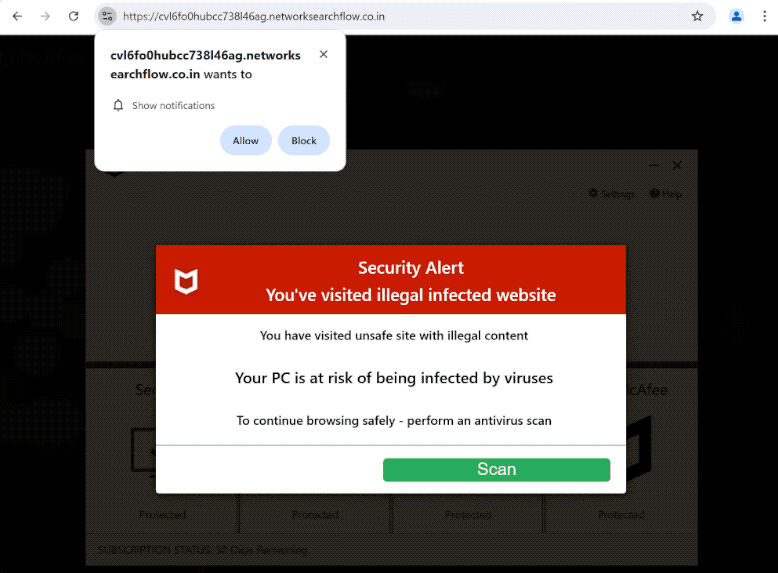Remove networksearchflow.co.in ads
networksearchflow.co.in is a deceptive website that tries to trick you into allowing ads on the desktop. What’s more, it displays a fake virus alert that claims your computer is at risk of being infected with viruses because you browse unsafe websites with illegal content. The site is misusing a legitimate browser feature that allows sites to show notifications on users’ desktops. However, instead of showing useful notifications, networksearchflow.co.in shows ads if it gets authorization. Those ads could also expose you to potentially dangerous content, such as scams and malware. If you have authorized the site to show notifications, you can easily revoke this permission in your browser’s settings.
Many websites misuse a browser feature that enables them to ask for permission to display notifications on users’ desktops. This is a completely legitimate feature that has its uses. For example, if you authorize a news site to show notifications, you’ll receive news updates straight to your desktop, and clicking on these notifications will take you directly to the content. This is why you may see pop-ups prompting you to allow notifications when you visit certain sites. This can be really handy for staying informed about news, discounts, and other important updates.
However, some less reputable sites, like networksearchflow.co.in, exploit this feature to bombard users’ screens with advertisements. When you’re redirected to networksearchflow.co.in, a browser alert will pop up immediately saying “networksearchflow.co.in wants to show notifications”. If you click “Allow”, the site will start displaying ads on your desktop. Some of these ads may mimic genuine system notifications, making it easy to confuse them with legitimate alerts, which could lead you to interact with harmful content, such as scams.
If the redirect is a random one-time occurrence, there’s generally no need to do anything aside from installing an adblocker to prevent future redirects. However, if these redirects occur regularly, it may indicate the presence of adware, which you would need to remove.
Redirects to networksearchflow.co.in could be caused by adware
There are a few main reasons you might be redirected to websites like networksearchflow.co.in. One possibility is that your computer is infected with adware, a minor but very annoying infection. Alternatively, while browsing an ad-heavy site, you may have clicked on something that triggered the redirect. If that’s the case, installing an adblocker program would be enough.
If the redirects are a regular occurrence, it’s likely due to adware. While adware is generally considered a minor infection since it doesn’t directly damage your computer, it does flood your screen with unwanted ads. Adware usually comes bundled with popular free programs as an extra offer through a method known as software bundling, allowing it to install alongside the main program without your explicit permission. These bundled offers are optional, and you can easily deselect them during installation. When installing free programs, opt for Advanced (Custom) settings instead of Default. This way, you’ll be able to see all additional offers and uncheck any that you don’t want. Many free applications include these offers, so it’s important to remember to opt out of them.
Remove networksearchflow.co.in ads
Use WiperSoft to scan your computer and check for adware. If adware is the trigger behind the redirects, you’ll need to remove it. Installing an adblocker program is also recommended to block both redirects and ads.
Additionally, if you’ve allowed that site to show you notifications, make sure to revoke that permission. This is easy to do, and you can find detailed instructions below.
- For Mozilla Firefox: Open menu (the three bars top-right corner) -> Options -> Privacy & Security. Scroll down to Permissions, press on Settings next to Notifications, and remove networksearchflow.co.in and any other questionable websites. You can permanently turn off these notification requests by checking the “Block new requests asking to allow notifications” box in the same Notifications settings.
- For Google Chrome: Open menu (the three dots top-right corner) -> Settings -> Privacy and security -> Site Settings. Click on Notifications under Permissions, and remove networksearchflow.co.in and any other questionable websites. You can stop these notification requests permanently by toggling off “Sites can ask to send notifications”.
- For Microsoft Edge: Open menu (the three dots top-right corner) -> Settings -> Cookies and site permissions -> Notifications. Review which sites have permission and remove networksearchflow.co.in and any other questionable websites. You can permanently turn off these notification requests by toggling off “Ask before sending”.
Site Disclaimer
WiperSoft.com is not sponsored, affiliated, linked to or owned by malware developers or distributors that are referred to in this article. The article does NOT endorse or promote malicious programs. The intention behind it is to present useful information that will help users to detect and eliminate malware from their computer by using WiperSoft and/or the manual removal guide.
The article should only be used for educational purposes. If you follow the instructions provided in the article, you agree to be bound by this disclaimer. We do not guarantee that the article will aid you in completely removing the malware from your PC. Malicious programs are constantly developing, which is why it is not always easy or possible to clean the computer by using only the manual removal guide.