Remove MusicBox
What is MusicBox?
MusicBox is classified as a potentially unwanted application. It gets installed as a toolbar and appears below the address bar. The program is promoted as a software that will provide you with quick access to radio stations, lyrics, free music and more. Unfortunately, it is not quite as useful as it seems at the first sight. MusicBox gets distributed in freeware and shareware bundles, so it is possible that you never wanted to acquire it at all. It may alter your browser settings without your consent. If you have noticed any suspicious behavior after its installation, you should not hesitate to delete MusicBox from your PC.
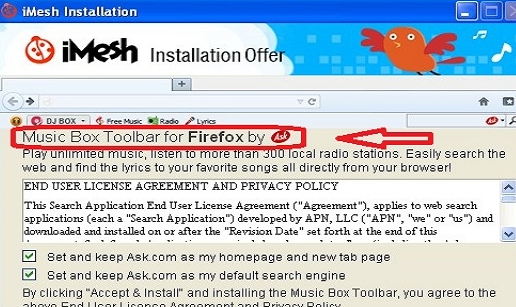
How does MusicBox work?
Like most unwanted programs, MusicBox gets distributed with the help of free third party software. It is presented during the installation process as an optional offer. However, if you do not decline it, the application gets installed automatically. It is entirely possible that you did not notice agreeing to it at all. In order to make sure that does not happen again, you should always pay extra attention to the installation wizard of freeware that you are installing. Choose Advanced or Custom mode whenever it is possible and deselect all applications that you have no intention of acquiring.
MusicBox may seem like a useful tool, however, it also has browser hijacker and adware capabilities. Since it is powered by Ask, the program may change your home page and default search engine to Ask.com. It may also add various commercials into your browsers like pop-ups, banners, in-text links, audio and video ads and so on. We suggest that you stay away from these adverts as they may lead you to malicious sites. If you do not wish to expose your system to unnecessary risks, you should get rid of MusicBox without hesitation.
How to remove MusicBox?
It is possible to uninstall MusicBox via Control Panel. In case your browser settings have been modified by it, you may also want to restore them. Instructions below will help you with both of these tasks. If, however, you think that you may have other unwanted programs on your PC and want to be positive that it stays clean and protected in the future, you should terminate MusicBox using a malware removal tool. The anti-malware will eliminate MusicBox along with other potential threats and make sure that your computer stays safeguarded by shielding it from various Internet-based parasites.
Manual MusicBox removal guide
Delete MusicBox from Windows
Windows 8
- Search → Control Panel → Uninstall a program → MusicBox → Uninstall
Windows 7 and Windows Vista
- Start → Control Panel → Uninstall a program → MusicBox → Uninstall
Windows XP
- Start → Control Panel → Add or remove programs → MusicBox → Remove
Reset your browsers
Mozilla Firefox
- Alt+H → Troubleshooting Information → Refresh Firefox → Refresh Firefox → Finish
Google Chrome
- Google Chrome menu → Settings → Show Advanced Settings → Reset settings → Reset
Internet Explorer
- Alt+T → Internet Options → Advanced tab → Reset → Delete personal settings → Reset
Site Disclaimer
WiperSoft.com is not sponsored, affiliated, linked to or owned by malware developers or distributors that are referred to in this article. The article does NOT endorse or promote malicious programs. The intention behind it is to present useful information that will help users to detect and eliminate malware from their computer by using WiperSoft and/or the manual removal guide.
The article should only be used for educational purposes. If you follow the instructions provided in the article, you agree to be bound by this disclaimer. We do not guarantee that the article will aid you in completely removing the malware from your PC. Malicious programs are constantly developing, which is why it is not always easy or possible to clean the computer by using only the manual removal guide.
