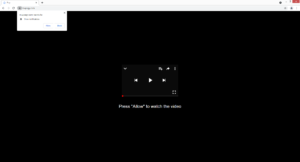Remove Mupagy.com ads
Mupagy.com is one of many scam websites that will try to trick you into agreeing to see ads on your desktop. It misuses a legitimate browser feature that allows websites that get permission to show users notifications on the desktop. You will see an alert saying “Mupagy.com wants to show notifications” when you get redirected to the site, and by pressing “Allow” you are agreeing to see ads on your desktop.
What is Mupagy.com
Mupagy.com is essentially a scam website that wants to spam you with advertisements. And it does that by misusing a legitimate browser feature that allows sites to show users notifications. Since the site itself is very questionable, its generated ads are likely to be even worse. Some of them may be purposely made to appear like legitimate system notifications and try to trick you into downloading something malicious. If you have allowed the site to show you notifications, you need to revoke that permission sooner rather than later. If you do not know how to do that, you can find directions in the very last section of this report.
This “show notifications” feature does have legitimate uses. It all depends on which sites you give permission to. If there’s a legitimate site you frequent and wish to see its notifications, you can grant it permissions when it asks. For example, if there’s a news website you frequent, you would see alerts notifying you about important news stories if you allow it to show you notifications. You would be taken directly to the news story if you click on the notification.
We strongly suggest scanning your computer with anti-virus software to check for adware. It’s not uncommon for adware or similar infections to be behind redirects to highly questionable websites.
How does adware install
When you get randomly redirected to a weird website, take note of the site you were on when it happened. There are many websites considered to be high-risk precisely because of random redirects and potentially dangerous ads. To avoid being redirected to potentially dangerous websites, install adblocker. But if you are randomly redirected on a regular basis and it happens even when browsing safe sites, you may have adware installed.
Adware by itself is not a dangerous infection, though it is an annoying one. It usually uses software bundling to install, meaning it comes attached to free software as an extra offer and is allowed to install alongside automatically. This is called software bundling, it’s a popular method among unwanted program developers because it allows infections like adware and browser hijackers to essentially sneak in unnoticed. If you want to prevent such infections from installing alongside freeware in the future, always opt for Advanced or Custom settings during installation. Unlike Default, those settings will make all added offers visible and you will have the option to deselect all of them. Keep in mind that most free programs, especially the ones you download from third-party websites will come with added offers. So unless you want to fill your computer with junk, always pay attention to how you install free programs.
Mupagy.com ads removal
Unless you scan your computer with anti-virus software such as WiperSoft, it may be difficult to tell whether adware is causing the redirects. And if adware is present, manual removal may be difficult, thus we recommend using anti-virus software. Once the adware is no longer present, the redirects should stop.
If adware is not present on your computer, you may need to review your browsing habits and avoid visiting high-risk websites. Or install an adblocker program that would prevent the redirects altogether or at least close the windows as they appear.
Below you can find directions for removing a site’s permission to show notifications. It’s an easy and quick process so you should have no issues.
- For Mozilla Firefox: Open menu (the three bars top-right corner) -> Options -> Privacy & Security. Scroll down to Permissions, press on Settings next to Notifications, and remove Mupagy.com. You can permanently turn off these notification requests by checking the “Block new requests asking to allow notifications” box in the same Notifications settings.
- For Google Chrome: Open menu (the three dots top-right corner) -> Settings -> Privacy and security -> Site Settings. Click on Notifications under Permissions, and remove Mupagy.com. You can stop these notification requests permanently by toggling off “Sites can ask to send notifications”.
Site Disclaimer
WiperSoft.com is not sponsored, affiliated, linked to or owned by malware developers or distributors that are referred to in this article. The article does NOT endorse or promote malicious programs. The intention behind it is to present useful information that will help users to detect and eliminate malware from their computer by using WiperSoft and/or the manual removal guide.
The article should only be used for educational purposes. If you follow the instructions provided in the article, you agree to be bound by this disclaimer. We do not guarantee that the article will aid you in completely removing the malware from your PC. Malicious programs are constantly developing, which is why it is not always easy or possible to clean the computer by using only the manual removal guide.