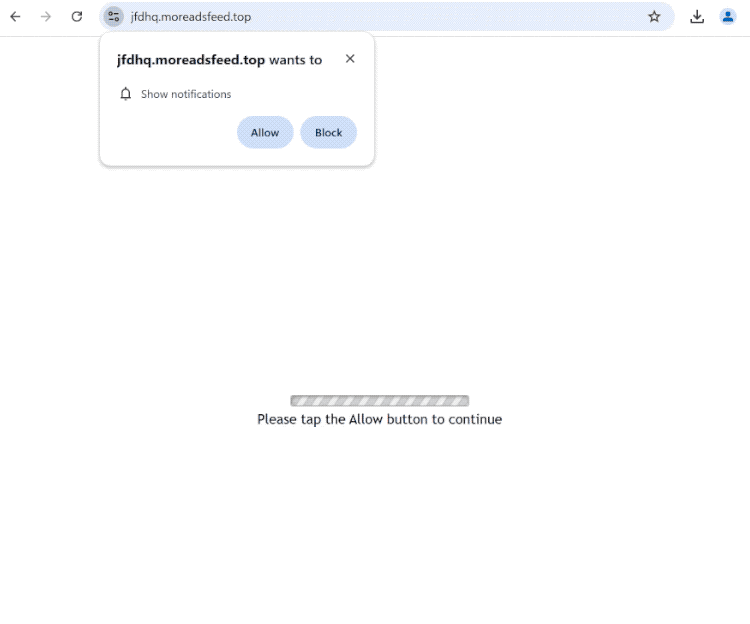Remove moreadsfeed.top notifications
“moreadsfeed.top wants to show notifications” is a browser alert you will see if you get redirected to moreadsfeed.top. The site is misusing a legitimate browser feature that allows sites to request permission to show notifications on the desktop. Giving permission to sites like moreadsfeed.top will lead to ads on the desktops. Thus, if you suddenly start seeing ads on your desktop, you may have given moreadsfeed.top permission. Fortunately, it’s not difficult to revoke this permission in your browser’s settings.
If you find yourself redirected to moreadsfeed.top, you’ll see nothing but a blank screen and a prompt urging you to click “Allow” to watch a continue. This message refers to a browser notification saying “moreadsfeed.top wants to show notifications” which pops up as soon as you enter the site. If you click “Allow” ads will start appearing on your desktop. Not only will these ads be intrusive, but they can also purposely mimic legitimate notifications, increasing the likelihood that you will interact with them. This could lead you to potentially harmful websites with malware or scams on them. If you’ve granted this site permission, it’s best to avoid engaging with the notifications and revoke that permission as soon as you can. Be particularly careful with notifications/ads that claim your computer is infected with something. These fake virus alerts may seem very convincing but would lead you to malicious programs.
To deal with potential adware that might be causing these redirects, we suggest scanning your computer with WiperSoft. If adware is detected, an anti-virus program is the most effective way to deal with it. If you’ve enabled push notifications from the site, you can disable this permission in your browser’s settings. We will provide step-by-step instructions at the end of this report for those who need assistance navigating their browser settings.
What triggers redirects to sites like moreadsfeed.top
When users browse websites that spam ads and don’t have an adblocker program installed, they may be redirected to sites like moreadsfeed.top over and over again. These sites often spam visitors with advertisements no matter what they click on. This is particularly the case with sites that have adult or pirated content. Fortunately, this issue can be easily resolved by using any decent adblocker program, which effectively prevents annoying redirects and ads.
Frequent redirects may also indicate the presence of adware, which tends to lead to an increase in regular advertisements as well. Typically, adware and browser hijackers are installed through a method called software bundling. This method allows unwanted programs to be installed without the user’s clear consent. These programs often come bundled with popular free applications as optional offers. Although these offers are supposed to be optional, users need to manually uncheck them during installation to avoid installing them by accident. Unfortunately, the offers are hidden in settings that users rarely check, making them easy to overlook.
To prevent unwanted installations, simply choose the correct settings during the program setup. Installation windows usually recommend Default settings, which allow all bundled offers to be installed automatically. By selecting Advanced settings, users can see all additional offers and can uncheck those they do not want to install. Accepting any of these offers can clutter your computer with unnecessary junk that can be difficult to remove once fully installed. This is why software bundling is often criticized, and many anti-virus programs flag these bundled offers as potential threats.
Remove moreadsfeed.top notifications
We highly recommend that you run a scan on your computer using an anti-virus program, such as WiperSoft, to check for any potential adware infections. If adware is responsible for the redirects you’re experiencing, anti-virus software is the most effective way to get rid of it. Additionally, think about using an adblocker program.
If you’ve given permission for moreadsfeed.top or any other unknown site to send you notifications, you can easily revoke that permission via your browser settings. Below, you’ll find instructions to guide you through these settings. If you’d rather not receive notification requests in the future, you can also opt to disable that feature completely.
- For Mozilla Firefox: Open Menu (the three bars top-right corner) -> Options -> Privacy & Security. Scroll down to Permissions, press Settings next to Notifications, and remove moreadsfeed.top and any other questionable websites. You can permanently turn off these notification requests by checking the “Block new requests asking to allow notifications” box in the same Notifications settings.
- For Google Chrome: Open Menu (the three dots top-right corner) -> Settings -> Privacy and security -> Site Settings. Click on Notifications under Permissions, and remove moreadsfeed.top and any other questionable websites. You can stop these notification requests permanently by toggling off “Sites can ask to send notifications”.
- For Microsoft Edge: Open Menu (the three dots top-right corner) -> Settings -> Cookies and site permissions -> Notifications. Review which sites have permission and remove moreadsfeed.top and any other questionable websites. You can permanently turn off these notification requests by toggling off “Ask before sending”.
Site Disclaimer
WiperSoft.com is not sponsored, affiliated, linked to or owned by malware developers or distributors that are referred to in this article. The article does NOT endorse or promote malicious programs. The intention behind it is to present useful information that will help users to detect and eliminate malware from their computer by using WiperSoft and/or the manual removal guide.
The article should only be used for educational purposes. If you follow the instructions provided in the article, you agree to be bound by this disclaimer. We do not guarantee that the article will aid you in completely removing the malware from your PC. Malicious programs are constantly developing, which is why it is not always easy or possible to clean the computer by using only the manual removal guide.