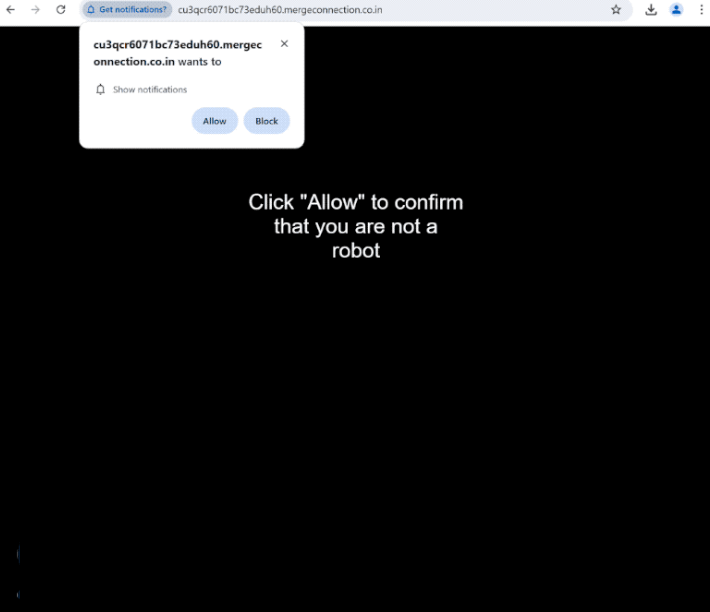Remove mergeconnection.co.in notifications
mergeconnection.co.in is a generic scam website that tries to trick users into allowing ads on the desktop. To do this, it misuses a legitimate browser feature that allows sites with permission to show notifications on users’ desktops. However, while legitimate sites would show legitimate content, mergeconnection.co.in and similar sites show ads. Those ads could also be dangerous and expose you to potentially malicious content.
mergeconnection.co.in has nothing on it besides a black image accompanied by a message instructing users to click “Allow” on a browser notification that states “mergeconnection.co.in wants to show notifications” to confirm they are not a robot. Many users may get redirected to sites like mergeconnection.co.in while attempting to stream copyrighted content through illegal streaming services. Clicking “Allow” enables the site to display desktop advertisements. These ads can be particularly deceptive, often mimicking legitimate system notifications to trick users into interacting with them. One common ad from sites like mergeconnection.co.in is a fake virus alert that resembles a legitimate virus alert from the local anti-virus program. Interacting with these fake alerts can lead users to questionable websites that promote unreliable software or even conceal malware.
If you’ve granted mergeconnection.co.in permission to show notifications, you can easily revoke it in your browser’s settings. You can find instructions to help you at the end of this report. Furthermore, as these redirects may indicate the presence of adware on your system, we suggest running a scan with the WiperSoft anti-virus program.
Why are you redirected to sites like mergeconnection.co.in?
When browsing ad-heavy sites without an adblocker, it’s common to get randomly redirected no matter what you click on. These sites often bombard users with ads in order to generate revenue, and those featuring adult or pirated content are particularly notorious for this behavior. A good adblocker program should effectively block both the ads and the unwanted redirects.
If you start to see more advertisements and redirects, especially on sites that previously had no ads, it may indicate an adware infection. Adware and browser hijackers often find their way onto systems through a method called software bundling. This method allows unwanted programs to be bundled with popular free software. They are added as optional offers, and users must manually deselect them to prevent their installation. Because these options are hidden in certain settings, software bundling is often considered a deceptive installation method. It’s not uncommon for programs that use this method to be flagged as potential threats by anti-virus software.
To prevent unwanted installations, you need to choose the correct settings when installing free programs. During installation, users can choose between Default and Advanced settings. The Default settings, which are highlighted as recommended, will install all bundled offers automatically without your explicit consent. Advanced settings will display each offer, enabling you to uncheck any that you prefer not to install. We strongly recommend unchecking all offers, no matter how beneficial they may appear initially, to keep your computer free from useless junk.
How to remove mergeconnection.co.in notifications
Random redirects could suggest a potential adware infection, so we advise scanning your computer with the WiperSoft anti-virus program. Furthermore, using an adblocker program can help minimize ads and redirects while browsing ad-heavy websites.
If you’ve allowed a website to send you notifications, you can revoke that permission through your browser settings. If you’re unsure how to do this, follow the steps provided below. Alternatively, if you’d rather not receive any notification requests at all, you can completely disable this feature.
- For Mozilla Firefox: Open Menu (the three bars top-right corner) -> Options -> Privacy & Security. Scroll down to Permissions, press Settings next to Notifications, and remove mergeconnection.co.in and any other questionable websites. You can permanently turn off these notification requests by checking the “Block new requests asking to allow notifications” box in the same Notifications settings.
- For Google Chrome: Open Menu (the three dots top-right corner) -> Settings -> Privacy and security -> Site Settings. Click on Notifications under Permissions, and remove mergeconnection.co.in and any other questionable websites. You can stop these notification requests permanently by toggling off “Sites can ask to send notifications”.
- For Microsoft Edge: Open Menu (the three dots top-right corner) -> Settings -> Cookies and site permissions -> Notifications. Review which sites have permission and remove mergeconnection.co.in and any other questionable websites. You can permanently turn off these notification requests by toggling off “Ask before sending”.
Site Disclaimer
WiperSoft.com is not sponsored, affiliated, linked to or owned by malware developers or distributors that are referred to in this article. The article does NOT endorse or promote malicious programs. The intention behind it is to present useful information that will help users to detect and eliminate malware from their computer by using WiperSoft and/or the manual removal guide.
The article should only be used for educational purposes. If you follow the instructions provided in the article, you agree to be bound by this disclaimer. We do not guarantee that the article will aid you in completely removing the malware from your PC. Malicious programs are constantly developing, which is why it is not always easy or possible to clean the computer by using only the manual removal guide.