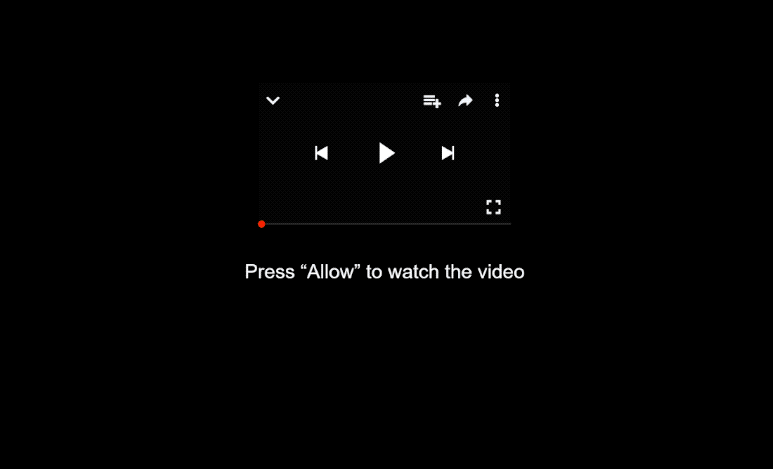Remove maxfirewall.co.in notifications
maxfirewall.co.in is identical to thousands of other scam websites that all misuse a legitimate browser feature to show ads on the desktop. When you get redirected to the site, you will immediately get a browser alert saying “maxfirewall.co.in wants to show notifications”. If you click “Allow”, the site will be permitted to show ads on the desktop. The ads could be dangerous and expose you to scams and malware so if you have given maxfirewall.co.in permission, do not click on any notifications until you revoke that permission.
You will quickly notice that maxfirewall.co.in does not have any content on it. The only thing it displays is a message saying you need to click “Allow” on the “maxfirewall.co.in wants to show notifications” alert. By clicking “Allow,” you will give the site permission to display ads on your desktop. While legitimate websites can provide useful notifications (e.g. news updates) sites like maxfirewall.co.in mainly spam you with unwanted and even potentially dangerous advertisements.
These ads can be not only irritating but also potentially harmful. They may mimic real system alerts, misleading users into interacting with dangerous or scam content. For instance, you could see fake virus warnings urging you to download questionable anti-malware programs.
While encountering one or two redirects usually only means you need an adblocker, frequent redirects may indicate adware on your computer. It’s a good idea to scan your computer with WiperSoft anti-virus software as a precaution. If you’ve mistakenly allowed maxfirewall.co.in to send notifications, revoke that permission immediately. You can find instructions on how to do this at the end of this report.
What triggers redirects to sites like maxfirewall.co.in?
There are various reasons why you might be redirected to websites like maxfirewall.co.in. One possibility is that your device may have adware, which can lead to frequent redirect issues. More commonly, these redirects occur when users visit ad-heavy sites, particularly those that have adult or pirated content. On those sites, anything you click on will trigger a redirect. However, using a good adblocker program can effectively block these annoying redirects and ads.
If adware is responsible for the redirects, you might notice them happening regularly. Many users accidentally install adware through a method known as software bundling. This way it works is adware infections are added to popular free software as additional offers. These offers often install automatically unless users opt out specifically, but they are hidden in certain settings, which often prevents users from noticing them. This has earned software bundling a reputation as a controversial installation method.
To avoid clutter on your device, be cautious when installing free software. The installation process recommends Default settings, but these settings allow all bundled offers to be installed without your explicit approval. Instead, choose Advanced (Custom) settings, which enable you to review and uncheck any additional offers you don’t want. Legitimate programs generally don’t use software bundling, so it’s a good idea to decline all offers, no matter how appealing they may seem at first. We should also mention that programs using software bundling are often flagged as potential threats by anti-virus software.
How to stop maxfirewall.co.in notifications?
Use WiperSoft to scan your computer for an adware infection. WiperSoft is very effective against these types of threats. Also, if you haven’t already, it’s a good idea to install an adblocker program to help block future ads and redirects.
If you’ve permitted maxfirewall.co.in to show notifications, you’ll need to remove that permission through your browser settings. Below, you’ll find instructions to help you with that. Alternatively, you can opt to disable notifications entirely if you prefer.
- For Mozilla Firefox: Open Menu (the three bars top-right corner) -> Options -> Privacy & Security. Scroll down to Permissions, press Settings next to Notifications, and remove maxfirewall.co.in and any other questionable websites. You can permanently turn off these notification requests by checking the “Block new requests asking to allow notifications” box in the same Notifications settings.
- For Google Chrome: Open Menu (the three dots top-right corner) -> Settings -> Privacy and security -> Site Settings. Click on Notifications under Permissions, and remove maxfirewall.co.in and any other questionable websites. You can stop these notification requests permanently by toggling off “Sites can ask to send notifications”.
- For Microsoft Edge: Open Menu (the three dots top-right corner) -> Settings -> Cookies and site permissions -> Notifications. Review which sites have permission and remove maxfirewall.co.in and any other questionable websites. You can permanently turn off these notification requests by toggling off “Ask before sending”.
Site Disclaimer
WiperSoft.com is not sponsored, affiliated, linked to or owned by malware developers or distributors that are referred to in this article. The article does NOT endorse or promote malicious programs. The intention behind it is to present useful information that will help users to detect and eliminate malware from their computer by using WiperSoft and/or the manual removal guide.
The article should only be used for educational purposes. If you follow the instructions provided in the article, you agree to be bound by this disclaimer. We do not guarantee that the article will aid you in completely removing the malware from your PC. Malicious programs are constantly developing, which is why it is not always easy or possible to clean the computer by using only the manual removal guide.