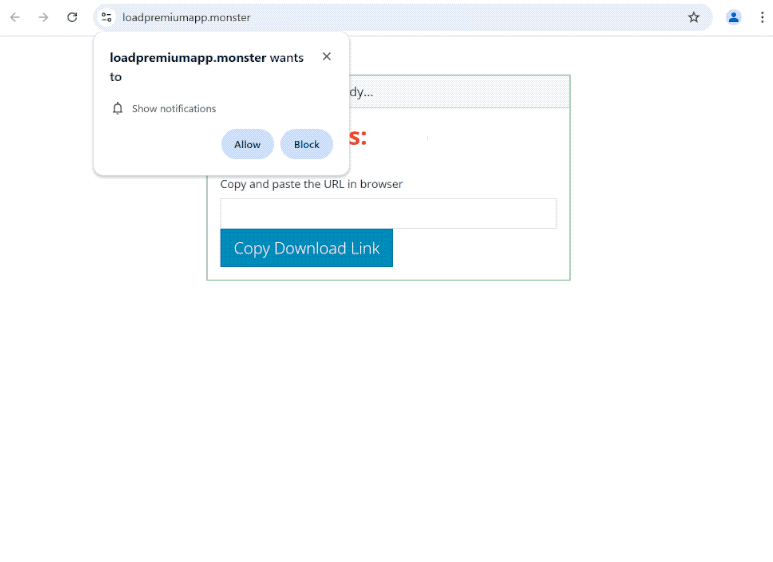Remove loadpremiumapp.monster notifications
loadpremiumapp.monster is one of the thousands of websites that try to trick users into allowing ads on the desktop. It misuses a legitimate browser feature that websites can use to ask for permission to show notifications on users’ desktops, which is why you will get a browser alert saying “loadpremiumapp.monster wants to show notifications” as soon as you get redirected to loadpremiumapp.monster. Legitimate sites may show interesting content, while sites like loadpremiumapp.monster simply try to spam ads. It’s also worth mentioning that the ads could expose you to potentially dangerous content, including various scams and malware. If you were tricked into clicking “Allow”, you can easily revoke this permission.
loadpremiumapp.monster is disguised as a download page, but this is misleading. When you visit this site, it prompts a browser alert asking if you want to enable notifications from loadpremiumapp.monster. It’s crucial not to click “Allow,” as doing so will enable the site to send numerous ads disguised as system notifications to your desktop, which can be both misleading and annoying. Interacting with any notifications from this site is risky, as you could be led to harmful sites that promote scams or contain malware. If you’ve accidentally allowed notifications, you can easily revoke this permission in your browser’s settings. Instructions will be provided at the end of the report.
To check your computer for adware, it’s advisable to run a scan using a trusted anti-virus program like WiperSoft, as these redirects may suggest an adware infection. Additionally, install an adblocker to prevent ads and unwanted redirects, especially when you browse ad-heavy sites.
What triggers redirects to sites like loadpremiumapp.monster
Redirects to websites like loadpremiumapp.monster often happen when users visit sites that tend to spam ads. For example, sites that host pirated or adult content can trigger these redirects no matter what users click on, all to generate revenue. Both standard ads and redirects can be effectively blocked using any decent ad-blocking program.
Another reason for random redirects is the presence of adware on your system. You might not even be aware that adware is installed, as these types of infections often use deceptive tactics to sneak past users and install. Adware and browser hijackers frequently come bundled with popular free applications, meaning they are set to be installed as optional additional offers. While these offers are optional, they install alongside automatically unless you manually opt out. This can be tricky because the offers are hidden in settings that users don’t usually check. This method, known as software bundling, is controversial, and programs that engage in it often get flagged as potential threats by anti-virus software.
To prevent the installation of unwanted programs, it’s important to choose the correct settings when installing free programs. During the installation process, you’ll typically have the choice between Advanced (Custom) or Default installation settings. Default settings usually allow all additional offers to be installed alongside the main application. Instead, you should choose Advanced settings, which clearly display all extra offers and let you manually uncheck the ones you don’t want. It’s advisable to decline all offers, even if they may seem appealing at first.
How to stop loadpremiumapp.monster redirects
We suggest using WiperSoft to scan your computer to check for any potential adware infections. If the redirects are caused by adware, removing it is essential if you want the redirects to stop. Additionally, consider installing an adblocker program to eliminate both redirects and advertisements.
If you have allowed loadpremiumapp.monster to show notifications, you can easily revoke that permission through your browser settings. If you need help with this process, the instructions provided below will be useful. Remember to remove any other unfamiliar sites alongside loadpremiumapp.monster. If you’d rather stop all notifications, you can also choose to disable notification requests altogether.
- For Mozilla Firefox: Open Menu (the three bars top-right corner) -> Options -> Privacy & Security. Scroll down to Permissions, press Settings next to Notifications, and remove loadpremiumapp.monster and any other questionable websites. You can permanently turn off these notification requests by checking the “Block new requests asking to allow notifications” box in the same Notifications settings.
- For Google Chrome: Open Menu (the three dots top-right corner) -> Settings -> Privacy and security -> Site Settings. Click on Notifications under Permissions, and remove loadpremiumapp.monster and any other questionable websites. You can stop these notification requests permanently by toggling off “Sites can ask to send notifications”.
- For Microsoft Edge: Open Menu (the three dots top-right corner) -> Settings -> Cookies and site permissions -> Notifications. Review which sites have permission and remove loadpremiumapp.monster and any other questionable websites. You can permanently turn off these notification requests by toggling off “Ask before sending”.
Site Disclaimer
WiperSoft.com is not sponsored, affiliated, linked to or owned by malware developers or distributors that are referred to in this article. The article does NOT endorse or promote malicious programs. The intention behind it is to present useful information that will help users to detect and eliminate malware from their computer by using WiperSoft and/or the manual removal guide.
The article should only be used for educational purposes. If you follow the instructions provided in the article, you agree to be bound by this disclaimer. We do not guarantee that the article will aid you in completely removing the malware from your PC. Malicious programs are constantly developing, which is why it is not always easy or possible to clean the computer by using only the manual removal guide.