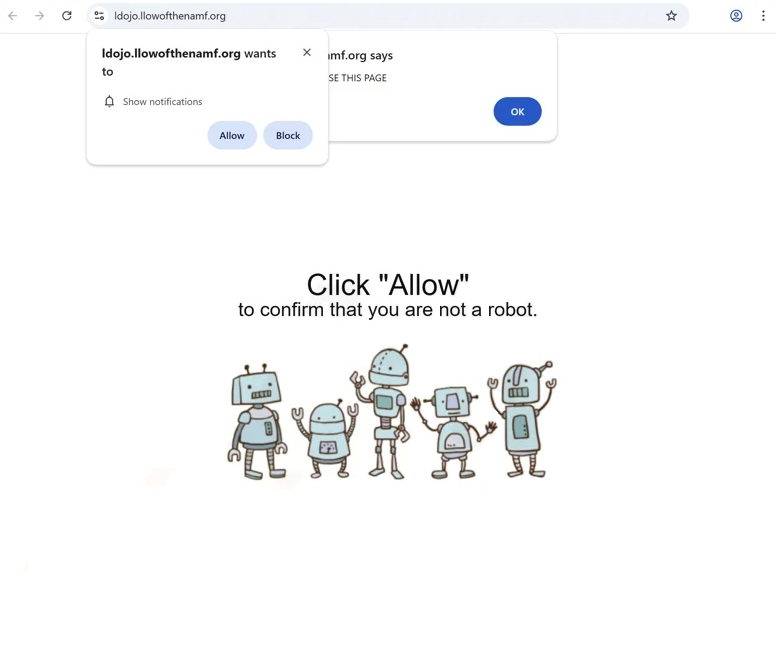Remove llowofthenamf.org pop-ups
llowofthenamf.org is a deceptive website whose sole purpose is to trick users into allowing desktop ads. The site has no content on it but it misuses a legitimate browser feature to spam ads that appear on the desktop. When you get redirected to the site, you will immediately get a browser alert saying “llowofthenamf.org wants to show notifications”, and if you click “Allow”, the site will be given permission to show ads. Fortunately, it’s not difficult to revoke this permission in your browser’s settings.
The website in question has no content apart from an image and a message saying you need to click “Allow” to confirm you’re not a robot. A browser notification will appear as soon as you enter the site, saying “llowofthenamf.org wants to show notifications”. If you click “Allow”, you will grant the site permission to flood your screen with ads. These ads typically appear on the right side, mimicking the placement of legitimate notifications. Interacting with these ads may lead you to potentially harmful websites that could harbor malware or promote scams. If you have allowed llowofthenamf.org to show notifications, you can disable this permission through your browser settings.
While this notification feature is abused by many dubious sites, it is legitimate. If you’re on a trustworthy site, you can choose to receive its notifications. For instance, if you regularly visit a news site and it asks to send you notifications, you can agree if you want to stay updated on important articles. You can also revoke this permission easily in your browser settings.
What triggers random redirects to llowofthenamf.org?
Typically, users find themselves redirected to sites like llowofthenamf.org when browsing potentially risky, ad-heavy websites. Many websites display questionable ads, and simply clicking on anything on these can result in unwanted redirects. Websites that have pornographic or pirated content are often guilty of this. Thankfully, using a reliable adblocker program can easily fix this issue.
Another possible cause of unexpected redirects is adware, which is a minor infection aimed at bombarding users with advertisements. This type of malware is commonly installed through software bundling, where additional unwanted programs are included with free programs as optional offers. These offers typically install automatically unless the user explicitly opts out. They can be easy to overlook since they’re hidden in certain settings, making software bundling a somewhat controversial method of installation. It’s common for anti-virus programs to flag software that uses this method as potential threats.
To avoid junk programs, pay attention when installing free programs. When prompted, you can choose between Default or Advanced (Custom) settings. The installation window usually recommends Default settings, which automatically authorize all bundled offers to install. However, opting for Advanced settings allows you to see all offers and gives you the option to uncheck any they do not want. We strongly recommend you deselect all offers to prevent cluttering your computer with unwanted programs that can be difficult to remove later on.
How to stop llowofthenamf.org notifications?
If you’re experiencing random redirects, it could be due to adware installed on your computer. To check for adware, run a scan with anti-virus software like WiperSoft, which will automatically remove any detected adware without requiring further action from you. Additionally, installing an adblocker program can help prevent ads and redirects, especially when browsing ad-heavy websites.
If you have allowed llowofthenamf.org to show you notifications, you’ll need to revoke this permission in your browser settings. Instructions for navigating these settings can be found below if you need assistance. Moreover, be sure to remove any other unfamiliar sites from your notifications list as well.
- For Mozilla Firefox: Open Menu (the three bars top-right corner) -> Options -> Privacy & Security. Scroll down to Permissions, press Settings next to Notifications, and remove llowofthenamf.org and any other questionable websites. You can permanently turn off these notification requests by checking the “Block new requests asking to allow notifications” box in the same Notifications settings.
- For Google Chrome: Open Menu (the three dots top-right corner) -> Settings -> Privacy and security -> Site Settings. Click on Notifications under Permissions, and remove llowofthenamf.org and any other questionable websites. You can stop these notification requests permanently by toggling off “Sites can ask to send notifications”.
- For Microsoft Edge: Open Menu (the three dots top-right corner) -> Settings -> Cookies and site permissions -> Notifications. Review which sites have permission and remove llowofthenamf.org and any other questionable websites. You can permanently turn off these notification requests by toggling off “Ask before sending”.
Site Disclaimer
WiperSoft.com is not sponsored, affiliated, linked to or owned by malware developers or distributors that are referred to in this article. The article does NOT endorse or promote malicious programs. The intention behind it is to present useful information that will help users to detect and eliminate malware from their computer by using WiperSoft and/or the manual removal guide.
The article should only be used for educational purposes. If you follow the instructions provided in the article, you agree to be bound by this disclaimer. We do not guarantee that the article will aid you in completely removing the malware from your PC. Malicious programs are constantly developing, which is why it is not always easy or possible to clean the computer by using only the manual removal guide.