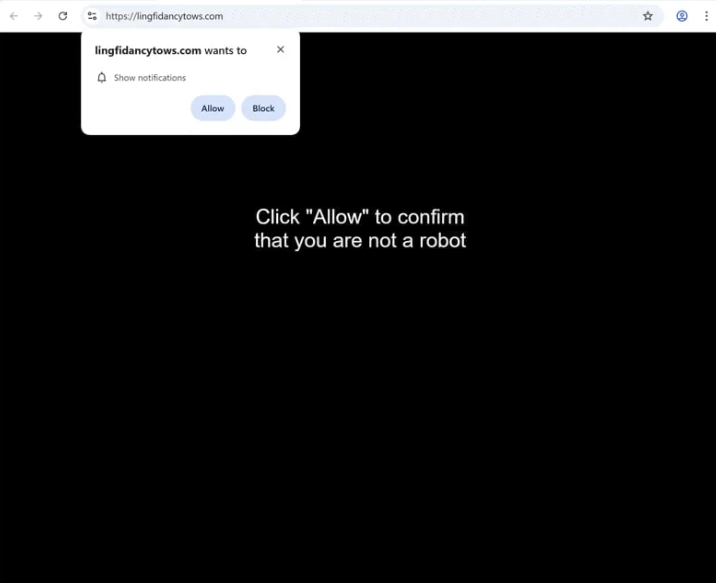Remove lingfidancytows.com ads
lingfidancytows.com tries to trick users into allowing desktop ads. To do this, it misuses a legitimate browser feature, which is why you’ll get a browser alert saying “lingfidancytows.com wants to show notifications” as soon as you enter the site. Unfortunately, if you click “Allow”, you will authorize the site to show ads on your desktop. Not only will those ads be annoying but they could also expose you to potentially malicious content, including scams and malware. Fortunately, it’s at least not difficult to revoke a site’s permission.
lingfidancytows.com’s sole purpose is to trick users into allowing desktop ads so the site itself is empty. The only thing it displays is a message saying you need to click “Allow” to confirm you’re not a robot. Upon entering the site, a browser alert appears, saying “lingfidancytows.com wants to show notifications”. If you click “Allow”, you will start seeing various unwanted advertisements on your desktop. These ads are concerning because some may be designed to mimic legitimate system notifications, potentially leading to confusion and tricking you into interacting with them. These ads could lead you to malicious content, including malware and various scams. If you have already granted permission to this site, avoid engaging with those notifications and revoke that permission immediately. Instructions on how to do this will be provided at the end of this report.
Additionally, it’s worth considering that adware could be causing these redirects. Use WiperSoft to scan your computer for any adware. If an infection is found, WiperSoft will remove it for you. You also need to revoke lingfidancytows.com’s permission to show notifications if you have given it. Step-by-step instructions will be included at the end of this report for those who need assistance with navigating their browser settings.
What triggers redirects to sites like lingfidancytows.com
When browsing certain websites, particularly those containing adult content or pirated material, you might often find yourself redirected to random sites like lingfidancytows.com. These sites are designed to generate revenue by spamming as much advertisement content as possible. However, any decent adblocker program can successfully block both ads and redirects.
If you’re being redirected regularly, it’s likely that adware has been installed on your computer. Adware and browser hijackers often sneak into systems through a method known as software bundling, where unwanted junk programs are installed without clear user consent. Infections like adware and browser hijackers are typically bundled with popular free programs as extra offers. While these offers are technically optional, users need to manually uncheck them during installation to prevent them from installing. Unfortunately, these offers are hidden in settings that many users don’t check, making it hard for users to opt out.
To avoid installing unnecessary junk, you need to pay attention to the settings when installing free programs. Default settings allow all bundled offers to be installed automatically. By choosing Advanced settings, you can see all additional offers and uncheck any that you don’t want to install. Keep in mind that allowing any of these offers to install will clutter your computer with unwanted junk, which is why software bundling is a controversial method, with many anti-virus programs flagging programs that use it as potential threats.
Remove lingfidancytows.com notifications
To identify any potential adware infections, use WiperSoft to scan your system. If adware is causing the redirects, using a reliable anti-virus program will be the most effective way to get rid of it. Additionally, you may want to consider installing an adblocker program to block both ads and redirects.
If you have allowed notifications from lingfidancytows.com or any other unknown site, you can easily revoke that permission through your browser settings. Below, we’ve provided instructions to assist you in navigating your browser’s settings. If you’d rather not receive notification requests in the future, you can disable this feature completely.
- For Mozilla Firefox: Open Menu (the three bars top-right corner) -> Options -> Privacy & Security. Scroll down to Permissions, press Settings next to Notifications, and remove lingfidancytows.com and any other questionable websites. You can permanently turn off these notification requests by checking the “Block new requests asking to allow notifications” box in the same Notifications settings.
- For Google Chrome: Open Menu (the three dots top-right corner) -> Settings -> Privacy and security -> Site Settings. Click on Notifications under Permissions, and remove lingfidancytows.com and any other questionable websites. You can stop these notification requests permanently by toggling off “Sites can ask to send notifications”.
- For Microsoft Edge: Open Menu (the three dots top-right corner) -> Settings -> Cookies and site permissions -> Notifications. Review which sites have permission and remove lingfidancytows.com and any other questionable websites. You can permanently turn off these notification requests by toggling off “Ask before sending”.
Site Disclaimer
WiperSoft.com is not sponsored, affiliated, linked to or owned by malware developers or distributors that are referred to in this article. The article does NOT endorse or promote malicious programs. The intention behind it is to present useful information that will help users to detect and eliminate malware from their computer by using WiperSoft and/or the manual removal guide.
The article should only be used for educational purposes. If you follow the instructions provided in the article, you agree to be bound by this disclaimer. We do not guarantee that the article will aid you in completely removing the malware from your PC. Malicious programs are constantly developing, which is why it is not always easy or possible to clean the computer by using only the manual removal guide.