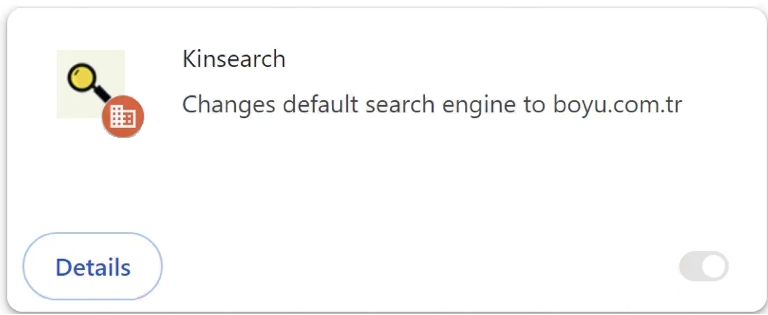Remove Kinsearch browser hijacker
Kinsearch falls into the browser hijacker category. It’s promoted as a useful extension and can be found on various free program websites. However, instead of offering any useful features, Kinsearch will hijack the browser, change settings, force you to use a dubious search engine, and try to redirect you to questionable websites. It’s, fortunately, not a serious infection but it may try to redirect you to potentially dangerous websites.
It’s very easy to infect your computer with a browser hijacker. In many cases, they sneak in without users even realizing what’s going on. But once they’re installed, they become very obvious. It’s difficult to not notice changed browser settings, including a different site loading as the homepage/new tabs. Hijackers also set dubious search engines as users’ default ones. The Kinsearch browser hijacker is pushing boyu.com.tr so you will be redirected to the site whenever you open your browser. It will also be set as your default search engine, which means the searches you perform via your browser address bar will go through boyu.com.tr. The hijacker will also enable the “Managed by your organization” feature. This is a legitimate feature that company administrators use to be able to manage employees’ browsers (e.g. block certain sites, install updates, etc.). When used by a browser hijacker, the feature prevents users from making changes to their browsers. The “Managed by your organization” message will be displayed in Google Chrome’s settings.
Browser hijackers are very frustrating infections, though they’re not directly malicious. They make unwanted changes to the browser’s settings and push users to use dubious search engines like boyu.com.tr. These search engines insert sponsored results among legitimate ones to redirect users to those sites and generate revenue. These sponsored results are usually very obvious so users can easily avoid them. Clicking on those sites is not recommended because users could be redirected to potentially dangerous websites.
Browser hijackers have rather intrusive data collection practices. They can track users’ browsing and collect certain information, including visited websites, search queries, IP addresses, etc. This information can also be shared with third parties. Because Kinsearch has no use to you, there is no reason to put up with intrusive data collection practices.
To return to normal browsing, you will need to remove Kinsearch browser hijacker from your computer. This is easily done with WiperSoft because the program will take care of everything for you. When the hijacker is no longer present, you will be able to change your browser’s settings as usual.
How did the Kinsearch browser hijacker install on my computer?
Browser hijackers, adware, and other similar infections are often promoted as useful programs on free program download websites. This is why it’s strongly recommended to always research programs before installing them. A quick search with Google is usually enough to find out whether a program is safe.
Browser hijackers and adware are also installed accidentally by users who do not pay attention when installing programs. This happens via what’s known as the software bundling method. The way software bundling works is those infections are added to a free program as extra offers. These offers are preselected to be installed alongside the programs they’re attached to automatically. Extra offers are technically optional but they need to be manually deselected to prevent their installations. However, because the offers are hidden in settings users don’t normally use, they often go unnoticed. This makes software bundling a rather controversial installation method.
The extra offers that are added to free programs are always optional. As long as you pay attention when installing programs, preventing these unwanted installations should be easy. When installing a program, choose Advanced (Custom) settings instead of Default (Basic). The installation window always recommends using Default settings because it’s quicker but if you do that, all added offers will be permitted to install alongside. However, Advanced settings will clearly display all added offers and you will be given the option to deselect the offers you do not want. Always deselect all offers that have been added. Legitimate programs do not use this method of installation. And ones that do are usually classified as potential threats by anti-virus programs.
The extra offers may initially appear useful but if you allow these installations, you will only fill your computer with junk programs. These programs can be difficult to get rid of once installed fully.
How to remove Kinsearch browser hijacker?
Browser hijackers are not considered to be serious infections, so you can delete Kinsearch browser hijacker both manually and using an anti-virus program. However, using the WiperSoft anti-virus program is recommended because hijackers can be quite persistent. An anti-virus program would take care of everything for you. Once the hijacker is gone, your browser will go back to normal. You will also be able to change your browser’s settings like normal.
Site Disclaimer
WiperSoft.com is not sponsored, affiliated, linked to or owned by malware developers or distributors that are referred to in this article. The article does NOT endorse or promote malicious programs. The intention behind it is to present useful information that will help users to detect and eliminate malware from their computer by using WiperSoft and/or the manual removal guide.
The article should only be used for educational purposes. If you follow the instructions provided in the article, you agree to be bound by this disclaimer. We do not guarantee that the article will aid you in completely removing the malware from your PC. Malicious programs are constantly developing, which is why it is not always easy or possible to clean the computer by using only the manual removal guide.