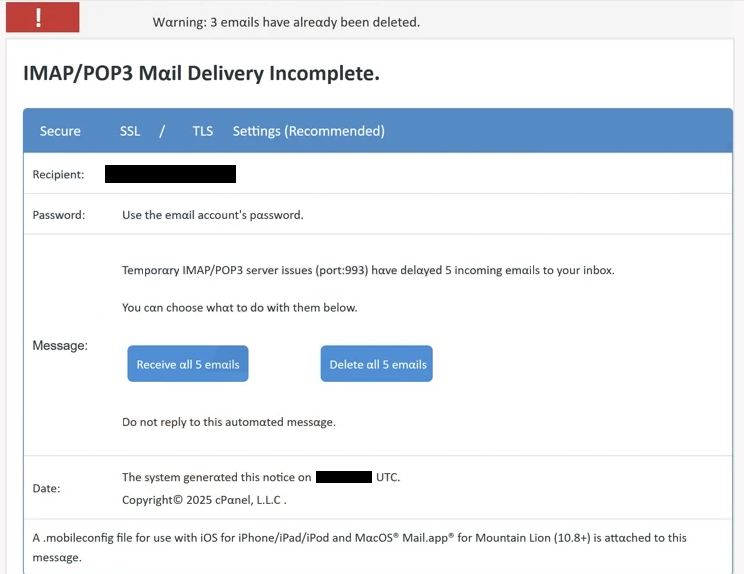Remove “IMAP/POP3 Mail Delivery Incomplete” email
The “IMAP/POP3 Mail Delivery Incomplete” email is a phishing attempt that tries to trick you into revealing your email login credentials. The email claims that 5 emails have been undelivered to your inbox because of server issues. The email offers you two choices, to delete or receive the 5 undelivered emails. Whatever you click on, you will be redirected to a phishing site. If you enter your email login credentials on the phishing site, they will be sent to the malicious actors operating this phishing campaign.
This “IMAP/POP3 Mail Delivery Incomplete” email informs users about supposedly undelivered emails. It suggests that users either delete or receive them by clicking one of the available buttons. Both the “Receive all 5 emails” and the “Delete all 5 emails” buttons will lead you to a phishing site. The site may closely resemble that of your email service provider by design. Once on the site, a pop-up will appear asking you to log in to your email account. If you type in your credentials, they will be sent to the malicious actors operating this phishing campaign. This could allow malicious actors to access your email account if you don’t have additional protection.
Email login credentials are a hot commodity for cybercriminals, as email accounts often contain sensitive personal data and are often connected to numerous other accounts. Gaining access to an email account enables malicious actors to exploit the information for blackmail or access other linked accounts. Consequently, email login credentials rank among the most valuable targets for cybercriminals, which is why it’s important that users are very careful with their credentials.
The full “IMAP/POP3 Mail Delivery Incomplete” phishing email is below:
Subject: – Have 5 Incomplete Messages Delivery Status
Warning: 3 emails have already been deleted.
IMAP/POP3 Mail Delivery Incomplete.
Secure SSL / TLS Settings (Recommended)
Recipient: –
Password: Use the email account’s password.
Message: Temporary IMAP/POP3 server issues (port:993) have delayed 5 incoming emails to your inbox.
You can choose what to do with them below.
Receive all 5 emails Delete all 5 emails
Do not reply to this automated message.
Date: The system generated this notice on – UTC.
Copyright© 2025 cPanel, L.L.C .A .mobileconfig file for use with iOS for iPhone/iPad/iPod and MacOS® Mail.app® for Mountain Lion (10.8+) is attached to this message.
What are the signs of a phishing email
Phishing campaigns that are less sophisticated usually come across as very generic because they target many users with the same email. In contrast, more advanced phishing attempts target specific people or organizations and they are significantly more convincing due to their level of personalization. This can deceive even the most careful users under the right circumstances. However, most regular users are not likely to be the primary targets of these sophisticated attacks.
The first step when you receive an unsolicited email should be to verify the sender’s email address, especially if the email prompts you to do something, such as clicking a link or opening an attachment. Generic phishing emails often come from obviously fake email addresses, so a even quick look at the sender’s email address can help identify if the email is legitimate. You can also use a search engine to check whether the email address belongs to whomever the sender claims to be. However, some cybercriminals use clever tactics, such as substituting letters (e.g., “rn” for “m”) or adding extra characters, to make their addresses appear more credible. Thus, you need to carefully inspect the sender’s email addresses.
Another warning sign to look out for is poor grammar and spelling in emails that supposedly come from reputable sender’s, such as an email service provider. Many phishing emails contain several mistakes and awkward phrases that you woulnd’t see in legitimate emails. This “IMAP/POP3 Mail Delivery Incomplete” has too little text to have mistakes but that’s quite rare as there usually at least a couple of mistakes that give away a malicious email.
To protect yourself from phishing attempts, you should avoid clicking links or opening attachments without double-checking them first. Scan all unsolicited email attachments with an anti-malware program or tools like VirusTotal. Additionally, you should always consider whether the content of the email makes sense. This “IMAP/POP3 Mail Delivery Incomplete” email is complete nonsense if you take a second to think about it.
Remove “IMAP/POP3 Mail Delivery Incomplete” phishing email
If you get this “IMAP/POP3 Mail Delivery Incomplete” email, ignore its contents and simply delete it from your inbox. If you have engaged with the email and provided your login details, change your password immediately, provided your account is still accessible. Also, check your account activity for any unusual logins. If you can’t access your account, try all available recovery options. If those don’t work, it’s best to unlink that email address from any connected accounts to prevent them from being accessed as well.
Site Disclaimer
WiperSoft.com is not sponsored, affiliated, linked to or owned by malware developers or distributors that are referred to in this article. The article does NOT endorse or promote malicious programs. The intention behind it is to present useful information that will help users to detect and eliminate malware from their computer by using WiperSoft and/or the manual removal guide.
The article should only be used for educational purposes. If you follow the instructions provided in the article, you agree to be bound by this disclaimer. We do not guarantee that the article will aid you in completely removing the malware from your PC. Malicious programs are constantly developing, which is why it is not always easy or possible to clean the computer by using only the manual removal guide.