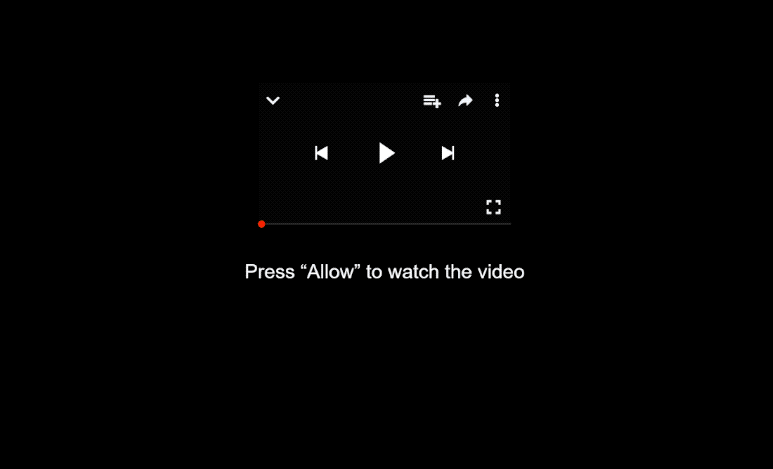Remove hotbtekiko.cc pop-up ads
hotbtekiko.cc is a deceptive scam website that users may get redirected to when browsing high-risk websites. The site is trying to trick users into allowing ads on the desktop. To do this, it’s misusing a legitimate browser feature that allows sites to request permission to show notifications on users’ desktops. However, instead of useful content, hotbtekiko.cc and similar sites show ads. What’s more, those ads could expose you to potentially malicious content. Fortunately, it’s not difficult to revoke the permission if you have given it.
If you find yourself redirected to hotbtekiko.cc, you won’t see any content on it. It will only show a message saying you should allow notifications. It’s referring to a browser alert that will appear as soon as you enter the site. The alert will say “hotbtekiko.cc wants to show notifications”, and if you click “Allow”, you will authorize the site to show ads on your desktop. These ads can be quite irritating and misleading, appearing in the same place as legitimate system notifications. It’s not uncommon for users to confuse the two, as the ads may be purposely made to look like legitimate notifications. Some ads may even redirect you to sites that hide malware or promote scams. If you’ve given this site permission, it’s best to ignore any notifications and immediately revoke that permission.
Run a scan on your computer using WiperSoft, as adware might be causing the redirects to these suspicious sites. If adware is the culprit, an anti-virus program is the easiest way to get rid of it. If you’ve enabled push notifications from the site, you can revoke this permission through your browser settings. Instructions will be provided at the end of this report.
What triggers redirects to sites like hotbtekiko.cc
When visiting ad-heavy websites without an adblocker, you might find yourself redirected to sites like hotbtekiko.cc all the time. Many websites attempt to generate revenue by bombarding users with numerous advertisements, and this is especially common with sites that have pornographic or pirated content. Fortunately, any decent adblocker can effectively combat both unwanted ads and annoying redirects.
If the redirects are frequent, it could be a sign that your device is infected with adware. Malware infections like adware and browser hijackers often get installed through a method known as software bundling. This method allows unwanted programs to be added to popular free programs as extra offers. These offers are set to install automatically alongside the program. Although these offers are technically optional, users need to manually deselect them during installation to prevent their installation. Unfortunately, these offers are hidden in settings that many users don’t check, leading to many accidental installations.
If you don’t want junk on your computer, choose the correct settings when installing free programs. Default settings typically allow all bundled offers to install automatically. Instead, select Advanced settings to reveal all additional offers, allowing you to easily uncheck boxes to stop their installation. Allowing these offers to install can clutter your computer with all kinds of junk, which can be annoying to remove once fully installed. This is why software bundling is considered to be a problematic installation method, prompting many anti-virus programs to flag such programs as potential threats.
How to stop hotbtekiko.cc notifications?
If you’re being redirected, it could mean adware, so it’s highly recommended to scan your computer using WiperSoft anti-virus software. Removing the adware will stop the redirects. Additionally, it’s important to have an adblocker installed.
If you mistakenly allowed an unfamiliar website to show notifications, you can easily revoke that permission in your browser settings. You can use the below-instructions if you need help. To avoid receiving notification requests in the future, consider disabling the feature entirely.
- For Mozilla Firefox: Open Menu (the three bars top-right corner) -> Options -> Privacy & Security. Scroll down to Permissions, press Settings next to Notifications, and remove hotbtekiko.cc and any other questionable websites. You can permanently turn off these notification requests by checking the “Block new requests asking to allow notifications” box in the same Notifications settings.
- For Google Chrome: Open Menu (the three dots top-right corner) -> Settings -> Privacy and security -> Site Settings. Click on Notifications under Permissions, and remove hotbtekiko.cc and any other questionable websites. You can stop these notification requests permanently by toggling off “Sites can ask to send notifications”.
- For Microsoft Edge: Open Menu (the three dots top-right corner) -> Settings -> Cookies and site permissions -> Notifications. Review which sites have permission and remove hotbtekiko.cc and any other questionable websites. You can permanently turn off these notification requests by toggling off “Ask before sending”.
Site Disclaimer
WiperSoft.com is not sponsored, affiliated, linked to or owned by malware developers or distributors that are referred to in this article. The article does NOT endorse or promote malicious programs. The intention behind it is to present useful information that will help users to detect and eliminate malware from their computer by using WiperSoft and/or the manual removal guide.
The article should only be used for educational purposes. If you follow the instructions provided in the article, you agree to be bound by this disclaimer. We do not guarantee that the article will aid you in completely removing the malware from your PC. Malicious programs are constantly developing, which is why it is not always easy or possible to clean the computer by using only the manual removal guide.